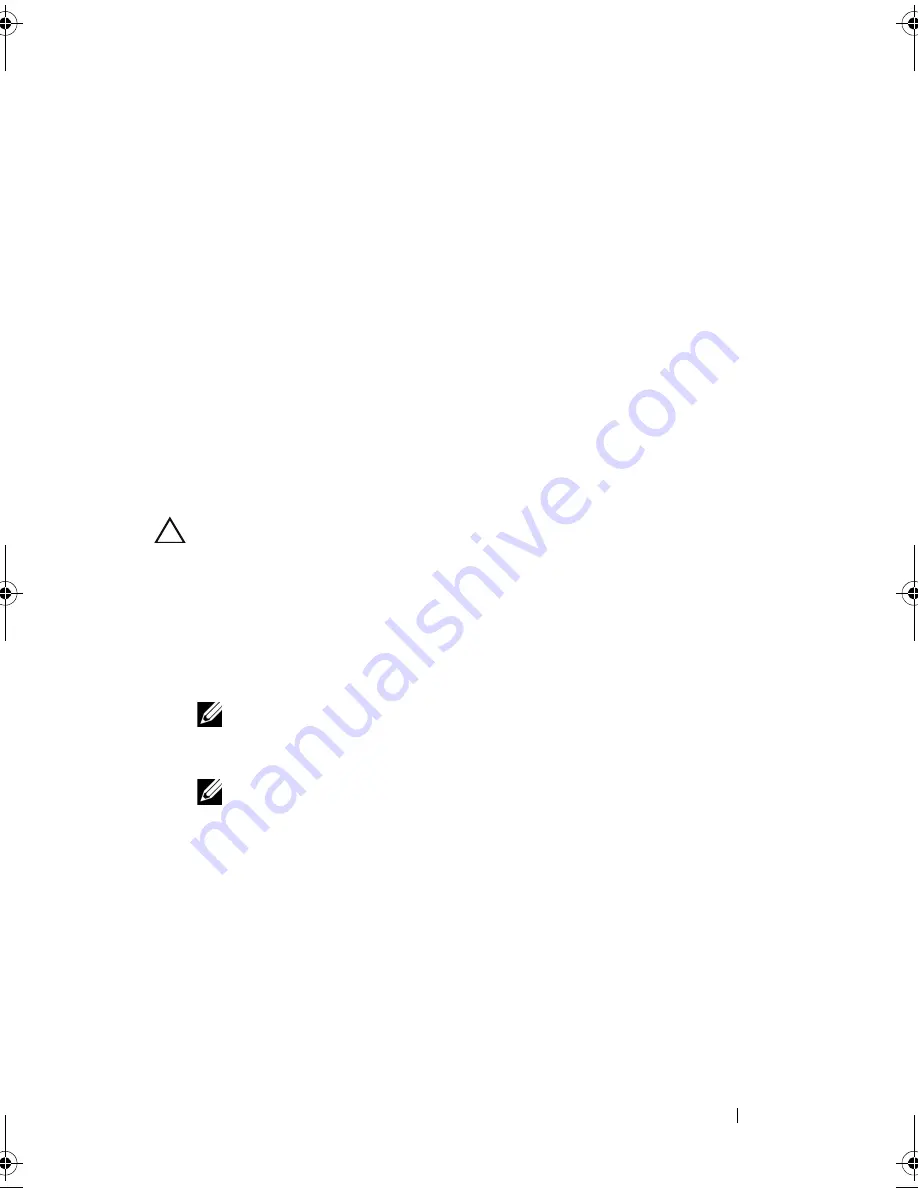
System Setup
69
15
System Setup
Overview
Use System Setup:
• To change the system configuration information after you add, change, or
remove any hardware in your computer.
• To set or change a user-selectable option such as the user password.
• To read the current amount of memory or set the type of hard drive installed.
Before you use System Setup, it is recommended that you write down the
system setup screen information for future reference.
CAUTION:
Do not change the settings in system setup unless you are an expert
computer user. Certain changes can cause your computer to work incorrectly.
Entering System Setup
1
Turn on (or restart) your computer.
2
When the DELL logo appears, press <F2> immediately.
NOTE:
Keyboard failure may result when a key on the keyboard is held down
for extended periods of time. To avoid possible keyboard failure, press and
release <F2> in even intervals until the system setup screen appears.
NOTE:
If you wait too long and the operating system logo appears, continue to
wait until you see the Microsoft® Windows® desktop, then shut down your
computer and try again.
System Setup Screens
Options List
— This field appears on the top of the system setup window.
The tabbed options contain features that define the configuration of your
computer, including installed hardware, power conservation, and security
features.
book.book Page 69 Monday, November 19, 2012 11:42 AM
Summary of Contents for Dimension 2010
Page 10: ...10 Technical Overview ...
Page 14: ...14 Before You Begin ...
Page 18: ...18 Computer Cover ...
Page 24: ...24 Memory Module s ...
Page 41: ...Drives 41 ...
Page 42: ...42 Drives ...
Page 44: ...44 Power Switch Module 1 hard drive activity light 2 holder 1 2 ...
Page 46: ...46 Power Switch Module ...
Page 50: ...50 Front I O Panel ...
Page 60: ...60 System Board 9 Lift the system board up and out 1 screws 6 2 system board 1 2 ...
Page 62: ...62 System Board ...
Page 66: ...66 Power Supply ...
Page 78: ...78 System Setup ...
























