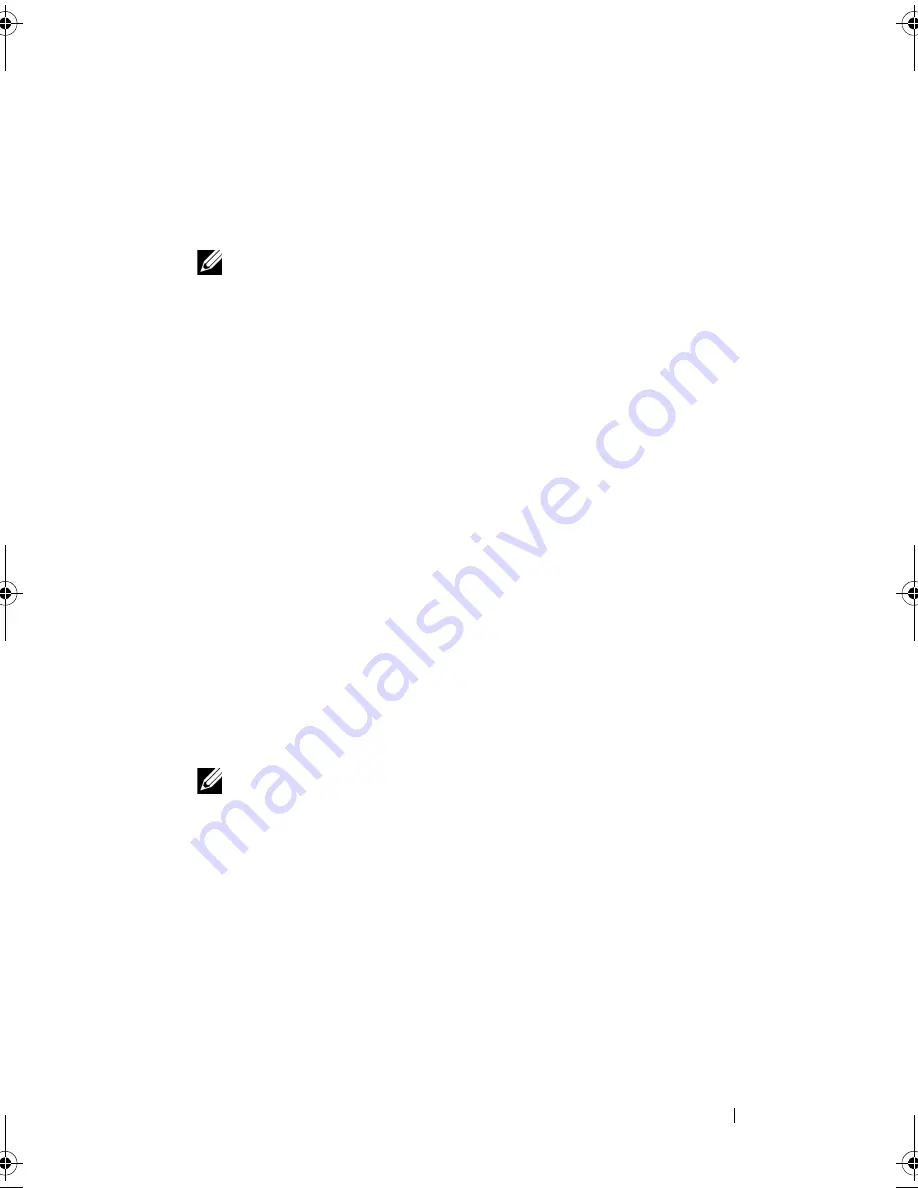
Drives
37
6
Align the screw holes in the Media Card Reader with the screw holes in the
FlexBay slot.
7
Replace the two screws that secure the Media Card Reader to the FlexBay
slot.
NOTE:
Ensure that the Media Card Reader is installed before the FlexBay
USB cable is connected.
8
Connect the FlexBay USB cable to the Media Card Reader connector on
the system board. For the location of the connector, see "System Board
Components" on page 8.
9
Replace the front bezel (see "Replacing the Front Bezel" on page 20).
10
Replace the computer cover on both the sides (see "Replacing the
Computer Cover" on page 16).
11
Connect your computer and devices to electrical outlets, and then turn
them on.
Removing an Optical Drive
1
Follow the procedures in "Before You Begin" on page 11.
2
Remove the computer cover from both the sides (see "Removing the
Computer Cover" on page 15).
3
Remove the front bezel (see "Removing the Front Bezel" on page 19).
4
Disconnect the power cable and the data cable from the back of the
optical drive.
NOTE:
If you are not replacing the optical drive at this time, disconnect the
other end of the data cable from the system board and set it aside. You can
use the data cable to install an optical drive at a later time. For the location of
the SATA connectors, see "System Board Components" on page 8.
book.book Page 37 Monday, November 19, 2012 11:42 AM
Summary of Contents for Dimension 2010
Page 10: ...10 Technical Overview ...
Page 14: ...14 Before You Begin ...
Page 18: ...18 Computer Cover ...
Page 24: ...24 Memory Module s ...
Page 41: ...Drives 41 ...
Page 42: ...42 Drives ...
Page 44: ...44 Power Switch Module 1 hard drive activity light 2 holder 1 2 ...
Page 46: ...46 Power Switch Module ...
Page 50: ...50 Front I O Panel ...
Page 60: ...60 System Board 9 Lift the system board up and out 1 screws 6 2 system board 1 2 ...
Page 62: ...62 System Board ...
Page 66: ...66 Power Supply ...
Page 78: ...78 System Setup ...
















































