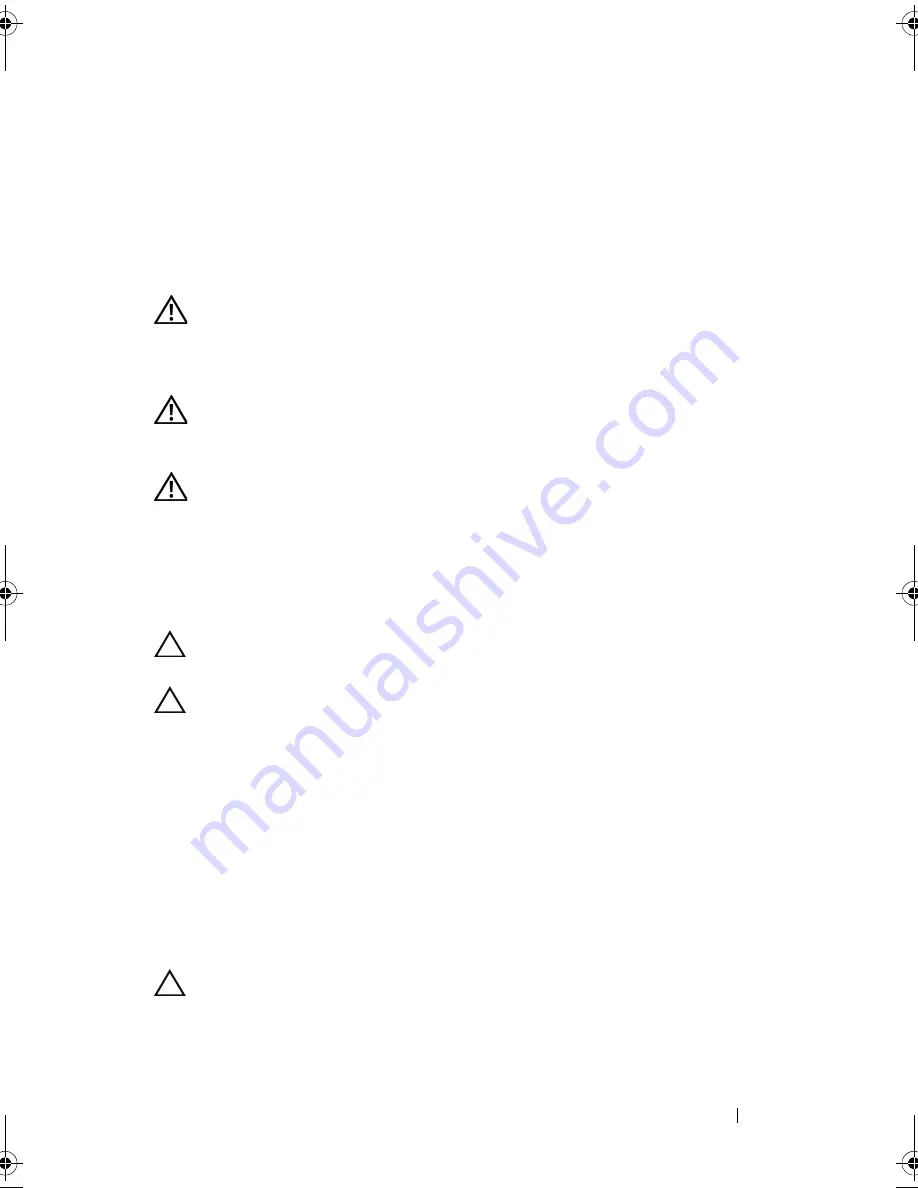
Processor Fan and Heat Sink Assembly
51
10
Processor Fan and Heat Sink
Assembly
WARNING:
Before working inside your computer, read the safety information
that shipped with your computer. For additional safety best practices information,
see the Regulatory Compliance Homepage at
www.dell.com/regulatory_compliance.
WARNING:
To guard against likelihood of electric shock, laceration by moving
fan blades or other unexpected injuries, always unplug your computer from the
electrical outlet before removing the cover.
WARNING:
Do not operate your equipment with any cover(s) (including computer
covers, bezels, filler brackets, front-panel inserts, etc.) removed.
Removing the Processor Fan and Heat Sink
Assembly
CAUTION:
The processor fan with the heat sink is one single unit. Do not try to
remove the fan separately.
CAUTION:
Do not touch the fan blades when you are removing the processor fan
and heat sink assembly. This could damage the fan.
1
Follow the procedures in "Before You Begin" on page 11.
2
Remove the computer cover (see "Removing the Computer Cover" on
page 15).
3
Disconnect the processor fan and heat sink assembly cable from the
processor fan connector on the system board (see "System Board
Components" on page 8).
4
Carefully move away any cables that are routed over the processor fan and
heat sink assembly.
CAUTION:
Despite having a plastic shield, the heat sink fan assembly may be
very hot during normal operation. Be sure that it has had sufficient time to cool
before you touch it.
book.book Page 51 Monday, November 19, 2012 11:42 AM
Summary of Contents for Dimension 2010
Page 10: ...10 Technical Overview ...
Page 14: ...14 Before You Begin ...
Page 18: ...18 Computer Cover ...
Page 24: ...24 Memory Module s ...
Page 41: ...Drives 41 ...
Page 42: ...42 Drives ...
Page 44: ...44 Power Switch Module 1 hard drive activity light 2 holder 1 2 ...
Page 46: ...46 Power Switch Module ...
Page 50: ...50 Front I O Panel ...
Page 60: ...60 System Board 9 Lift the system board up and out 1 screws 6 2 system board 1 2 ...
Page 62: ...62 System Board ...
Page 66: ...66 Power Supply ...
Page 78: ...78 System Setup ...
















































