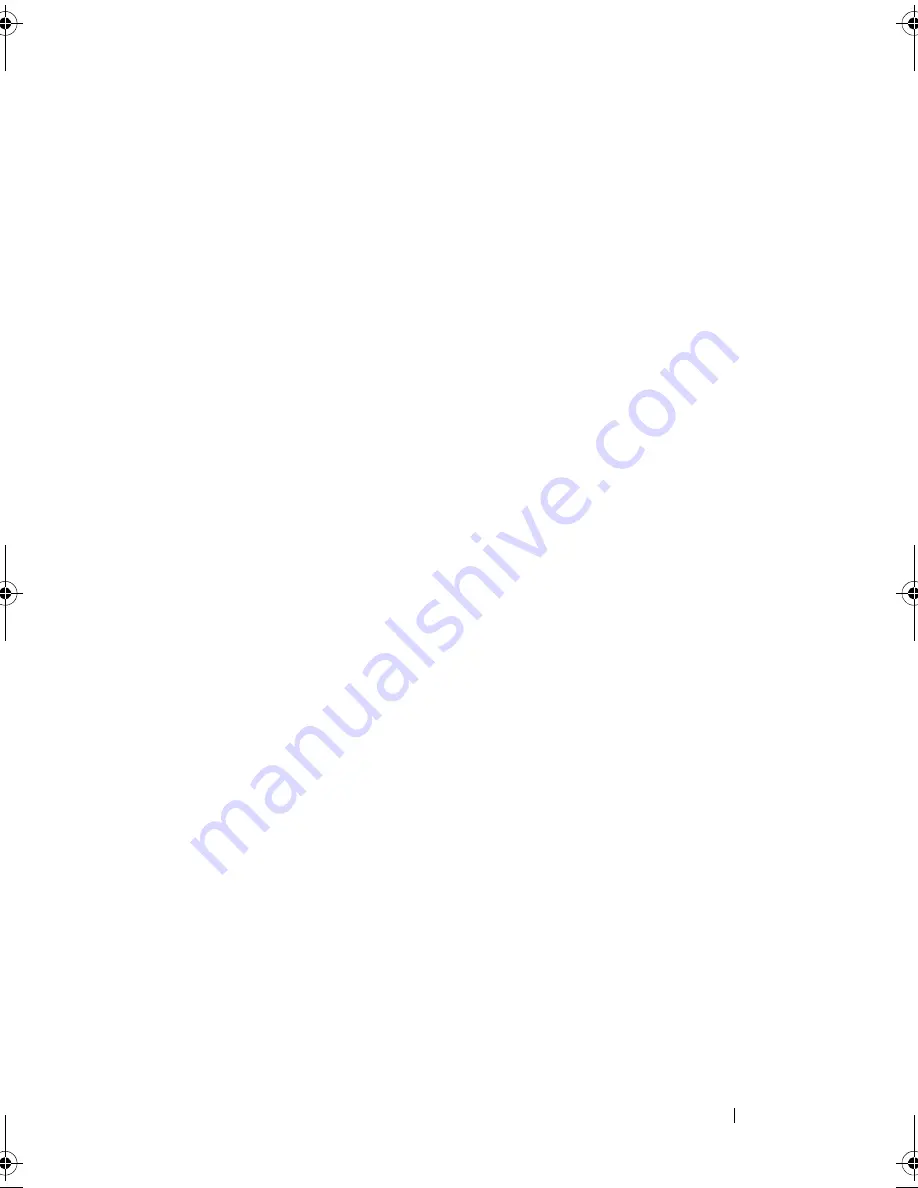
Drives
33
8
Replace the computer cover on both the sides (see "Replacing the Computer
Cover" on page 16).
9
Connect the computer and other devices to an electrical outlet.
Replacing a Hard Drive
1
Follow the procedures in "Before You Begin" on page 11.
2
Remove the computer cover from both the sides (see "Removing the
Computer Cover" on page 15).
3
Check the documentation for the hard drive to verify that it is configured
for your computer.
4
Move the cables out of the way and slide the hard drive into the hard drive
bay.
5
Align and replace the four screws that secure the hard drive to the hard
drive bay.
6
Connect the power and data cables to the hard drive.
7
Ensure that you connect the data cable to the system board connector, if
you disconnected it while removing the hard drive. For the location of the
SATA connectors, see "System Board Components" on page 8.
8
Check all cables to be certain that they are properly connected and firmly
seated.
9
Replace the computer cover on both the sides (see "Replacing the
Computer Cover" on page 16).
10
Connect your computer and devices to electrical outlets, and then turn
them on.
11
See the documentation that came with the hard drive for instructions on
installing any software required for drive operation.
12
Check the System Setup for drive configuration changes (see "Entering
System Setup" on page 69).
Removing a Media Card Reader
1
Follow the procedures in "Before You Begin" on page 11.
book.book Page 33 Monday, November 19, 2012 11:42 AM
Summary of Contents for Dimension 2010
Page 10: ...10 Technical Overview ...
Page 14: ...14 Before You Begin ...
Page 18: ...18 Computer Cover ...
Page 24: ...24 Memory Module s ...
Page 41: ...Drives 41 ...
Page 42: ...42 Drives ...
Page 44: ...44 Power Switch Module 1 hard drive activity light 2 holder 1 2 ...
Page 46: ...46 Power Switch Module ...
Page 50: ...50 Front I O Panel ...
Page 60: ...60 System Board 9 Lift the system board up and out 1 screws 6 2 system board 1 2 ...
Page 62: ...62 System Board ...
Page 66: ...66 Power Supply ...
Page 78: ...78 System Setup ...
















































