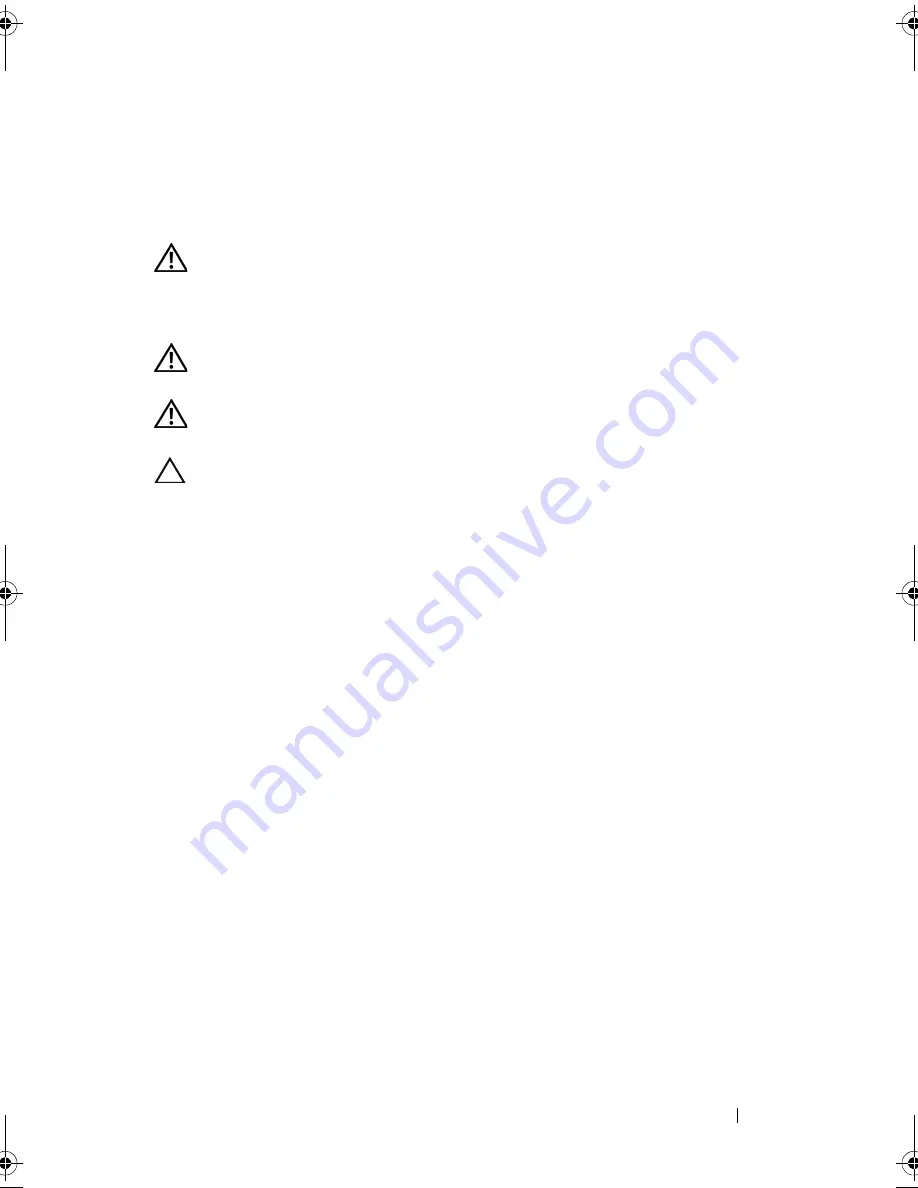
System Board
59
12
System Board
WARNING:
Before working inside your computer, read the safety information
that shipped with your computer. For additional safety best practices information,
see the Regulatory Compliance Homepage at
www.dell.com/regulatory_compliance.
WARNING:
To guard against electrical shock, always unplug your computer from
the electrical outlet before removing the cover.
WARNING:
Do not operate your equipment with any cover(s) (including computer
covers, bezels, filler brackets, front-panel inserts, etc.) removed.
CAUTION:
Do not perform the following steps unless you are familiar with
hardware removal and replacement. Performing these steps incorrectly could
damage your system board. For information on contacting Dell, see the
Setup
Guide
.
Removing the System Board
1
Follow the procedures in "Before You Begin" on page 11.
2
Remove the computer cover (see "Removing the Computer Cover" on
page 15).
3
Remove any add-in cards on the system board (see "Removing PCI and
PCI Express Cards" on page 25).
4
Remove the processor fan and heat sink assembly (see "Removing the
Processor Fan and Heat Sink Assembly" on page 51).
5
Remove the processor (see "Removing the Processor" on page 55).
6
Remove the memory modules (see "Removing Memory Module(s)" on
page 21) and document which memory module is removed from each
memory module connector so that the memory modules can be installed
in the same location after the board is replaced.
7
Disconnect all cables from the system board. Note the routing of all cables
as you remove them so that you can re-route them correctly after installing
the new system board.
8
Remove the six screws from the system board.
book.book Page 59 Monday, November 19, 2012 11:42 AM
Summary of Contents for Dimension 2010
Page 10: ...10 Technical Overview ...
Page 14: ...14 Before You Begin ...
Page 18: ...18 Computer Cover ...
Page 24: ...24 Memory Module s ...
Page 41: ...Drives 41 ...
Page 42: ...42 Drives ...
Page 44: ...44 Power Switch Module 1 hard drive activity light 2 holder 1 2 ...
Page 46: ...46 Power Switch Module ...
Page 50: ...50 Front I O Panel ...
Page 60: ...60 System Board 9 Lift the system board up and out 1 screws 6 2 system board 1 2 ...
Page 62: ...62 System Board ...
Page 66: ...66 Power Supply ...
Page 78: ...78 System Setup ...
















































