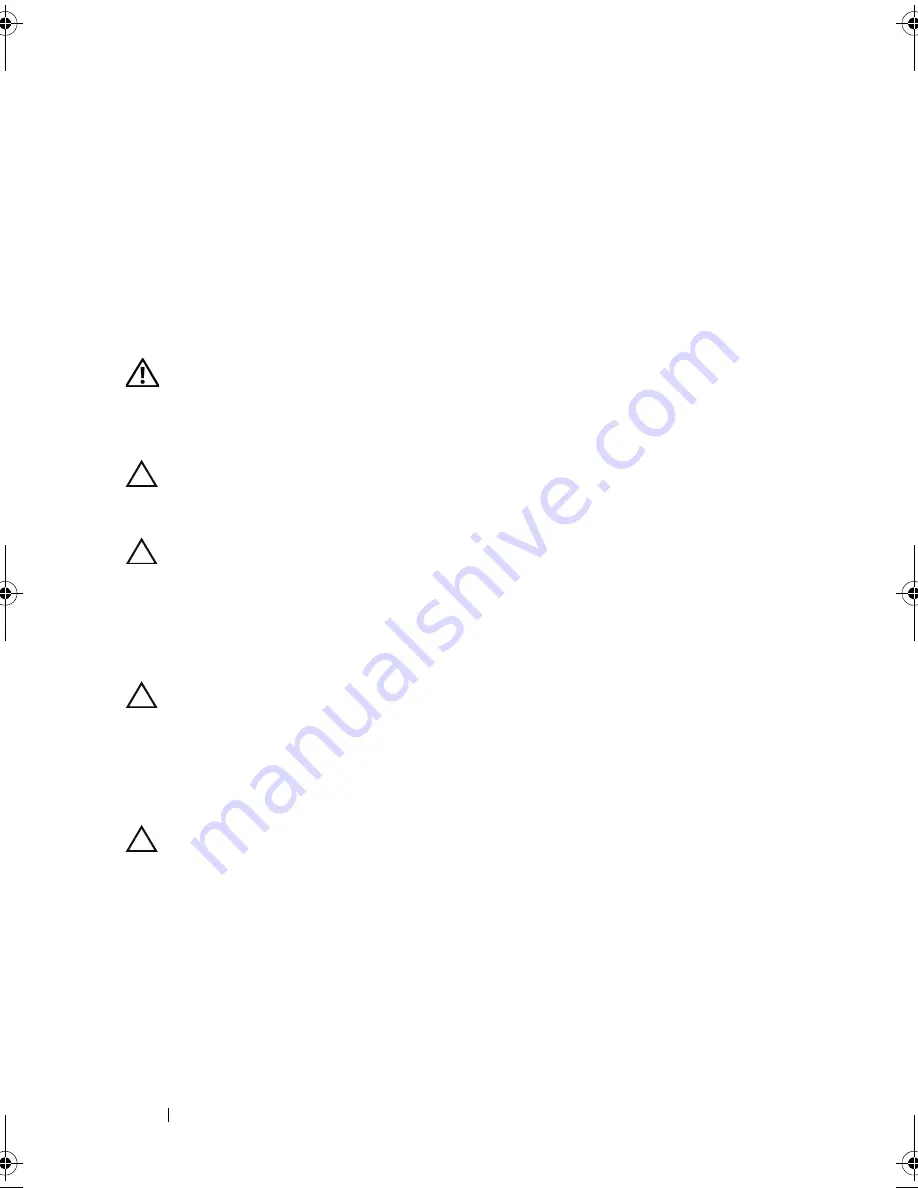
12
Before You Begin
2
Ensure that the computer and all attached devices are turned off. If your
computer and attached devices did not automatically turn off when you
shut down your operating system, press and hold the power button for
about 4 seconds to turn them off.
Safety Instructions
Use the following safety guidelines to help protect your computer from
potential damage and to help to ensure your own personal safety.
WARNING:
Before working inside your computer, read the safety information
that shipped with your computer. For additional safety best practices information,
see the Regulatory Compliance Homepage at
www.dell.com/regulatory_compliance.
CAUTION:
Only a certified service technician should perform repairs on your
computer. Damage due to servicing that is not authorized by Dell is not covered by
your warranty.
CAUTION:
When you disconnect a cable, pull on its connector or on its pull-tab,
not on the cable itself. Some cables have connectors with locking tabs; if you are
disconnecting this type of cable, press in on the locking tabs before you
disconnect the cable. As you pull connectors apart, keep them evenly aligned to
avoid bending any connector pins. Also, before you connect a cable, ensure that
both connectors are correctly oriented and aligned.
CAUTION:
To avoid damaging the computer, perform the following steps before
you begin working inside the computer.
1
Ensure that the work surface is flat and clean to prevent the computer
cover from being scratched.
2
Turn off your computer (see "Turning Off Your Computer" on page 11).
CAUTION:
To disconnect a network cable, first unplug the cable from your
computer and then unplug the cable from the network device.
3
Disconnect all telephone or network cables from the computer.
4
Disconnect your computer and all attached devices from their electrical
outlets.
5
Press and hold the power button while the system is unplugged to ground
the system board.
book.book Page 12 Monday, November 19, 2012 11:42 AM
Summary of Contents for Dimension 2010
Page 10: ...10 Technical Overview ...
Page 14: ...14 Before You Begin ...
Page 18: ...18 Computer Cover ...
Page 24: ...24 Memory Module s ...
Page 41: ...Drives 41 ...
Page 42: ...42 Drives ...
Page 44: ...44 Power Switch Module 1 hard drive activity light 2 holder 1 2 ...
Page 46: ...46 Power Switch Module ...
Page 50: ...50 Front I O Panel ...
Page 60: ...60 System Board 9 Lift the system board up and out 1 screws 6 2 system board 1 2 ...
Page 62: ...62 System Board ...
Page 66: ...66 Power Supply ...
Page 78: ...78 System Setup ...













































