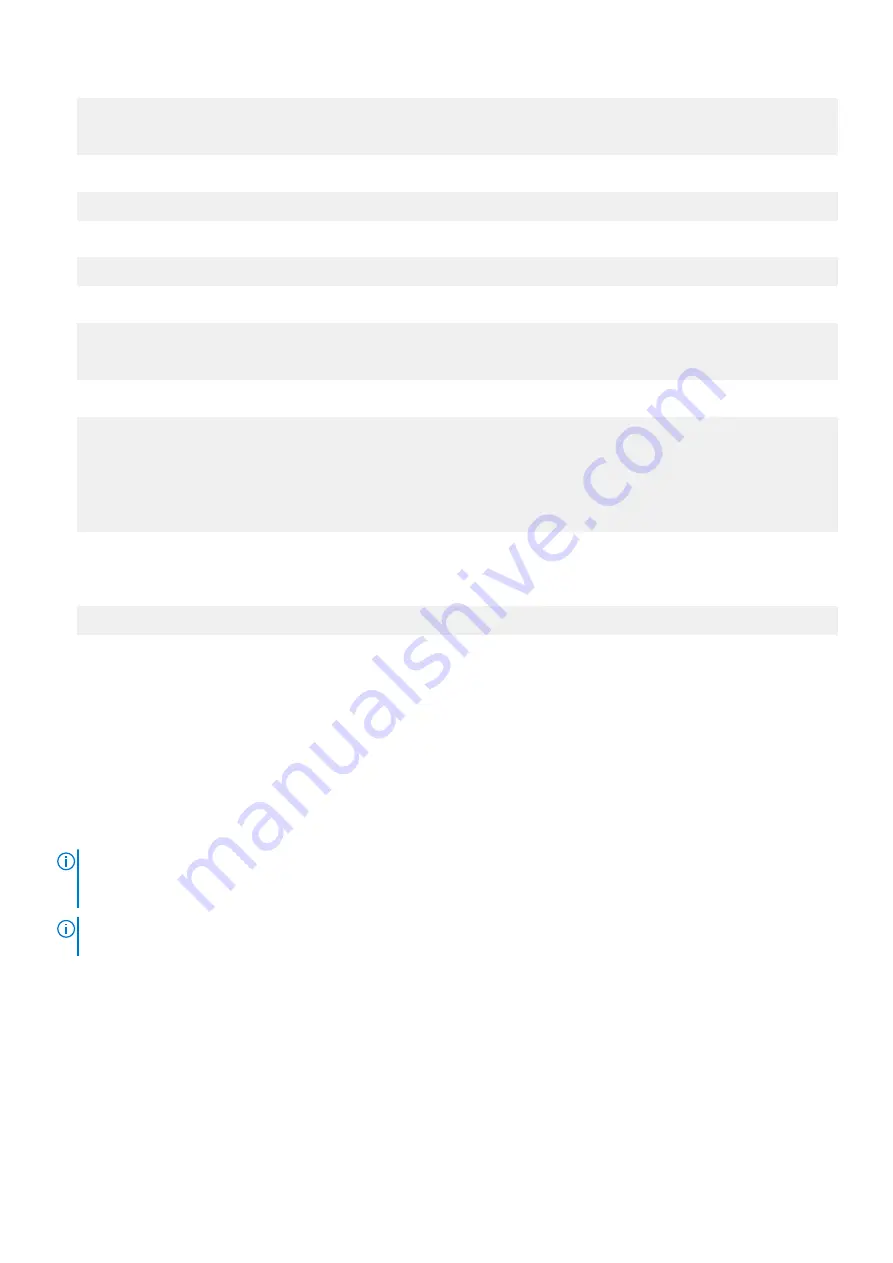
#
config set location "Dallas Regional Data Center Lab,
5000 Apple Drive Suite #130, Dallas, Tx"
The System Location is: Dallas Regional Data Center Lab,
5000 Apple Drive Suite #130, Dallas, Tx
3. To add one or more time servers, enter:
#
ntp add timeserver 192.168.101.1
Remote Time Servers: 192.168.10.1
4. To enable the NTP daemon, enter:
#
ntp enable
NTP enabled.
5. To change the system time zone, enter:
#
config set timezone US/Central
The Timezone name is: US/Central
*** You made a change to the timezone setting. To fully effect this change
*** (in currently running processes), you need to reboot the machine.
6. Reboot the system for the time zone change to take effect:
#
system reboot
The 'system reboot' command reboots the system. File access is interrupted during the
reboot.
Are you sure? (yes|no|?) [no]:
yes
ok, proceeding.
The system is going down for reboot.
7. After the system completes the reboot, login again as
sysadmin
using the serial number as a password. Press
Ctrl-C
to
get through the EULA, sysadmin password prompt, and config setup wizard.
8. Generate an autosupport sent to yourself to use as ACG input:
#
autosupport send [email protected]
OK: Message sent.
Configuring the system with the configuration wizard
The protection system provides two wizards: a DD System Manager configuration wizard and a Command Line Interface (CLI)
configuration wizard. The configuration wizards guide you through a simplified configuration of your system to get your
protection system operating quickly.
About this task
After you complete the basic configuration with a wizard, you can use additional configuration controls in DD System Manager
and the CLI to further configure your system.
NOTE:
The following procedure describes how to start and run the DD System Manager configuration wizard after the
initial configuration of your protection system. For instructions on running the configuration wizards at system startup, see
the
Installation Guide
for your system model.
NOTE:
To configure your system for HA, use the CLI Configuration Wizard. For more information, see the
Installation Guide
for the HA-capable system.
Steps
1. Select
Maintenance
>
System
>
Configure System
.
2. Use the controls at the bottom of the Configuration Wizard dialog box to select which features to configure and to advance
through the wizard. To display help for a feature, click the help icon (question mark) in the lower left corner of the dialog
box.
Configure System for Use
71
Summary of Contents for PowerProtect DD9400
Page 1: ...Dell EMC PowerProtect DD9400 System Installation Guide September 2020 Rev 03...
Page 57: ...Figure 65 Single node DD9400 with DS60 shelves Connect Cables and Power On 57...
Page 58: ...Figure 66 HA DD9400 with DS60 shelves 58 Connect Cables and Power On...
Page 63: ...Figure 72 Routing cables through the CMA brackets Connect Cables and Power On 63...




























