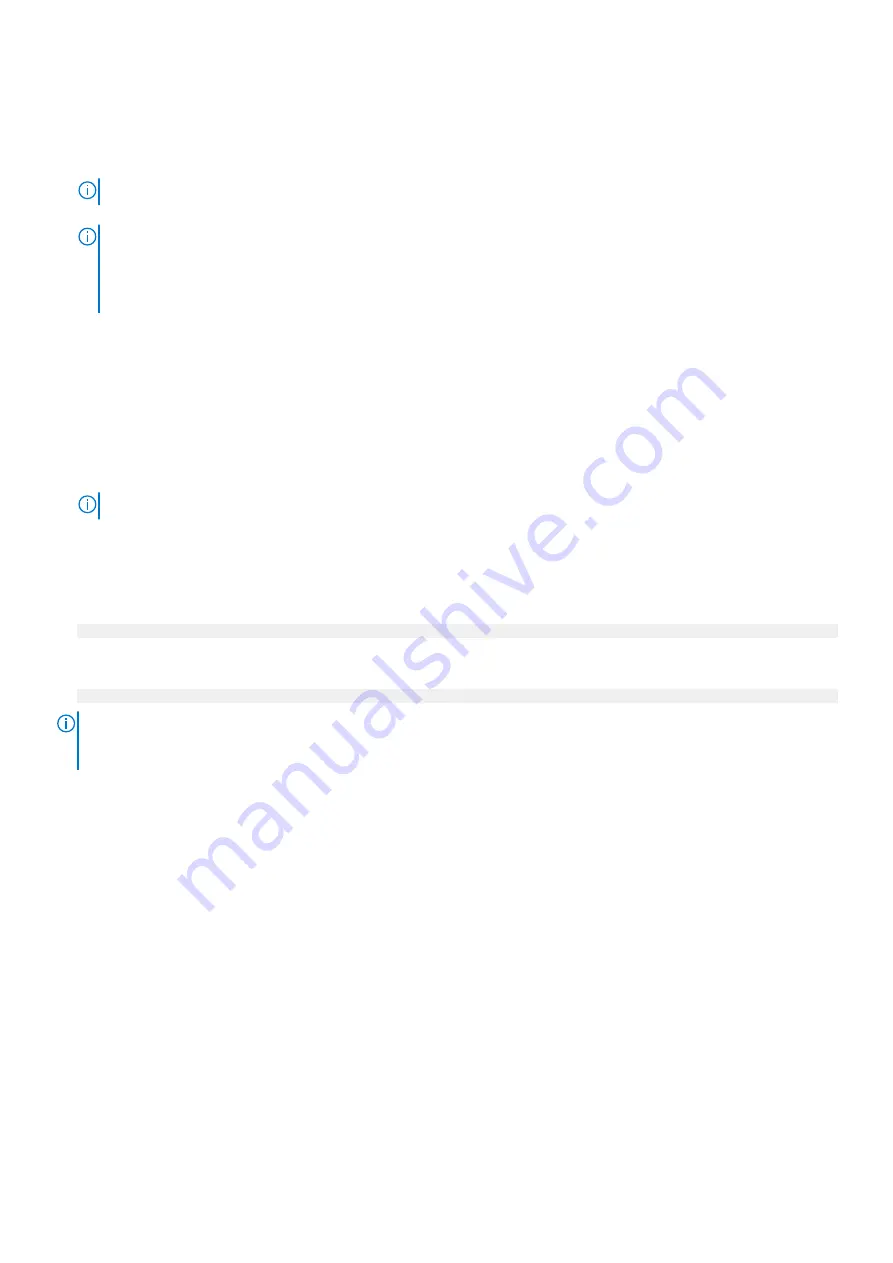
Establish a serial connection
1. Connect the DB-9 cable to the serial port on the back panel of the system (#2 in the figure above).
2. Launch a terminal emulation program from your computer and configure the following communication settings:
NOTE:
Set the baud rate to 115200 for the system to work correctly; 9600 baud rate does not work.
3. Press
Enter
to activate the console.
NOTE:
●
It can take up to 5 minutes for the system to display console messages.
●
The system can take up to 15 minutes to complete the boot process. If you do not see the prompt on your terminal
to log in, complete Step 4.
4. Verify the front blue power LED is on. If it is not, make sure the power cables are fully seated at both ends, and all AC
sources are on.
Establish an SOL connection
1. Connect the RJ-45 cable to the iDRAC management port on the back panel of the system (#1 in the figure above).
2. Run the
ssh <iDRAC-IP-address> -l <iDRAC-username>
command to access iDRAC
3. Log in with the credentials for the iDRAC username.
4. Run the
console com2
command to initiate the SOL session.
NOTE:
Press
Enter
until the console loads.
Log in to the system console
1. Log in to the system console using the
sysadmin
username.
localhost.localdomain login:
sysadmin
2. Type the default password, which is the system serial number. The system serial number is a 14-character alphanumeric
string starting with "APM." The sticker with the serial number on it is located on the front of the system.
Password:
system_serial_number
NOTE:
If you type an incorrect password four consecutive times, the system locks out the specified username for 120
seconds. The login count and lockout period are configurable and might be different on your system. See the
DD OS
Administration Guide
and the
DD OS Command Reference Guide
for setting these values.
For Data Domain HA systems, SSH keys created on the active node take 30 seconds to one minute to propagate to the standby
node.
Run the configuration wizard
There are two wizards, a DD System Manager configuration wizard and a Command Line Interface (CLI) configuration wizard.
The configuration wizards guide you through a simplified configuration of the system to get the system operating quickly.
Command Line Interface (CLI) configuration wizard
The CLI configuration wizard starts automatically the first time the system starts. The wizard prompts you through a series of
questions that provide just enough information for initial system configuration and basic network connectivity.
You can begin the CLI configuration wizard manually by typing
config setup
.
After you complete the basic configuration with a wizard, you can use additional configuration controls in DD System Manager
and the CLI to further configure the system.
68
Configure System for Use
Summary of Contents for PowerProtect DD9400
Page 1: ...Dell EMC PowerProtect DD9400 System Installation Guide September 2020 Rev 03...
Page 57: ...Figure 65 Single node DD9400 with DS60 shelves Connect Cables and Power On 57...
Page 58: ...Figure 66 HA DD9400 with DS60 shelves 58 Connect Cables and Power On...
Page 63: ...Figure 72 Routing cables through the CMA brackets Connect Cables and Power On 63...






























