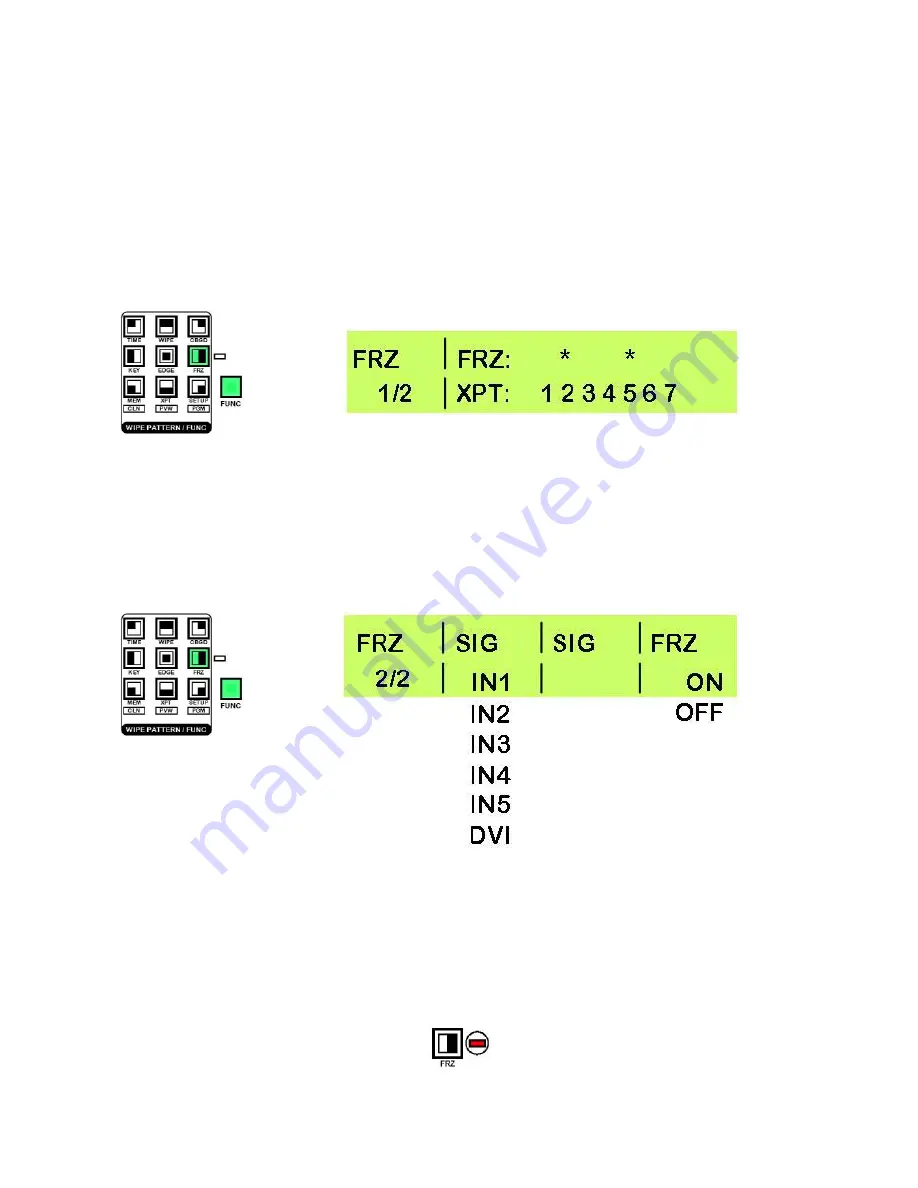
29
FRZ Menus Setting Freeze Frames
Each of the video inputs on the SE-1000 can be set to freeze frame at any time. The freeze frame will be
held as a still image.
Menu 1/2
FRZ Freeze Frame Assignments
The FRZ 1/2 display gives information about which crosspoints have freeze frames assigned. An
*
above the
crosspoint number indicates that a freeze frame is assigned. In the example below crosspoints 2 and 5 are
both assigned a freeze frame.
Press the [FUNC] button, so that it is illuminated, and then press the [FRZ] button, so that it is also
illuminated.
Rotate Adjustment Knob F1 until FRZ 1/2 is displayed.
To leave the menu press the [FUNC] button so that it is no longer illuminated.
Menu 2/2
FRZ Assigning Freeze Frames
To assign freeze frames:
Press the [FUNC] button, so that it is illuminated, and then press the [FRZ] button, so that it is also
illuminated.
Rotate Adjustment Knob F1 until FRZ 2/2 is displayed.
Rotate Adjustment Knob F2 to select the input (SIG) that you want to freeze.
Watch the video input on a monitor and when you see the image you want to freeze, press Adjustment Knob
F4 - The LCD display will change from OFF to ON.
To release the input from the freeze frame press Adjustment Knob F4 - The LCD display will change from
ON to OFF.
To leave the menu press the [FUNC] button so that it is no longer illuminated.
N.B. If any inputs are set to freeze frame the Freeze Status LED will light up.






























