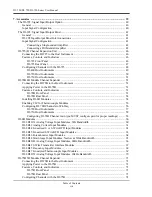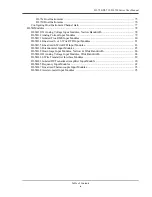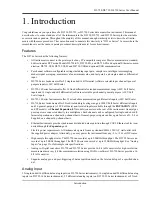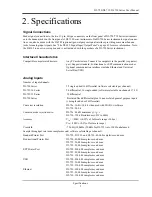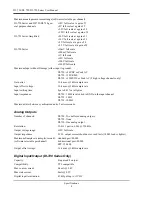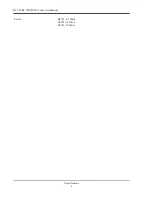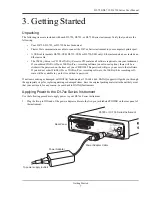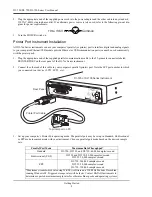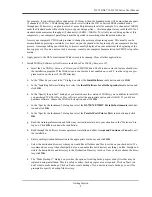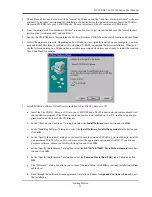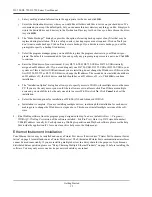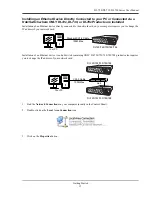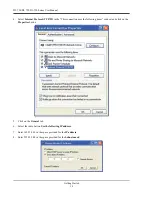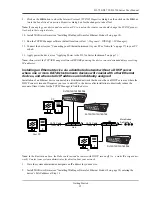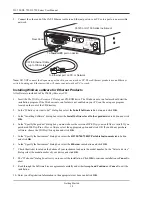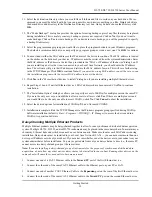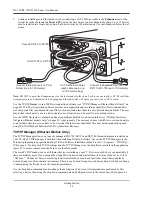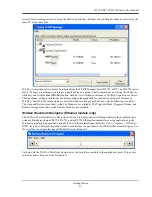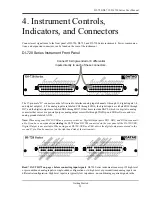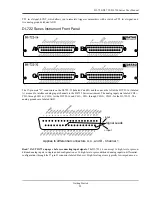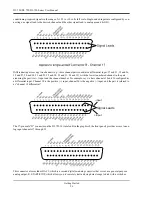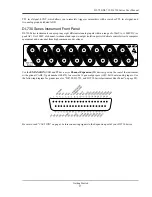DI–720/DI–722/DI–730 Series User Manual
Getting Started
12
i.
Enter your Registration Information in the appropriate text boxes and click
OK
.
j.
Select the destination directory where you would like all folders and files to reside on your hard drive. We
recommend you accept the default path, but you can name this new directory anything you like. Simply sub-
stitute the desired drive and directory in the Destination Directory text box. Once you have chosen the direc-
tory click
OK
.
k.
The “Make Backups?” dialog box provides the option of creating backup copies of any files that may be
replaced during installation. This is a safety courtesy; backup copies are not required. Click on
No
if you
don't want to make backups. Click on
Yes
to create backups. If you decide to create backups, you will be
prompted to specify a backup file directory.
l.
Select the program manager group you would like to place the program shortcuts in your Windows pro-
grams. The default is recommended, but you can specify any program group or create a new one. Click
OK
to continue.
m. Enter the ID address of your instrument. Every DI-720-USB, DI-722-USB or DI-730-USB is initially
assigned an ID address of 0. If you are adding only one DI-720-USB, DI-722-USB or DI-730-USB to your
system or if this is the first USB instrument you are installing, do not change the ID address. If this is not the
first DI-720, DI-722 or DI-730 USB device, change the ID address. The second device installed should have
an ID address of 1, the third device installed should have an ID address of 2, etc. Click
OK
to continue
installation.
n.
The “Installation Option” dialog box allows you to specify access to W
IN
D
AQ
for multiple users on the same
PC. If you are the only user or you would like to allow access to all users click
Yes
. If there are multiple
users and you would like to be the only one able to access W
IN
D
AQ
click
No
. Click
Cancel
to abort the
installation.
o.
Select the desired options for installation of W
IN
D
AQ
/XL and Advanced CODAS.
p.
Installation is complete. If you are installing multiple devices, run through the installation for each device
making sure to change the ID address in step m above. This does not install multiple versions of the soft-
ware.
8.
Run WinDaq software from the program group designated in Step 7n above (default is
Start > Programs >
WINDAQ > WinDaq Pro
(version of the software installed - Lite/Pro/Pro+)
Data Acq DI-7xx
(model number)
USBx
(ID address - usually 0). For help running WinDaq Acquisition and Playback software please see the help
files inside the application (F1 for context-sensitive help or use the Help menu).
Ethernet Instrument Installation
Your Ethernet device may be installed and run as a Printer Port device if desired (see “Printer Port Instrument Instal-
lation” on page 8 to install and run as a Printer Port device). The Ethernet and Printer Port communications interfaces
cannot be used concurrently. If you are installing multiple devices in a daisy chain for the purpose of synchronous
distributed data acquisition please see “Daisy-Chaining Multiple Ethernet Products” on page 19 before installing the
software. You may only access one device per network outside your subnet.
Summary of Contents for DI-725/E
Page 2: ......
Page 4: ......
Page 6: ......
Page 10: ......
Page 32: ......
Page 40: ......
Page 45: ...DI 720 DI 722 DI 730 Series User Manual Block Diagram 35 6 Block Diagram DI 720 Series 1 32...
Page 46: ...DI 720 DI 722 DI 730 Series User Manual Block Diagram 36 DI 722 Series...
Page 106: ......
Page 107: ......