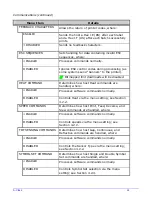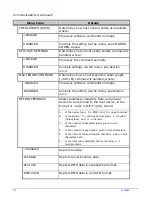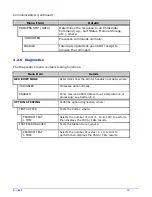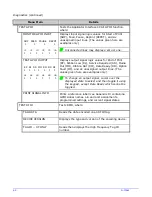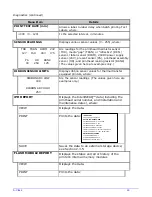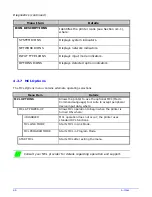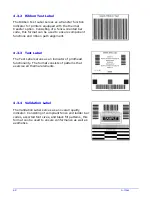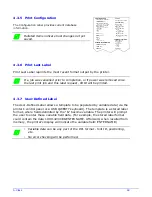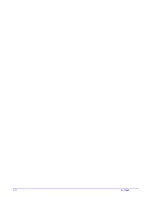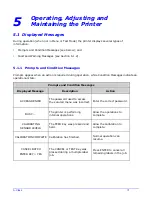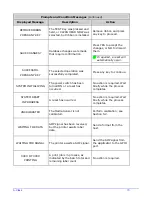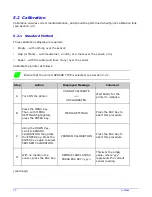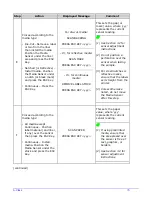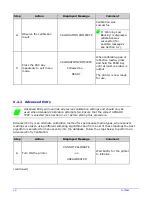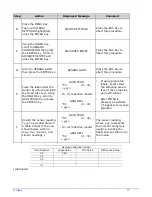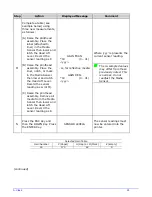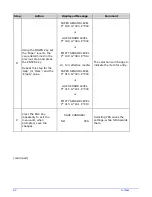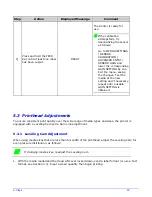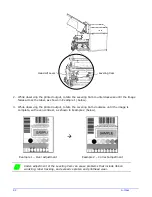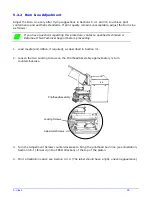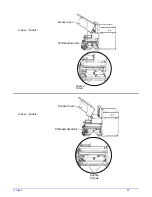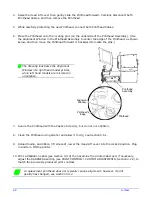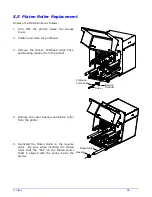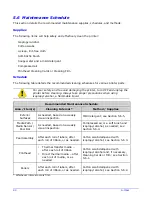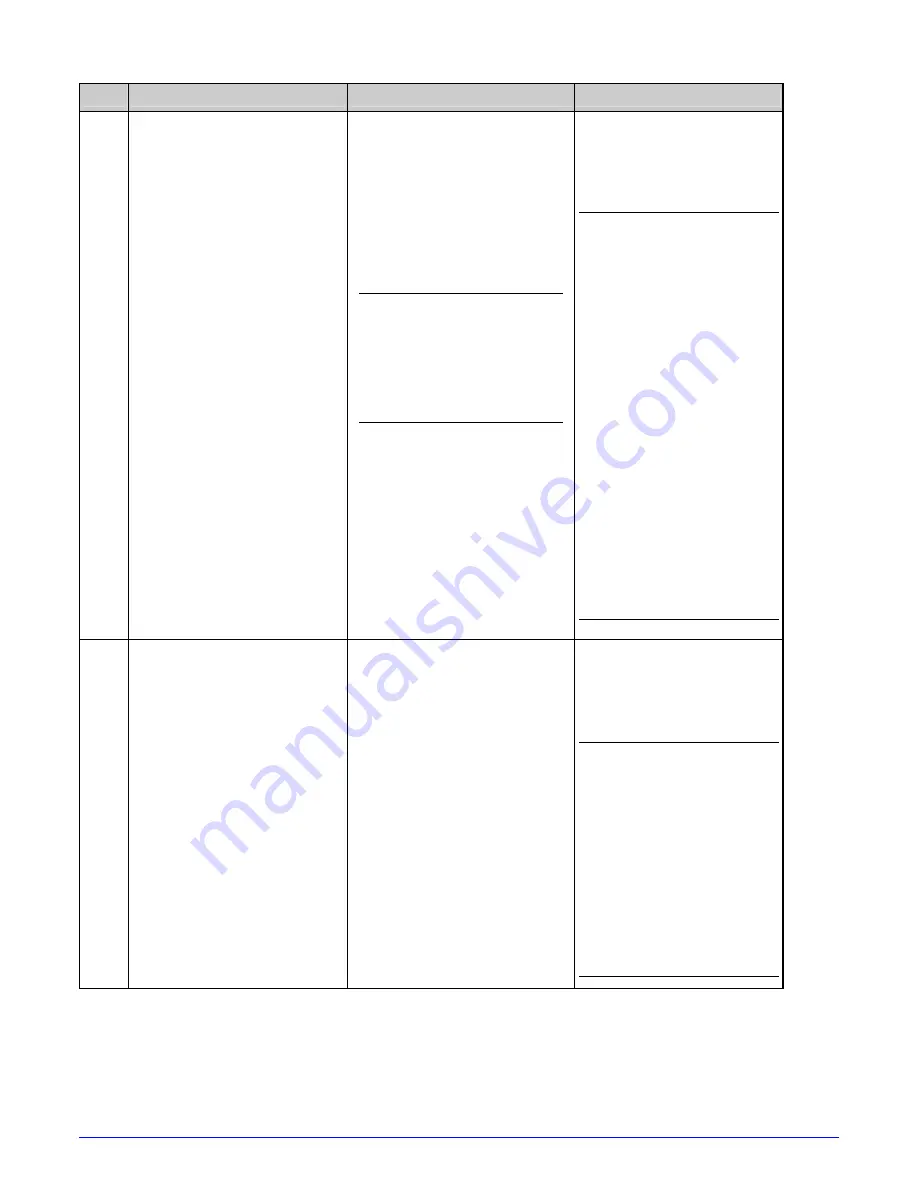
A-Class
75
Step
Action
Displayed Message
Comment
E
Proceed according to the
media type:
•
Die-Cut –Remove a label
or two from the liner
then install the media.
Position the Media
Sensor under the liner
area and press the ESC
Key.
•
Notched (or Reflective) –
Install media. Position
the Media Sensor under
a notch (or black mark)
and press the ESC Key.
•
Continuous – Press the
ESC Key.
For die-cut media:
SCAN BACKING
PRESS ESC KEY <yyy>
- Or, for reflective media:
SCAN MARK
PRESS ESC KEY <yyy>
- Or, for continuous
media:
REMOVE LABEL STOCK
PRESS ESC KEY <yyy>
This sets the gap (or
mark) value, where ‘yyy’
represents the current
sensor reading.
(1)
See Section 3.2 for
sensor adjustment
instructions.
(2)
Do not position a
perforation over the
sensor when taking
the sample.
(3) For small notches or
reflective marks,
ensure that the labels
exit straight from the
printer.
(4) Unless otherwise
noted, do not move
the Media Sensor
after this step.
F
Proceed according to the
media type:
•
All media except
Continuous – Position
label material (and liner,
if any) over the sensor
then press the ESC Key.
•
Continuous – Install
media. Position the
Media Sensor under the
stock and press the ESC
Key.
SCAN PAPER
PRESS ESC KEY <yyy>
This sets the paper
value, where ‘yyy’
represents the current
sensor reading.
(1) If using preprinted
media, ensure that
the area placed over
the sensor is free of
text, graphics, or
borders.
(2) See Section 3.2 for
sensor adjustment
instructions.
(continued)
Summary of Contents for A-Class Mark II
Page 1: ...Operator s Manual ...
Page 2: ......
Page 5: ......
Page 20: ...10 A Class Peel Point Dimension See Appendix C for the PE Series printer s dimension Peel Bar ...
Page 80: ...70 A Class ...
Page 113: ...A Class 103 ...
Page 115: ...A Class 105 ...
Page 126: ...116 A Class ...
Page 134: ...124 A Class ...
Page 138: ...128 A Class ...
Page 142: ...132 A Class ...
Page 156: ...146 A Class ...
Page 158: ...148 A Class ...
Page 164: ...154 A Class ...