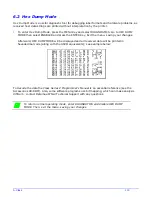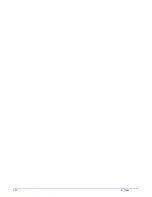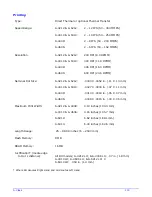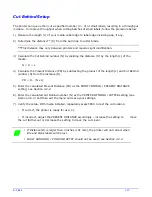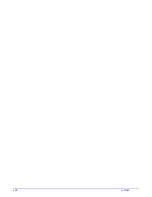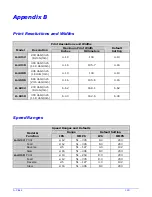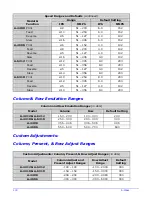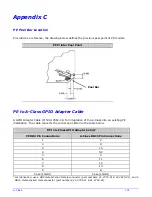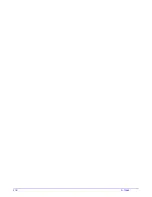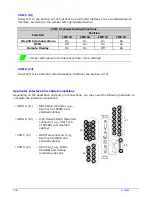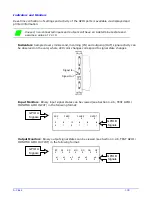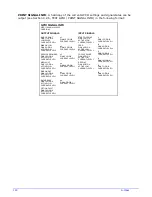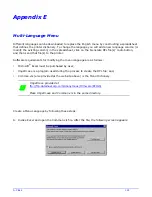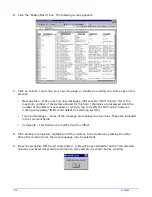A-Class
127
Cut Behind Setup
The printer can queue then cut a specified number (0 – 2) of small labels, resulting in a throughput
increase. To improve throughput when cutting batches of small labels, follow the procedure below:
1) Measure the length (L) of your media, label edge to label edge including gap, if any.
2) Determine the distance** (D) from the burn line to cutter blade.
**This distance may vary between printers and require slight modification.
3) Calculate the Cut Behind number (N) by dividing the distance
(D) by the length (L) of the
media.
N = D ÷ L
4) Calculate the Present Distance (PD) by subtracting the product of the length (L) and Cut Behind
number (N) from the distance (D).
PD = D – (N x L)
5) Enter the calculated Present Distance (PD) as the PRINT CONTROL / PRESENT DISTANCE
setting; see Section 4.2.2.
6) Enter the calculated Cut Behind number (N) as the PRINTER OPTIONS / CUTTER setting (see
Section 4.2.3) and then exit the menu and save your settings.
7) Verify the setup. With media installed, repeatedly press FEED to test the cut location:
•
If correct, the printer is ready for use; or,
•
If incorrect, adjust the PRESENT DISTANCE accordingly – increase the setting to
move
the cut farther out or decrease the setting to move the cut closer.
•
If Distance (D) is larger than 4 inches (101 mm), the printer will not retract when
idle and blank labels will be lost.
•
FAULT HANDLING / VOID AND RETRY should not be used; see Section 4.2.4.
Summary of Contents for A-Class Mark II
Page 1: ...Operator s Manual ...
Page 2: ......
Page 5: ......
Page 20: ...10 A Class Peel Point Dimension See Appendix C for the PE Series printer s dimension Peel Bar ...
Page 80: ...70 A Class ...
Page 113: ...A Class 103 ...
Page 115: ...A Class 105 ...
Page 126: ...116 A Class ...
Page 134: ...124 A Class ...
Page 138: ...128 A Class ...
Page 142: ...132 A Class ...
Page 156: ...146 A Class ...
Page 158: ...148 A Class ...
Page 164: ...154 A Class ...