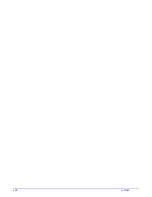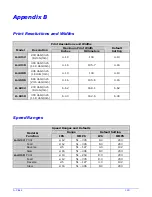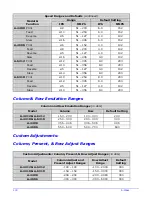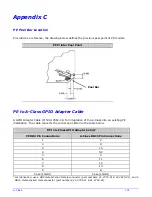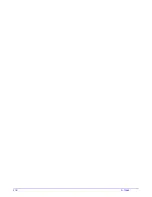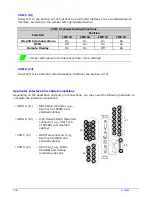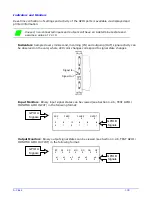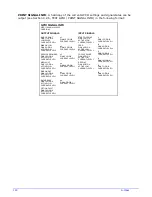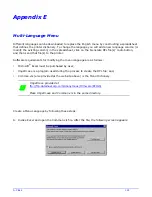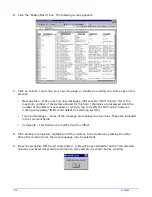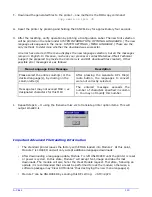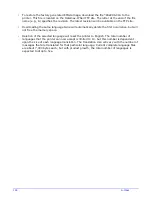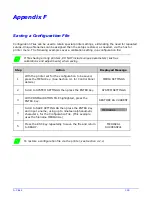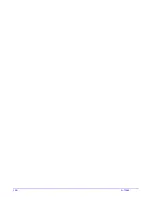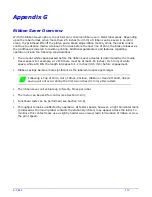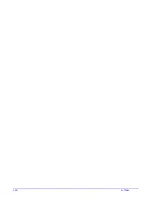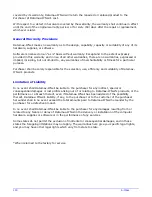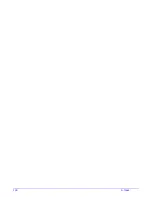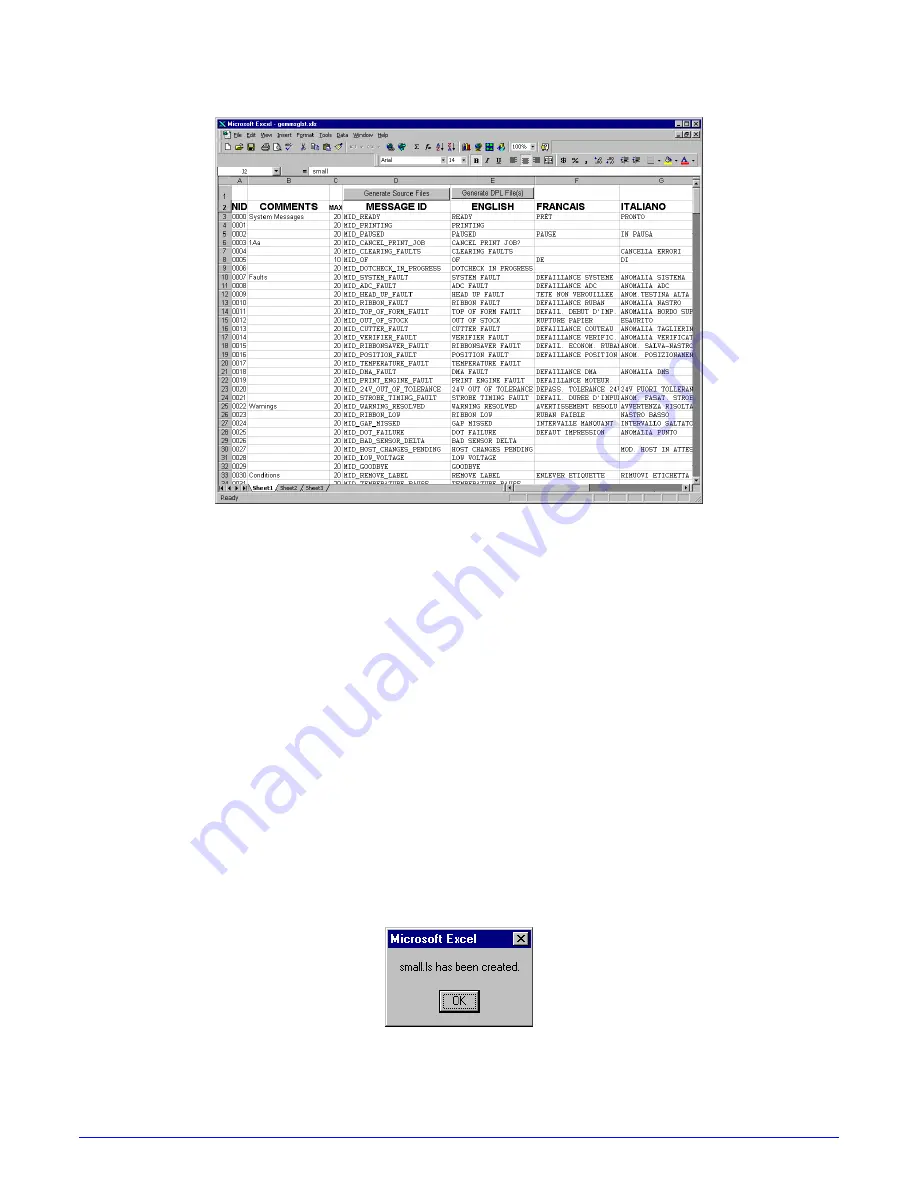
142
A-Class
B. Click the “Enable Macro” box.
The following screen appears:
C. Click on Column J and enter your new language, or modify an existing one. Some tips on this
process:
•
Message Size – When entering new messages, reference the ‘MAX’ column: this is the
maximum number of characters allowed for this field. (Warnings are displayed when the
number of characters is exceeded, or when trying to modify the MAX value; however,
“cutting and pasting” fields could defeat this warning system.)
•
Two Line Messages – Some of the message are displayed as two lines. These are indicated
in the comment fields.
•
Comments – This field can be modified with no effect.
D. After editing is completed, highlight all of the columns to be created by pressing the letter
above the column (more than one language may be selected).
E. Press the Generate DPL File(s) radio button.
A file will be generated for each of the selected
columns and Excel will provide confirmation (for example, as shown below, small.ls).
Summary of Contents for A-Class Mark II
Page 1: ...Operator s Manual ...
Page 2: ......
Page 5: ......
Page 20: ...10 A Class Peel Point Dimension See Appendix C for the PE Series printer s dimension Peel Bar ...
Page 80: ...70 A Class ...
Page 113: ...A Class 103 ...
Page 115: ...A Class 105 ...
Page 126: ...116 A Class ...
Page 134: ...124 A Class ...
Page 138: ...128 A Class ...
Page 142: ...132 A Class ...
Page 156: ...146 A Class ...
Page 158: ...148 A Class ...
Page 164: ...154 A Class ...