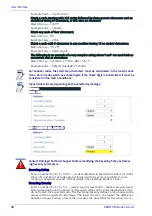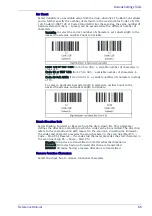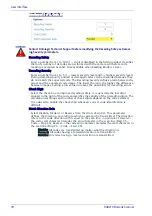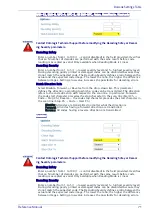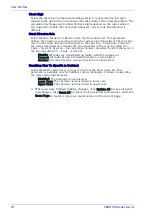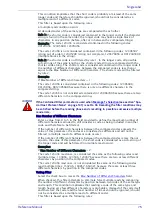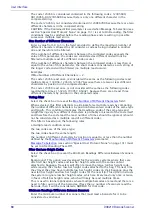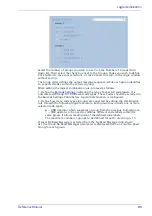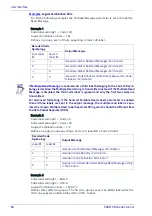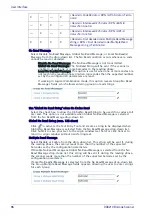User Interface
72
DX8210 Barcode Scanner
Check Digit
Select the check box to improve decoding safety: it is generally the last digit
aligned to the right of the code and verifies the validity of the preceding digits. The
calculation technique and number of check digits depend on the code selected.
It is advised to enable the check digit whenever correct code identification is
difficult.
Match Direction Rule
Select Disable, Forward, or Reverse from the drop-down list. This parameter
defines the direction, according to which a code can be transmitted. The direction
refers to the code direction with respect to the scan line, in particular: Forward =
the code start character precedes the stop character in the scan line (Start Ch +
Code + Stop Ch); Reverse = the code stop character precedes the start character in
the scan line (Stop Ch + Code + Start Ch)
Disable: All codes are transmitted no matter what the direction is
Forward: All codes having a forward direction are transmitted
Reverse: All codes having a reverse direction are transmitted
Start/Stop Char Tx (Specific to Codabar)
Select Disabled, Lower Case, or Upper Case from the drop-down list. This
parameter is available only for Codabar code symbologies. It allows transmitting
the code start/stop character:
Disabled: The character is not selected;
Lower Case: The character is transmitted in lower case;
Upper Case: The character is transmitted in upper case.
3. When you have finished making changes, click Update All to save all pend-
ing changes, click Reset All to revert to all previously saved values, and click
Reset Page to revert to previous saved values on the current page.
Summary of Contents for DX8210
Page 1: ...DX8210 Reference Manual Omnidirectional Barcode Scanner ...
Page 31: ...Installation Reference Manual 19 Small Side Mounted L Bracket Options ...
Page 45: ...Tachometer Wiring to CBX510 Reference Manual 33 ...
Page 47: ...Tachometer Wiring to CBX510 Reference Manual 35 ...
Page 49: ...Digital Output Configuration to CBX510 Reference Manual 37 Unpowered Outputs Powered Outputs ...
Page 268: ...Barcode Scanning Features 256 DX8210 Barcode Scanner DX8210 2100 0 25 mm 10mil ...
Page 269: ...Reading Diagrams Reference Manual 257 DX8210 2100 0 30 mm 12mil ...
Page 270: ...Barcode Scanning Features 258 DX8210 Barcode Scanner DX8210 2100 0 38 mm 15mil ...
Page 271: ...Reading Diagrams Reference Manual 259 DX8210 2100 0 50 mm 20 mil ...
Page 272: ...Barcode Scanning Features 260 DX8210 Barcode Scanner DX8210 4100 0 38 mm 15 mil ...
Page 273: ...Reading Diagrams Reference Manual 261 DX8210 4100 0 50 mm 20 mil ...
Page 274: ...Barcode Scanning Features 262 DX8210 Barcode Scanner DX8210 4200 0 25 mm 10 mil ...
Page 275: ...Reading Diagrams Reference Manual 263 DX8210 4200 0 30 mm 12 mil ...
Page 297: ...Reference Manual 285 ...
Page 298: ......
Page 299: ......