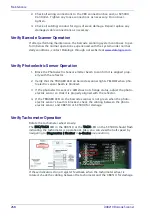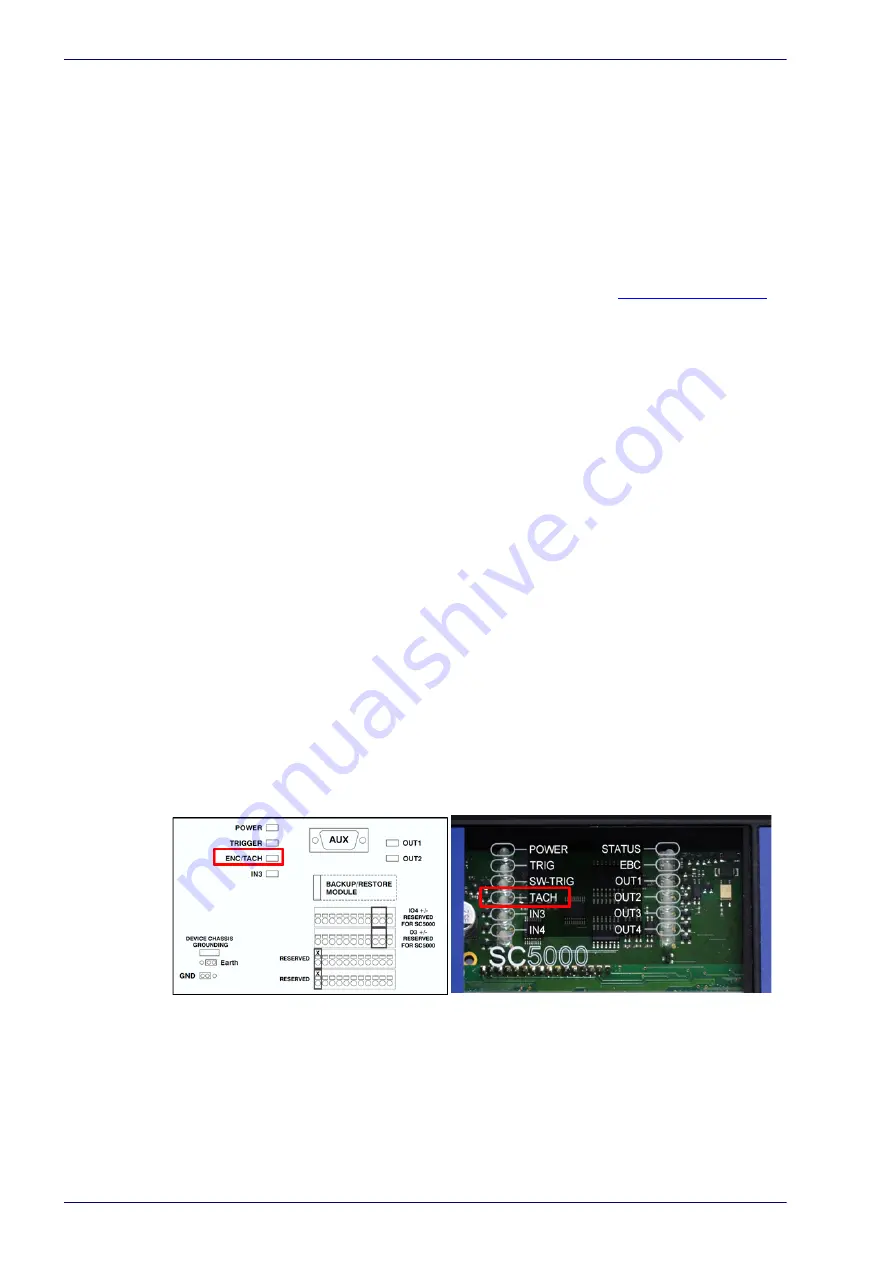
Maintenance
268
DX8210 Barcode Scanner
2. Check all wiring connections to the CBX connection box and/or SC5000
Controller. Tighten any loose connections as necessary. Do not over-
tighten.
3. Check all cabling/conduit for signs of wear/damage. Repair/replace any
damaged cable connections as necessary.
Verify Barcode Scanner Operation
If after performing maintenance, the barcode scanning system continues to per-
form below the normal operations experienced with the system under normal
daily conditions, contact Datalogic through our website at
www.datalogic.com
.
Verify Photoelectric Sensor Operation
1. Block the Photoelectric Sensor emitter beam to confirm it is aligned prop-
erly with the reflector.
2. Verify that the TRIGGER LED on barcode scanner lights YELLOW when pho-
toelectric sensor beam is blocked.
3. If the photoelectric sensor’s LED does not change status, adjust the photo-
electric sensor so that it is properly aligned with the reflector.
4. If the TRIGGER LED on the barcode scanner is not green when the photo-
electric sensor’s beam is blocked, check the cabling between the photo-
electric sensor and CBX510 or SC5000 for damage.
Verify Tachometer Operation
Rotate the tachometer wheel slowly.
The ENC/TACH LED in the CBX510 or the TACH LED on the SC5000 should flash
indicating the tachometer is operational. Also, you can view the belt speed by
navigating to Diagnostics | Monitor in e-Genius
(see section ).
If these indicators do not register feedback when the tachometer wheel is
rotated, check the cabling between the tachometer and the CBX510 for damage.
Summary of Contents for DX8210
Page 1: ...DX8210 Reference Manual Omnidirectional Barcode Scanner ...
Page 31: ...Installation Reference Manual 19 Small Side Mounted L Bracket Options ...
Page 45: ...Tachometer Wiring to CBX510 Reference Manual 33 ...
Page 47: ...Tachometer Wiring to CBX510 Reference Manual 35 ...
Page 49: ...Digital Output Configuration to CBX510 Reference Manual 37 Unpowered Outputs Powered Outputs ...
Page 268: ...Barcode Scanning Features 256 DX8210 Barcode Scanner DX8210 2100 0 25 mm 10mil ...
Page 269: ...Reading Diagrams Reference Manual 257 DX8210 2100 0 30 mm 12mil ...
Page 270: ...Barcode Scanning Features 258 DX8210 Barcode Scanner DX8210 2100 0 38 mm 15mil ...
Page 271: ...Reading Diagrams Reference Manual 259 DX8210 2100 0 50 mm 20 mil ...
Page 272: ...Barcode Scanning Features 260 DX8210 Barcode Scanner DX8210 4100 0 38 mm 15 mil ...
Page 273: ...Reading Diagrams Reference Manual 261 DX8210 4100 0 50 mm 20 mil ...
Page 274: ...Barcode Scanning Features 262 DX8210 Barcode Scanner DX8210 4200 0 25 mm 10 mil ...
Page 275: ...Reading Diagrams Reference Manual 263 DX8210 4200 0 30 mm 12 mil ...
Page 297: ...Reference Manual 285 ...
Page 298: ......
Page 299: ......