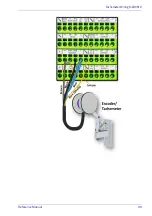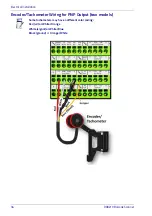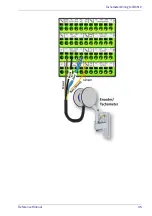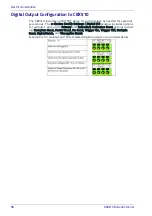User Interface
46
DX8210 Barcode Scanner
e-Genius Basics
e-Genius Menu Tree
The functions that you can select are displayed in a menu tree on the left–hand
side of the reader/controller e-Genius. The function list is organized much like
the hierarchy of a file system, where you can expand items that are preceded by
a box (
) to further sub–levels until you find a function of interest.
Sub–levels appear indented below the items from which they are expanded.
Clicking the box again will collapse that branch of the menu. You can expand no
further when an item is not preceded by a box.
The reader/controller e-Genius menu tree appears with no items expanded.
Click the folders to display the active window for the setup function and/or
expand the folders to view any additional setup features.
Entering Text Using the Text Entry Tool
In cases where text needs to be entered to create message headers, trailer, cus-
tom messages, or for other reasons, the Text Entry Tool pencil icon “
” will be
displayed.
Click
to open the Text Entry Tool.
You can enter text in the text field by typing, or click on the character buttons to
create your message. Select the Extended Characters check box to reveal a new
set of control characters.
Click Submit to save your text to the origin window text field, or click Cancel to
return to original window without transferring text.
The text Entry Tool is needed to enter unprintable/untypable characters. For example,
<CR> is a single character presented as a string for easier reading. The character must
be entered with the text entry tool, if typed normally it will be recognized as a string
and not as a single character.
Summary of Contents for DX8210
Page 1: ...DX8210 Reference Manual Omnidirectional Barcode Scanner ...
Page 31: ...Installation Reference Manual 19 Small Side Mounted L Bracket Options ...
Page 45: ...Tachometer Wiring to CBX510 Reference Manual 33 ...
Page 47: ...Tachometer Wiring to CBX510 Reference Manual 35 ...
Page 49: ...Digital Output Configuration to CBX510 Reference Manual 37 Unpowered Outputs Powered Outputs ...
Page 268: ...Barcode Scanning Features 256 DX8210 Barcode Scanner DX8210 2100 0 25 mm 10mil ...
Page 269: ...Reading Diagrams Reference Manual 257 DX8210 2100 0 30 mm 12mil ...
Page 270: ...Barcode Scanning Features 258 DX8210 Barcode Scanner DX8210 2100 0 38 mm 15mil ...
Page 271: ...Reading Diagrams Reference Manual 259 DX8210 2100 0 50 mm 20 mil ...
Page 272: ...Barcode Scanning Features 260 DX8210 Barcode Scanner DX8210 4100 0 38 mm 15 mil ...
Page 273: ...Reading Diagrams Reference Manual 261 DX8210 4100 0 50 mm 20 mil ...
Page 274: ...Barcode Scanning Features 262 DX8210 Barcode Scanner DX8210 4200 0 25 mm 10 mil ...
Page 275: ...Reading Diagrams Reference Manual 263 DX8210 4200 0 30 mm 12 mil ...
Page 297: ...Reference Manual 285 ...
Page 298: ......
Page 299: ......