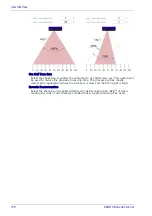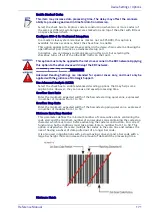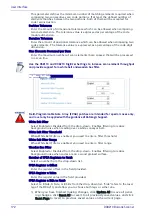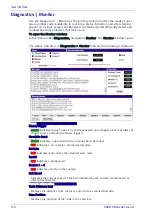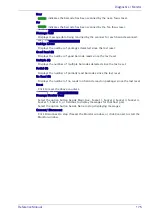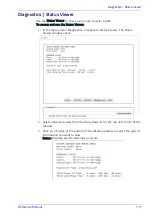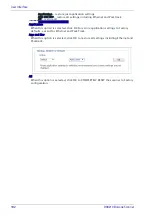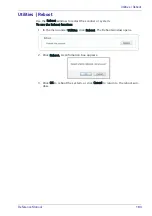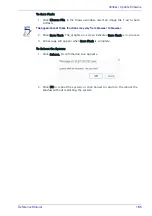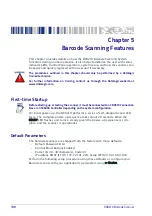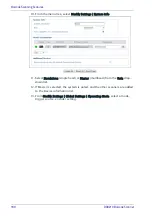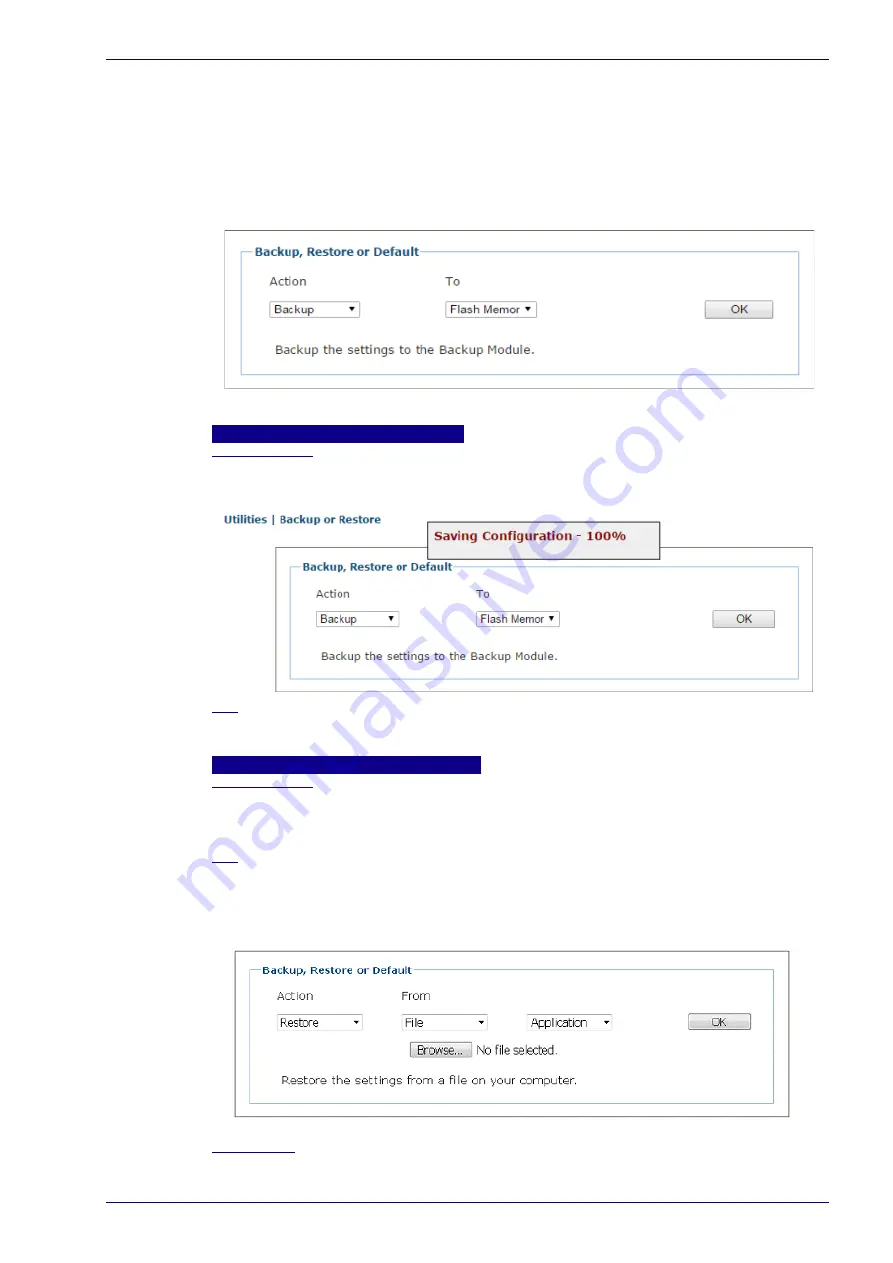
Utilities | Backup or Restore
Reference Manual
181
Utilities | Backup or Restore
Use Backup or Restore to save all the settings to the device and backup the set-
tings to the backup module and/or file.
To use the Backup or Restore functions:
1. In the menu under Utilities, click Backup or Restore Info. The Backup or
Restore window opens.
2. From the drop-down lists shown, select an Action and a To/From option.
Backup
Flash Memory
When this option is selected, click OK to save the settings to the Backup Module
(BM100) in the CBX Connection Box. A progress box displays the percent complete
of the save operation.
File
When this option is selected, click OK to download the file to your computer. The
file can then be saved to an appropriate backup folder.
Restore
Flash Memory
When this option is selected, click OK to retrieve the settings to the Backup Module
in the CBX or the SD card in the SC5000. A progress box displays the percent
complete of the restore operation.
File
When this option is selected, a Choose File button is revealed. Click Choose File to
open a file browser and locate the settings.txt file to be restored. When the file has
been located and selected, click OK to save the file to the device.
Application
When File option is selected, you can chose from one of the following to restore:
Summary of Contents for DX8210
Page 1: ...DX8210 Reference Manual Omnidirectional Barcode Scanner ...
Page 31: ...Installation Reference Manual 19 Small Side Mounted L Bracket Options ...
Page 45: ...Tachometer Wiring to CBX510 Reference Manual 33 ...
Page 47: ...Tachometer Wiring to CBX510 Reference Manual 35 ...
Page 49: ...Digital Output Configuration to CBX510 Reference Manual 37 Unpowered Outputs Powered Outputs ...
Page 268: ...Barcode Scanning Features 256 DX8210 Barcode Scanner DX8210 2100 0 25 mm 10mil ...
Page 269: ...Reading Diagrams Reference Manual 257 DX8210 2100 0 30 mm 12mil ...
Page 270: ...Barcode Scanning Features 258 DX8210 Barcode Scanner DX8210 2100 0 38 mm 15mil ...
Page 271: ...Reading Diagrams Reference Manual 259 DX8210 2100 0 50 mm 20 mil ...
Page 272: ...Barcode Scanning Features 260 DX8210 Barcode Scanner DX8210 4100 0 38 mm 15 mil ...
Page 273: ...Reading Diagrams Reference Manual 261 DX8210 4100 0 50 mm 20 mil ...
Page 274: ...Barcode Scanning Features 262 DX8210 Barcode Scanner DX8210 4200 0 25 mm 10 mil ...
Page 275: ...Reading Diagrams Reference Manual 263 DX8210 4200 0 30 mm 12 mil ...
Page 297: ...Reference Manual 285 ...
Page 298: ......
Page 299: ......