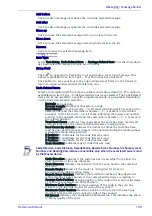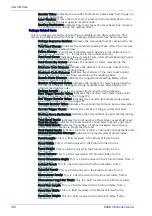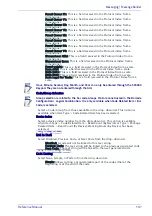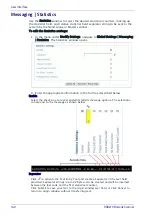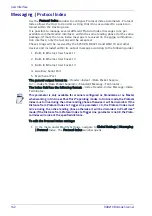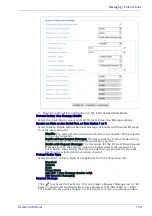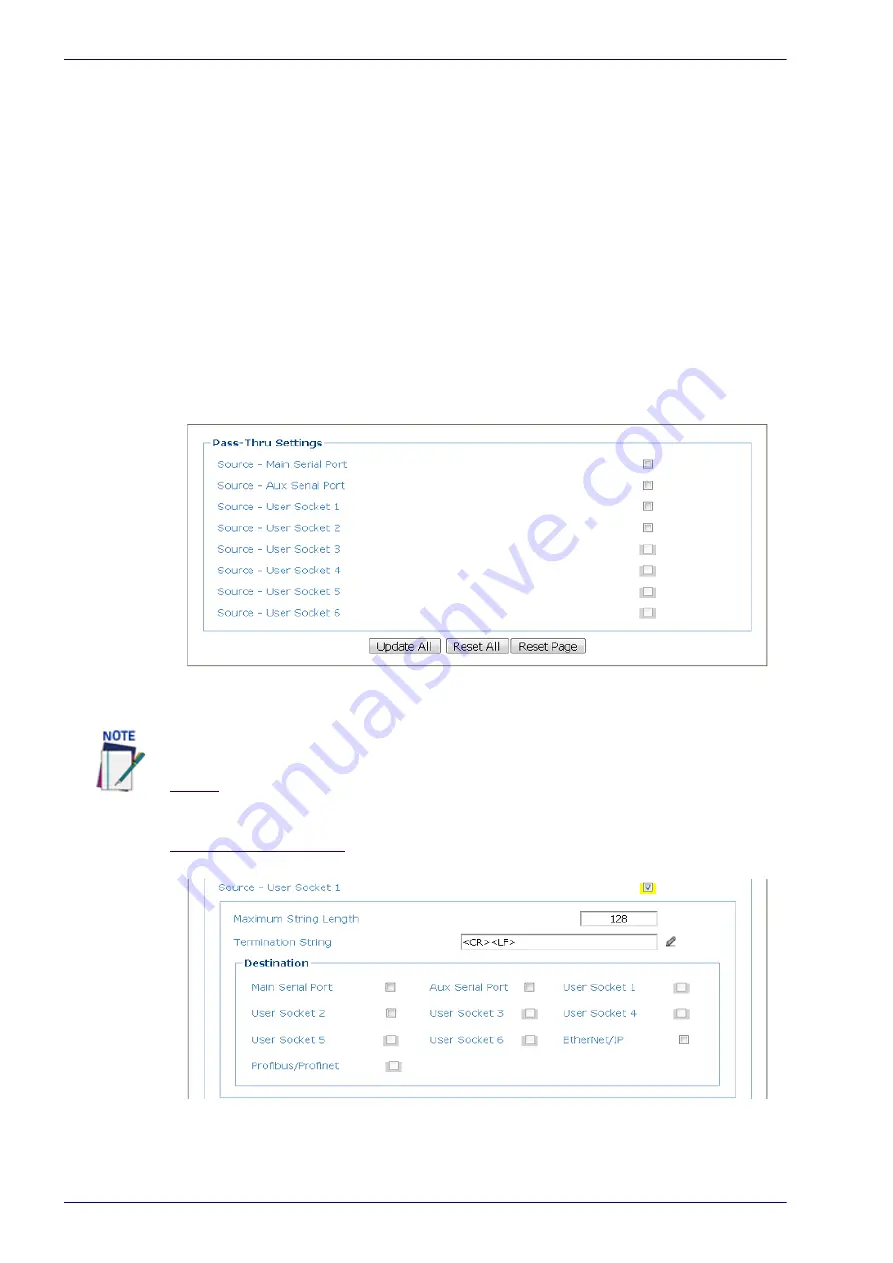
User Interface
146
DX8210 Barcode Scanner
Messaging | Pass-Thru
Use the Pass-Thru window to pass a message received on ANY port (serial or
user socket connection) to any other port(s).
Applications can also be implemented to connect a device such as a hand-held
reader to any serial or network port for additional manual code reading capabil-
ity.
When using Pass-Thru mode, follow these programming notes:
• When using serial ports - Program receiving port same way regarding baud
rate, data bits, stop bits and parity to the device sending the data.
• The Termination string must be configured in the same way as the message
terminator on the device sending the data. The terminator will be forwarded
with the message.
T
o edit the Pass-Thru settings:
1. In the menu under Modify Settings, navigate to Global Settings | Messaging
| Pass-Thru. The Pass-Thru window opens.
2. Enter the appropriate information in the form as described below:
Source
Select the check box(es) following the Main Serial Port, Aux Serial Port, or
numbered User Socket you wish to modify.
Maximum String Length
Enter the maximum length of the expected string to be received. If the string is
longer than the one expected, it will be discarded.
The User Socket must be enabled in Ethernet > User Sockets for it to be available in
this menu.
Summary of Contents for DX8210
Page 1: ...DX8210 Reference Manual Omnidirectional Barcode Scanner ...
Page 31: ...Installation Reference Manual 19 Small Side Mounted L Bracket Options ...
Page 45: ...Tachometer Wiring to CBX510 Reference Manual 33 ...
Page 47: ...Tachometer Wiring to CBX510 Reference Manual 35 ...
Page 49: ...Digital Output Configuration to CBX510 Reference Manual 37 Unpowered Outputs Powered Outputs ...
Page 268: ...Barcode Scanning Features 256 DX8210 Barcode Scanner DX8210 2100 0 25 mm 10mil ...
Page 269: ...Reading Diagrams Reference Manual 257 DX8210 2100 0 30 mm 12mil ...
Page 270: ...Barcode Scanning Features 258 DX8210 Barcode Scanner DX8210 2100 0 38 mm 15mil ...
Page 271: ...Reading Diagrams Reference Manual 259 DX8210 2100 0 50 mm 20 mil ...
Page 272: ...Barcode Scanning Features 260 DX8210 Barcode Scanner DX8210 4100 0 38 mm 15 mil ...
Page 273: ...Reading Diagrams Reference Manual 261 DX8210 4100 0 50 mm 20 mil ...
Page 274: ...Barcode Scanning Features 262 DX8210 Barcode Scanner DX8210 4200 0 25 mm 10 mil ...
Page 275: ...Reading Diagrams Reference Manual 263 DX8210 4200 0 30 mm 12 mil ...
Page 297: ...Reference Manual 285 ...
Page 298: ......
Page 299: ......