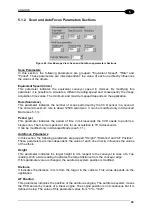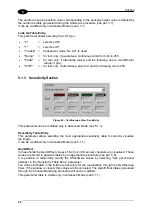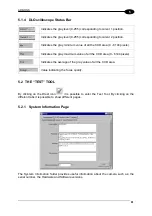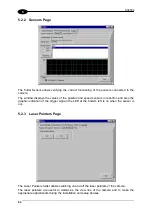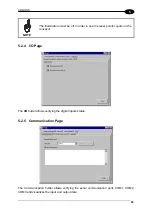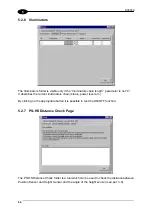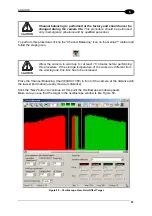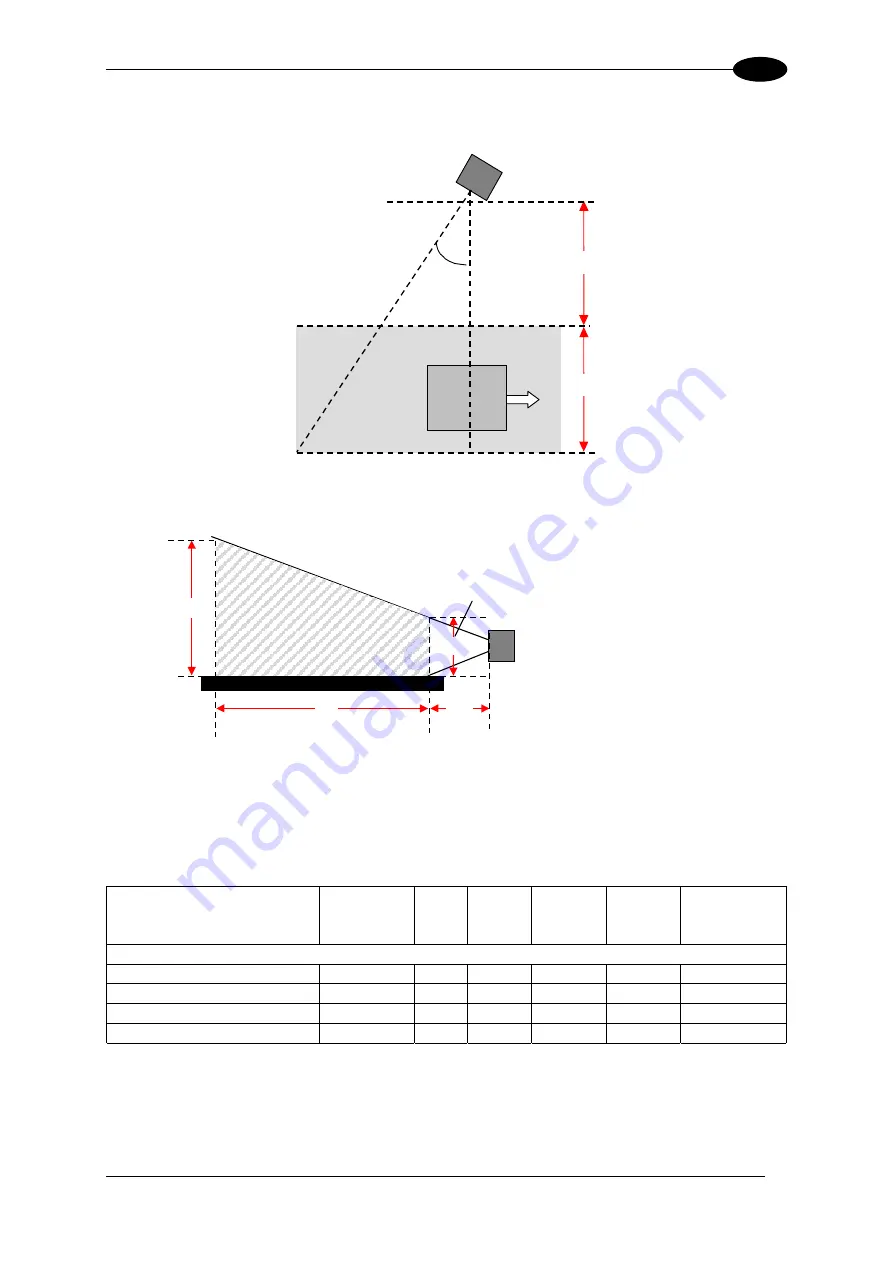
APPENDIX A
73
A
Side Reading Installation
Top View
DV9500
α
= 45°
Reading line
W
CL
V
Maximum
Field Width
Minimum
Field Width
Conveyor Width
Clearance
Front View
DV9500
B
W
CL
A
Figure 55 – Side Reading station - Measurement Reference Diagram
Some examples of applications:
Model type
Barcode
dimension
A
(mm)
B
(mm)
W
(mm)
CL
(mm)
Maximum
Conveyor
Speed (m/s)
DV9500-1400 50 mm - AF
0.38
524
876
600
450
2.5
DV9500-1300 85 mm - AF
0.38
676
952
800
977
2.5
DV9500-1200 105 mm - AF
0.38
669
949
1000
1196
2.5
DV9500-1200 105 mm - AF
0.30
610
790
650
1099
2.1
Summary of Contents for DV9500 Series
Page 1: ...DV9500 Installation Manual ...
Page 2: ......