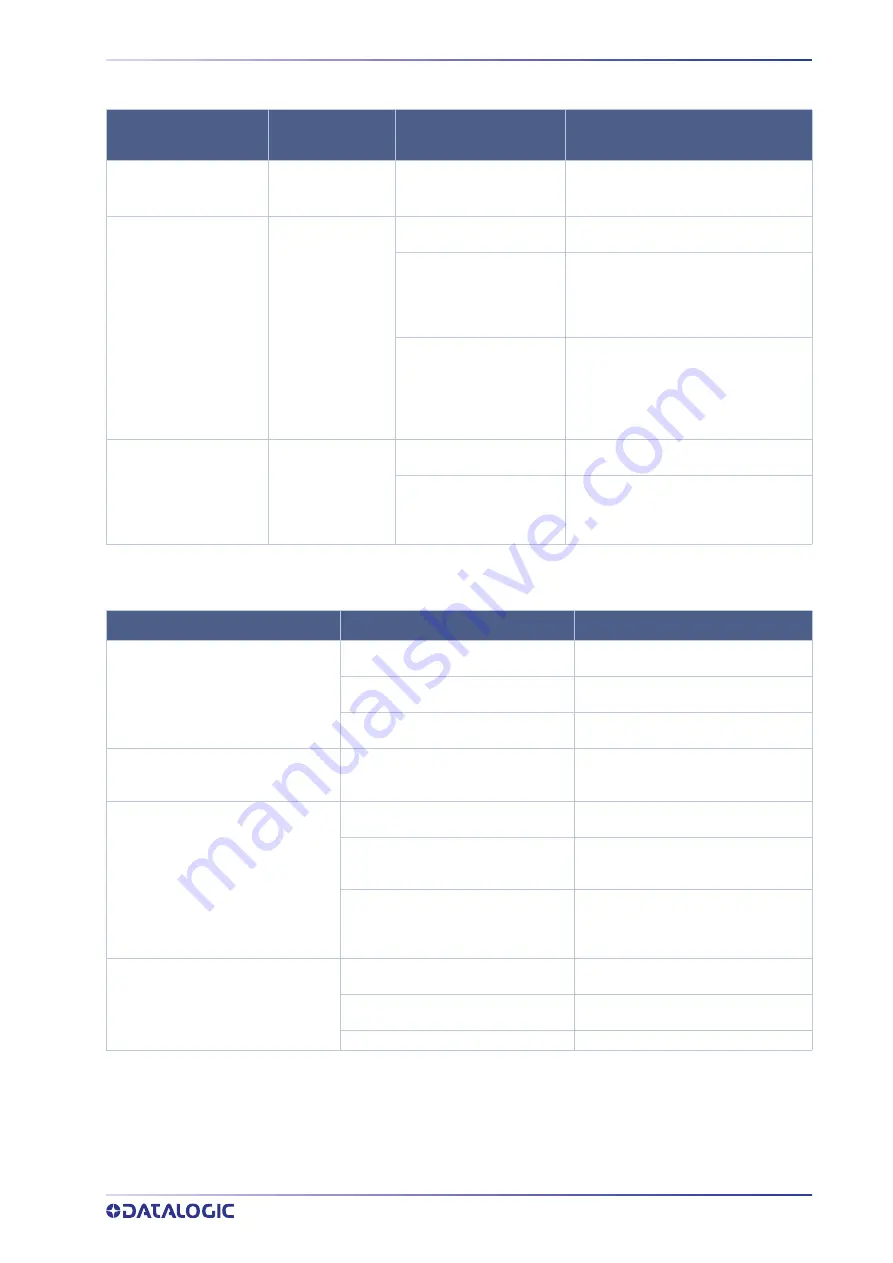
TROUBLESHOOTING
USER MANUAL
91
List of problems related to laser marker states
Blinking
GREEN
- Lighter™ Suite marking SW
corrupted
- C:\ or D:\ drive corrupted
Restore the laser marker (see “Recover the
system” on page 128)
Steady
ORANGE
Key Switch
selector in wrong
position
Check the
Key Switch
is set to
LASER ON
(see “Turning On sequence” on page 62)
EXT_ENABLE_A
and/or
EXT_ENABLE_B
contact are
LOW
level or disconnected
Check
X1.8
(
EXT_ENABLE_A
) and
X1.2
(
EXT_ENABLE_B
) input signals on the
X1 -
Command Box connector
are set to
HIGH
level (see “X1 - Command Box (Laser Con-
trol)” on page 33)
LASER_STOP
safety function
is active
Check
X3.13
(
/LASER_STOP_A
) and
X3.15
(
/LASER_STOP_B
) input signals on the
X3 -
SLO
connector are both closed to GND or
X3.12
(
LASER_STOP_A
) and
X3.14
(
LASER_STOP_B
) input signals on the
X3 -
SLO
connector are both closed to VCC
Steady
GREEN
Key Switch
selector in wrong
position
Check the
Key Switch
is set to
“1”
(see
“Turning On sequence” on page 62)
EXT_KEY
contact is
LOW
level
or disconnected
Check
X1.12
(
EXT_KEY
) input signal on the
X1 - Command Box
connector is set to
HIGH
level (see “X1 - Command Box (Laser Con-
trol)” on page 33)
List of most common problems
PROBLEM
DESCRIPTION
STATUS LED
POSSIBLE CAUSE
ACTION
Laser marker never goes to
WAIT FOR START state
Laser marker never goes to
READY state
Laser marker never goes to
STANDBY SHUTTER CLOSED
state
PROBLEM DESCRIPTION
POSSIBLE CAUSE
ACTION
Laser marker doesn't turn ON
POWER SUPPLY CABLE
cable discon-
nected
Check the
POWER SUPPLY CABLE
connec-
tion to the power grid
Power supply
SWITCH
of set to
OFF
Check that the
POWER SUPPLY
switch is
set to
ON
FUSES
damaged
Check that
FUSES
of power supply are not
damaged
Impossible to control the marking process
using the Command Box control signals
Incorrect integration
Check that the
X1 - Command Box
control
signals are compatible with the external
devices used for integration
Bad marking result
F-Theta
scan lens is dirty
Clean the
F-Theta
scan lens. See “F-Theta
scan lens cleaning procedure” on page 86
Incorrect focus distance
Check that the material to be marked is
placed at the right
working distance
. See
“Marking Area Specification” on page 26
Incorrect laser parameters
Check that the laser parameters set in the
layout are appropriate for the material to
be marked. Contact Datalogic Technical
Support
Laser marker doesn't engrave
Incorrect laser marker state
Check the laser marker state is set to
READY
F-Theta
lens protection not removed
Check that the
F-Theta
scan lens protec-
tion has been removed
The optical path is obstructed
Check that the optical path is free
Summary of Contents for AREX 401
Page 1: ...AREX 401 USER MANUAL InfraRed Fiber Laser Marker...
Page 113: ...SLO INTEGRATION EXAMPLE USER MANUAL 105 SLO INTEGRATION EXAMPLE...
Page 140: ...RECOVER THE LASER MARKER 132 AREX 401 Press FINISH to continue Press YES to continue...
Page 145: ...USER MANUAL 137 APPENDIX G MECHANICAL DRAWINGS...
















































