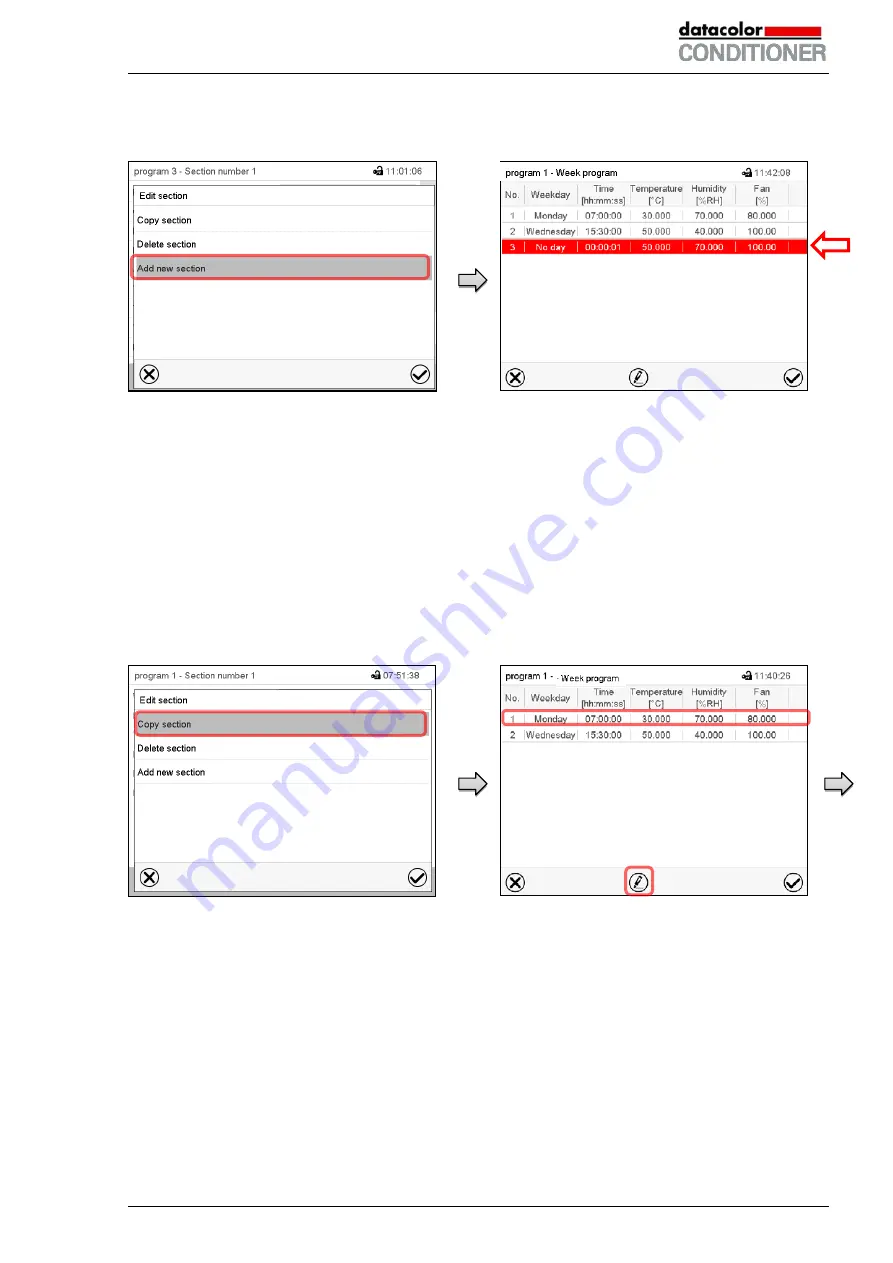
Datacolor CONDITIONER™ (MB2) 06/2017
page 69/126
10.5.1 Add a new program section
Section editor: “Edit section” menu.
Select “Add new section” and press the
Con-
firm
icon.
Program view.
With a new section no weekday is specified. There-
fore the section is first marked in red and cannot be
saved.
A new section is always added at the very bottom
(example: section 3). When the section start is speci-
fied the sections are automatically arranged in the
correct chronological order.
10.5.2 Copy and insert or replace a program section
Section editor: “Edit section” menu
Select “Copy section” and press the
Confirm
icon.
The current section (example: section 1) is
copied.
The controller returns to the program view.
Program view
Select the section to be replaced or before or
after which the copied section shall be inserted
(example: section 2).
Press the
Confirm
icon
The controller returns to the section editor






























