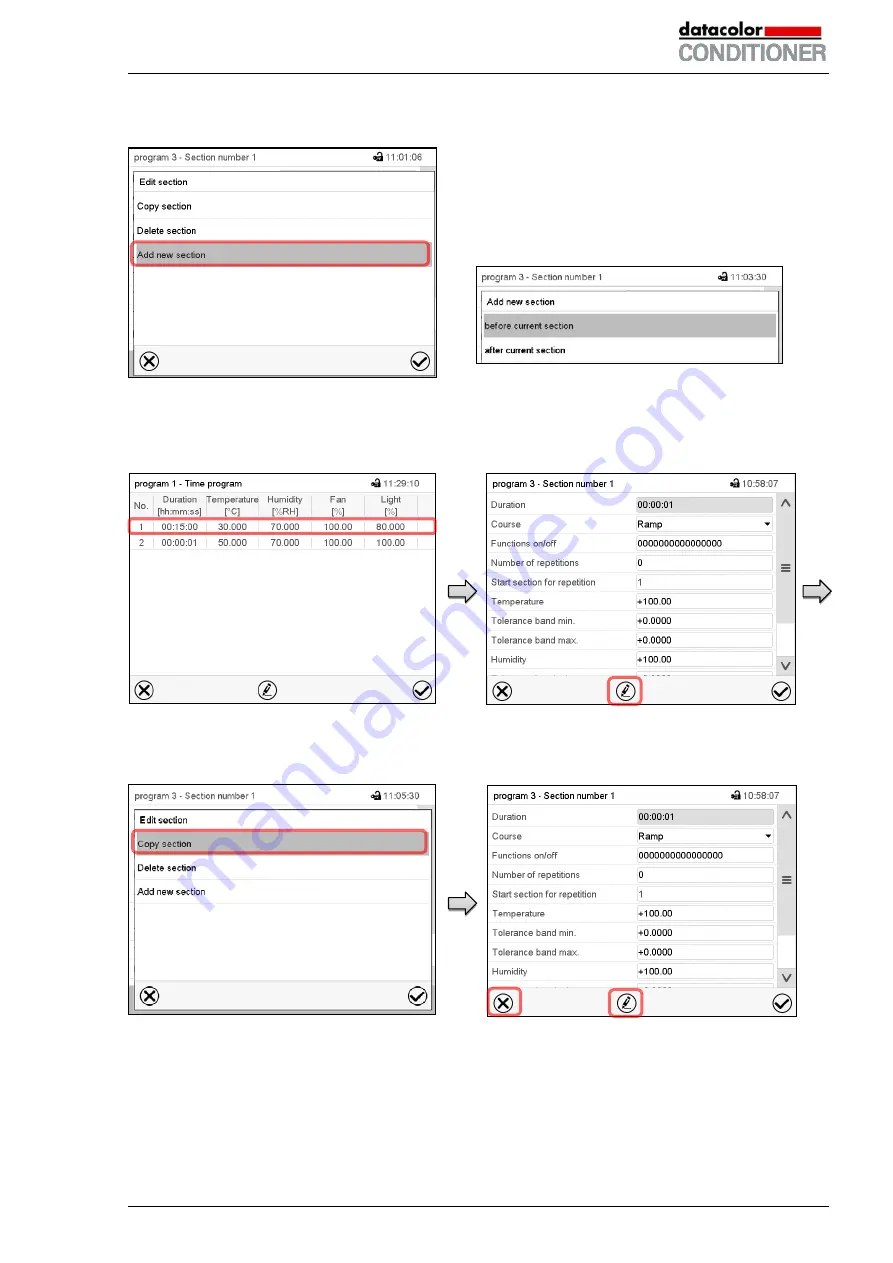
Datacolor CONDITIONER™ (MB2) 06/2017
page 56/126
9.6.1 Add a new program section
Section editor: “Edit section” menu.
Select “Add new section” and press the
Confirm
icon.
Then select whether to insert the new section
before or after the current section.
Press the
Confirm
icon. The new section opens.
9.6.2 Copy and insert or replace a program section
Program view (example: cabinet with lights).
Select the program section to be copied
(example: section 1)
Section view (example: section 1).
Press the
Edit
icon to open the section editor.
Section editor: “Edit section” menu
Select “Copy section” and press the
Confirm
icon.
The current section (example: section 1) is
copied.
The controller returns to the section view.
Section view (example: section 1).
Press the
Close
icon to change to the pro-
gram view, if you want to select another sec-
tion to be replaced or before or after which
the copied section shall be inserted…






























