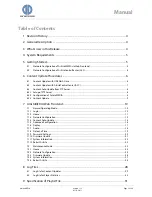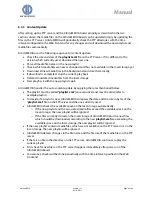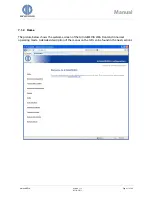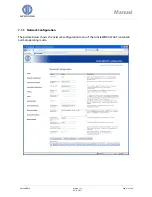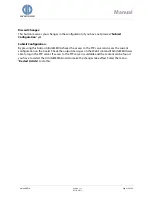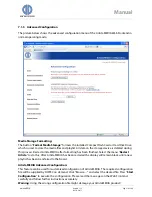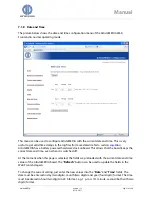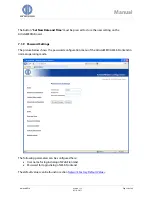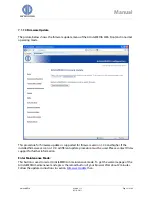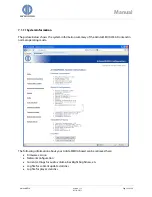DATA DISPLAY GROUP
Manual
6.3
Content Auto Update from FTP Server
ArtistaMEDIA can be configured to update the playlist and media files over network automatically.
If this content auto update function is enabled, the other two content update procedures with
ArtistaControlCenter (ACC) and USB flash drives are disabled (both methods are mutual exclusive).
Auto update means, that the playlist and the media files can be stored on a FTP server in the
network and ArtistaMEDIA periodically checks this location for new content. If there is any change
on the FTP server, ArtistaMEDIA automatically downloads the new files and saves them on the
local storage. The configuration of the board regarding the FTP server is done with the Web
Frontend.
6.3.1
Setup of FTP Server
Before the auto update function of ArtistaMEDIA can be used, a FTP server must be setup in the
network. The IP address and the login information (user name and password) of the server must be
known. If you are working with server names instead of IP addresses, the IP address of the name
server must be known as well.
On the FTP server a directory must be created (e.g. “
media
”). It must contain the playlist file
(“
playlist.xml
”) and the corresponding media files which will be downloaded by ArtistaMEDIA.
6.3.2
Configuration of ArtistaMEDIA
Open the ArtistaMEDIA Web Frontend and select the menu “
Content Auto Update
”. Here
all information about the FTP server must be set.
Detailed information about the settings:
Setting
Description
FTP Server Media
Content Directory
Path and name of the directory for the playlist file and the
corresponding media files on the FTP server must be entered here (case
sensitive)
FTP Content Auto
Update Poll Interval
Enter a time interval in seconds here. ArtistaMEDIA will use this interval
for checking the FTP server for new playlist and media files. If the value is
set to “
0
”, the
Content Auto Update
function is disabled and the ACC
and USB content upload methods are enabled
FTP Content Auto
Update Timeout
Enter a time interval in seconds here. In case of connection problems to
the FTP server, ArtistaMEDIA stops trying to access the server after the
time configured here
Press “
Submit configuration
”. ArtistaMEDIA will check the access to the FTP server. Check
the output messages on the Web Frontend for failures carefully
If access to the FTP server is available and the content can be found, restart the
ArtistaMEDIA board by pressing “
Restart Artista -> Restart ArtistaMEDIA
” in the Web
Frontend. This is required to apply the changes.
ArtistaMEDIA
Version 1.12
05.10.2011
Page 8 of 49