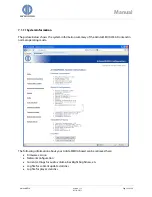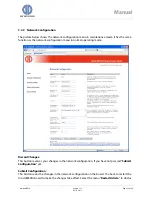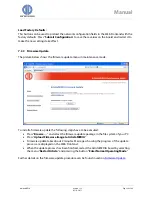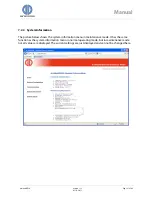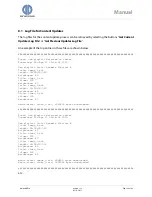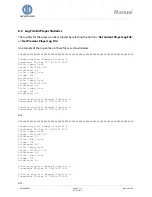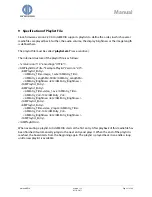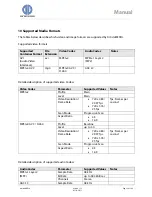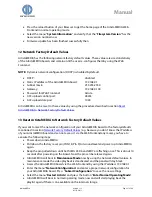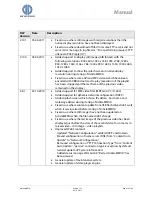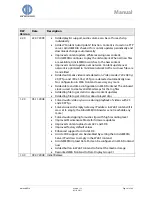DATA DISPLAY GROUP
Manual
11
Firmware Update
This section describes how firmware updates can be installed on ArtistaMEDIA boards.
Before the update process can be started, the following checks are necessary:
Open the Web Frontend in normal operating mode (refer to sections
Network
Configuration of ArtistaMEDIA via Web Frontend
and
ArtistaMEDIA Web Frontend
for more
details)
Select the menu “
System Information
”
Check the “
Config Name
” in the section “
Firmware Information
”:
o
PA-09-…
: A standard ArtistaMEDIA firmware is installed. Firmware update packages
for the standard ArtistaMEDIA product can be installed. Firmware update packages
for customized PU-09-… products can not be installed here
o
PU-09-…
: A customized ArtistaMEDIA firmware is installed. A special firmware
update package for your specific product must be installed. Firmware update
packages for the standard firmware can not be installed on these customized
products
Check the “
Filesystem Version
” in the section “
Firmware Information
”:
o
Version 1.0.0
: It is not possible to update ArtistaMEDIA firmware version 1.0.0 to
version 2.2.0 or higher versions directly. The firmware must be updated to version
1.2.0 first. Contact Distec support for further assistance
o
Version 1.2.0
: It is not possible to update ArtistaMEDIA firmware version 1.2.0 to
version 2.8.1 or higher versions directly. The firmware must be updated to version
2.6.0 first. Contact Distec support for further assistance
o
Version 2.2.0 or higher
: The procedure to update the firmware to the latest version
over network by using the Web Frontend is described below
Procedure to update the firmware on ArtistaMEDIA:
Save the firmware update package on the file system of your PC
Open the Web Frontend in normal operating mode
Select the menu “
Firmware Update
”
Press the button “
Enter Maintenance Mode
”
Wait about 1 minute until the board has been restarted in maintenance mode
Press the reload button of your Browser to get the home page of the ArtistaMEDIA Web
Frontend in maintenance mode
Select the menu “
Firmware Update
” in maintenance mode again
Press “
Browse …
” and select the firmware update package on the file system of your PC
Press the button “
Upload Firmware Image to ArtistaMEDIA
”
Firmware update takes about 2 minutes. Messages showing the progress of the update
process are displayed on the Web Frontend
When the update process has been finished, restart the ArtistaMEDIA board by selecting
the menu “
Restart Artista
” and pressing the button “
Enter Normal Operating Mode
”
After about 2 minutes ArtistaMEDIA will be running in normal operating mode again
Playback of the current playlist will be started
ArtistaMEDIA
Version 1.12
05.10.2011
Page 36 of 49