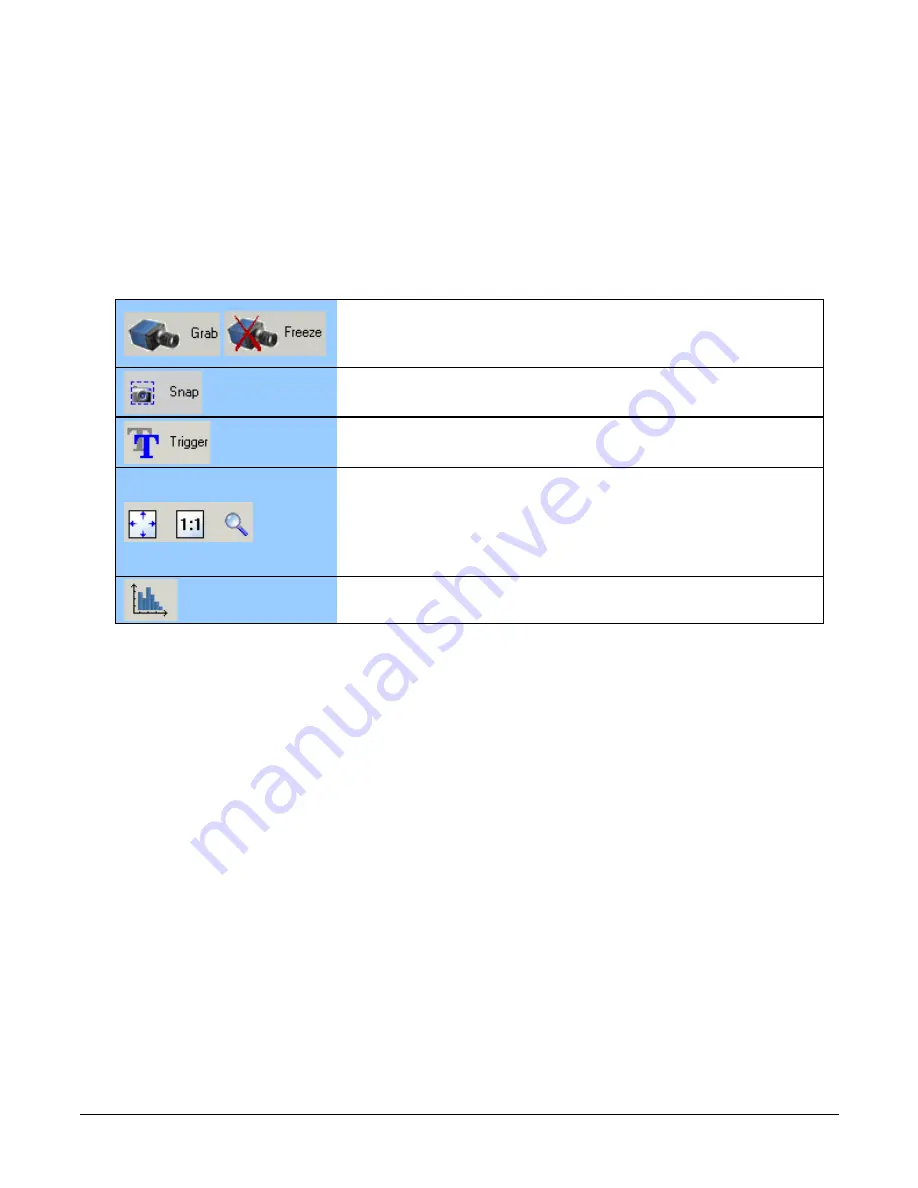
22
•
Operational Reference
Genie Nano-CXP Series™
•
Parameters pane: Allows viewing or changing all acquisition parameters supported by the
acquisition device or frame grabber. This avoids confusion by eliminating parameter choices
when they do not apply to the hardware in use.
When using a Teledyne DALSA frame grabber and camera, CamExpert groups all frame grabber
parameters first and then follows with the supported camera features. Together the user
configures the imaging system.
•
Display pane: Provides a live or single frame acquisition display. Frame buffer parameters are
shown in an information bar above the image window.
•
Control Buttons: The Display pane includes CamExpert control buttons. These are:
Acquisition control button:
Click once to start the frame grabber live grab mode, click again to stop.
The Nano is always in free running acquisition mode unless configured to use
an external trigger.
Single frame grab:
Click to acquire one frame from the frame grabber device.
Software trigger button:
With the I/O control parameters set to Trigger Enabled / Software Trigger
type, click to send a single software trigger command.
CamExpert display controls:
(these do not modify the frame buffer data)
Stretch (or shrink) image to fit, set image display to original size, or zoom
the image to any size and ratio. Note that under certain combinations of
image resolution, acquisition frame rate, and host computer speed, the
CamExpert screen display may not update completely due to the host CPU
running at near 100%. This does not affect the acquisition.
Histogram / Profile tool:
Select to view a histogram or line/column profile during live acquisition.
•
Output pane: Displays messages from CamExpert, camera or the interface driver.
•
CXP Signals: Displays the status of CXP signals plus active PoCXP connections.
CamExpert View Parameters Option
While the Board section shows all frame grabber parameters, the Attached Camera section
shows camera features filtered by a Visibility attribute which selects the targeted user. These vary
from Beginner (features required for basic operation of the device) to Guru (optional features
required only for complex operations).
Choose parameter visibility via the [ << Less More>> ] control below each feature list. You can
also choose the Visibility level from the View – Parameters – Visibility options menu.
Summary of Contents for Genie Nano-CXP Series
Page 6: ...4 Contents Genie Nano CXP Series TECHNICAL SUPPORT 104...
Page 84: ...82 Technical Specifications Genie Nano CXP Series EMC Declaration of Conformity...
Page 85: ...Genie Nano CXP Series Technical Specifications 83 EU Declaration of Conformity...
Page 86: ...84 Technical Specifications Genie Nano CXP Series Declaration of REACH...
Page 95: ...Genie Nano CXP Series Additional Reference Information 93 Cable AssemblyG3 AIOC BLUNT1M...
Page 96: ...94 Additional Reference Information Genie Nano CXP Series Cable AssemblyG3 AIOC BLUNT2M...
Page 97: ...Genie Nano CXP Series Additional Reference Information 95...
Page 98: ...96 Additional Reference Information Genie Nano CXP Series Cable AssemblyG3 AIOC BRKOUT2M...
Page 99: ...Genie Nano CXP Series Additional Reference Information 97...
Page 100: ...98 Additional Reference Information Genie Nano CXP Series Nano GenericPowerSupplywith no I O...
Page 107: ...Genie Nano CXP Series Contact Information 105...
















































