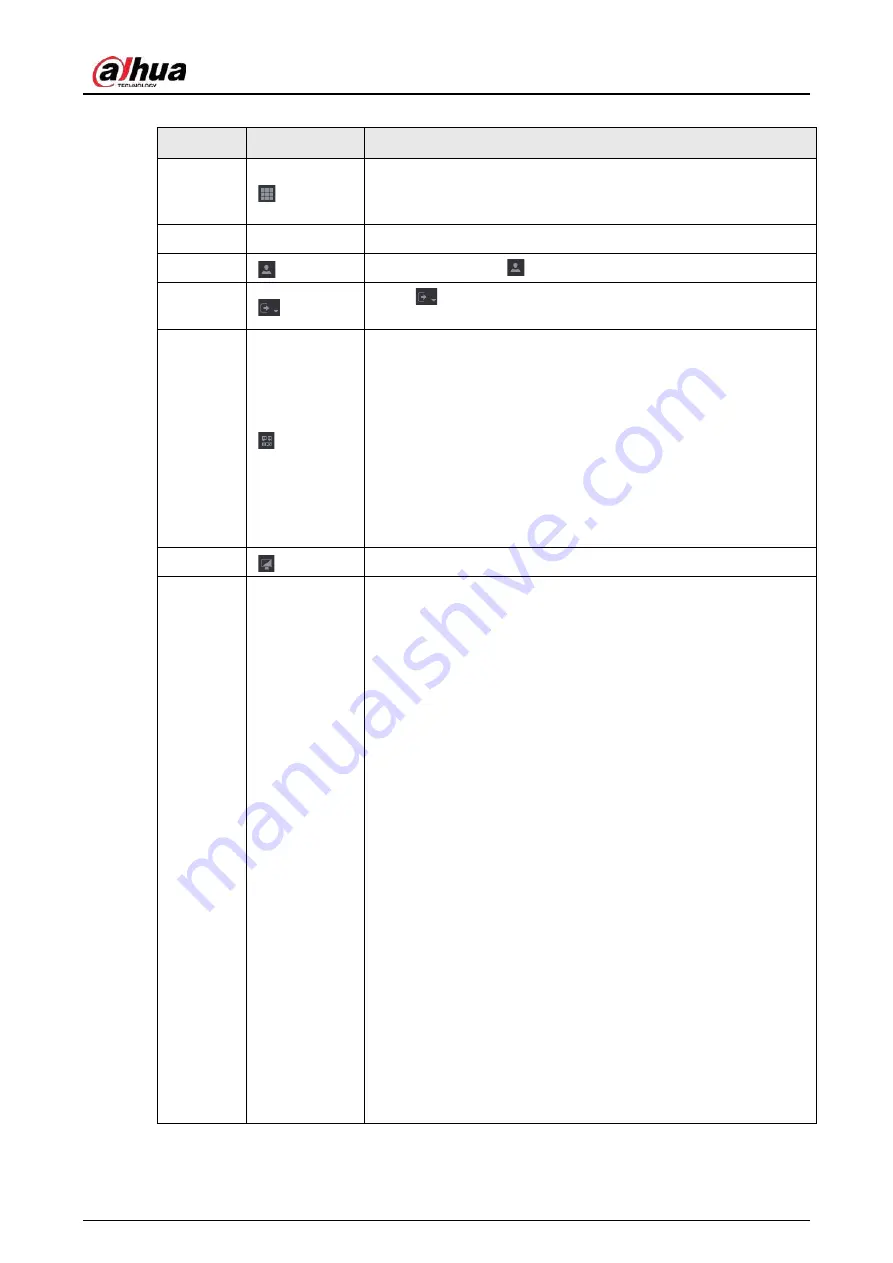
User's Manual
373
Table 6-1 Main menu symbols
No.
Icon
Description
1
Includes configuration menu through which you can configure
camera settings, network settings, storage settings, system
settings, account settings, and view information.
2
None
Displays system date and time.
3
When you point to
, the current user account is displayed.
4
Click
, select Logout, Reboot, or Shutdown according to your
actual situation.
5
Displays Cell Phone Client and Device SN QR Code.
●
Cell Phone Client: Use your mobile phone to scan the QR
code to add the device into the Cell Phone Client, and then
you can start accessing the Device from your cell phone.
●
Device SN: Obtain the Device SN by scanning the QR code. Go
to the P2P management platform and add the Device SN into
the platform. Then you can access and manage the device in
the WAN. For details, see the P2P operation manual. You can
also configure P2P function in the local configurations, see
"5.11.18 P2P".
6
Displays the web main menu.
7
None
Includes eight function tiles:
LIVE, PLAYBACK, AI, ALARM, POS,
OPERATION, BACKUP, DISPLAY, and AUDIO
. Click each tile to
open the configuration interface of the tile.
●
LIVE
: You can perform the operations such as viewing real-
time video, configuring channel layout, setting PTZ controls,
and using smart talk and instant record functions if needed.
●
PLAYBACK
: Search for and play back the recorded video
saved on the Device.
●
ALARM
: Search for alarm information and configure alarm
event actions.
●
AI
: Configure and manage artificial intelligent events. It
includes smart search, parameters, and database.
●
POS
: View POS information and configure related settings.
●
OPERATION
: View system information, import/export system
configuration files, or update system.
●
BACKUP
: Search and back up the video files to the local PC or
external storage device such as USB storage device.
●
DISPLAY
: Configure the display effect such as displaying
content, image transparency, and resolution, and enable the
zero-channel function.
●
AUDIO
: Manage audio files and configure the playing
schedule. The audio file can be played in response to an
alarm event if the voice prompts function is enabled.
Summary of Contents for JRC-27F
Page 1: ...Network Video Recorder User s Manual ZHEJIANG DAHUA VISION TECHNOLOGY CO LTD V2 3 0...
Page 107: ...User s Manual 89 4KS2 L NVR48 4KS2 I NVR48 16P 4KS2 I Series Figure 3 56 Typical connection...
Page 120: ...User s Manual 102 Figure 5 9 Unlock pattern login...
Page 133: ...User s Manual 115 Figure 5 23 Shortcut menu 1...
Page 335: ...User s Manual 317 Figure 5 230 Pattern login...
Page 415: ...User s Manual...
















































