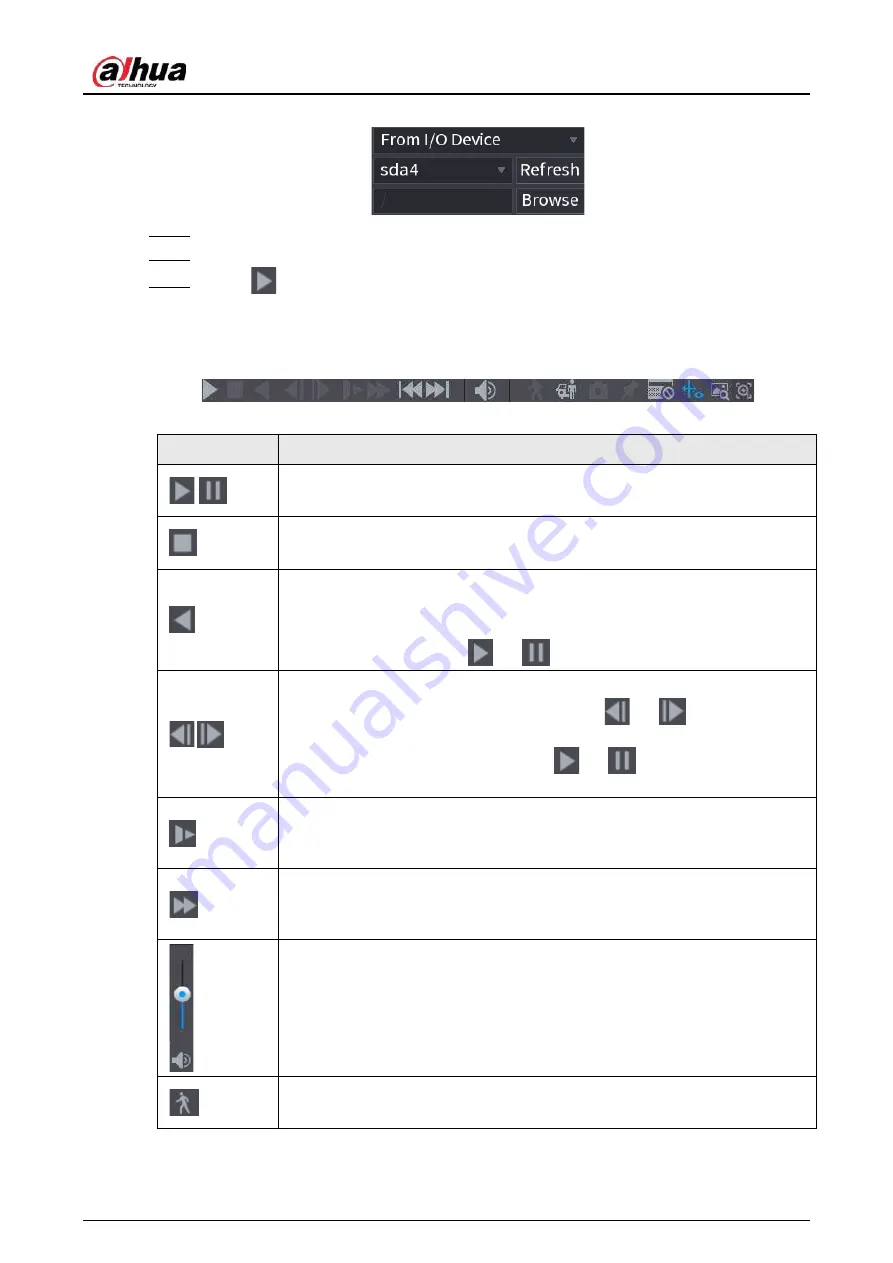
User's Manual
168
Figure 5-79 Search from I/O device
Step 3
Select
Record
as the search type.
Step 4
Select the date, and channel.
Step 5
Click
or any position on the time bar.
The system starts playback. You can use the playback controls to control the playback
process.
Figure 5-80 Playback control
Table 5-25 Playback control description
Icon
Function
/
Play/Pause
In slow play mode, click it to switch between play/pause.
Stop
When playing back, click to stop current playback process.
Rewind
In normal play mode, left-click the button, the file begins to rewind. Click it
again to pause it.
While it is rewinding, click
or
to restore normal play.
,
Display previous frame/next frame.
When you pause the normal playback file, click
or
to play back
frame by frame.
In frame by frame playback mode, click
or
to resume normal
playback mode.
Slow play
In playback mode, click it to use various slow play modes such as slow play 1,
slow play 2, and more.
Fast forward
In playback mode, click to realize various fast play modes such as fast play
1,fast play 2 and more.
Adjust the volume of the playback.
Smart search.
See "5.8.2.3 Smart Search Playback" for detailed information.
Summary of Contents for JRC-27F
Page 1: ...Network Video Recorder User s Manual ZHEJIANG DAHUA VISION TECHNOLOGY CO LTD V2 3 0...
Page 107: ...User s Manual 89 4KS2 L NVR48 4KS2 I NVR48 16P 4KS2 I Series Figure 3 56 Typical connection...
Page 120: ...User s Manual 102 Figure 5 9 Unlock pattern login...
Page 133: ...User s Manual 115 Figure 5 23 Shortcut menu 1...
Page 335: ...User s Manual 317 Figure 5 230 Pattern login...
Page 415: ...User s Manual...






























