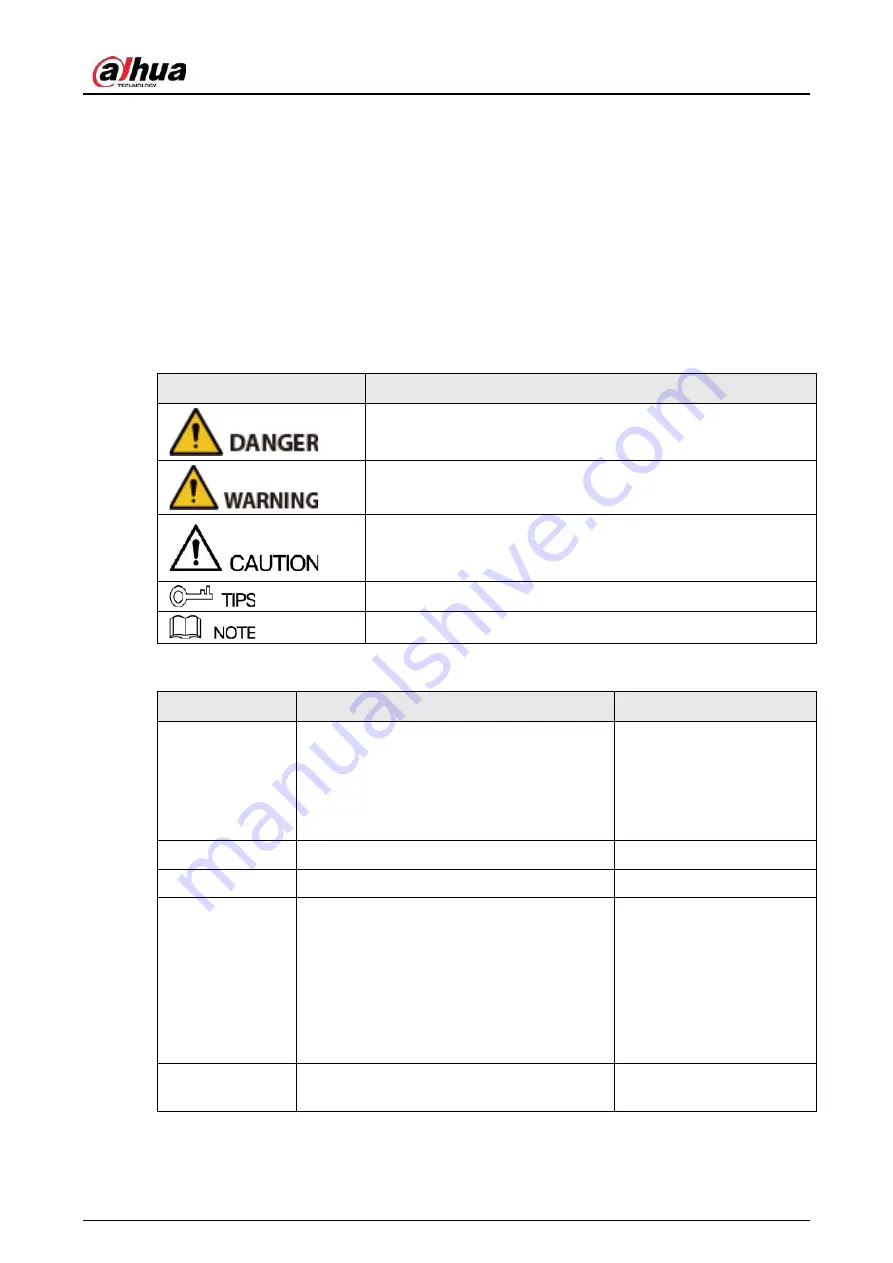
User's Manual
I
Foreword
General
This user’s manual (hereinafter referred to be "the Manual") introduces the installation, functions and
operations of the Network Video Recorder (NVR) devices (hereinafter referred to be "the Device").
Read carefully before using the Device, and keep the manual safe for future reference.
Safety Instructions
The following signal words might appear in the manual.
Signal Words
Meaning
Indicates a high potential hazard which, if not avoided, will result
in death or serious injury.
Indicates a medium or low potential hazard which, if not avoided,
could result in slight or moderate injury.
Indicates a potential risk which, if not avoided, could result in
property damage, data loss, reductions in performance, or
unpredictable results.
Provides methods to help you solve a problem or save you time.
Provides additional information as a supplement to the text.
Revision History
Version
Revision Content
Release Time
V2.3.0
●
Added NVR608H-32-XI/NVR608H-64-
XI/NVR608H-128-XI/NVR608RH-32-
XI/NVR608RH-64-XI/NVR608RH-128-XI.
●
Added smart tracking and sub screen
mirroring.
August 2022
V2.2.0
Added AI SSA and Quick Pick.
June 2022
V2.1.0
Updated cluster service.
April 2022
V2.0.0
●
Added intelligent diagnosis.
●
Added report query.
●
Added resetting password through
DMSS app.
●
Added LLDP.
●
Updated several figures of the local
interface.
March 2022
V1.4.0
Added NVR11HS-W-S2-CE and NVR11HS-W-
S2-FCC.
January 2022
Summary of Contents for JRC-27F
Page 1: ...Network Video Recorder User s Manual ZHEJIANG DAHUA VISION TECHNOLOGY CO LTD V2 3 0...
Page 107: ...User s Manual 89 4KS2 L NVR48 4KS2 I NVR48 16P 4KS2 I Series Figure 3 56 Typical connection...
Page 120: ...User s Manual 102 Figure 5 9 Unlock pattern login...
Page 133: ...User s Manual 115 Figure 5 23 Shortcut menu 1...
Page 335: ...User s Manual 317 Figure 5 230 Pattern login...
Page 415: ...User s Manual...

















