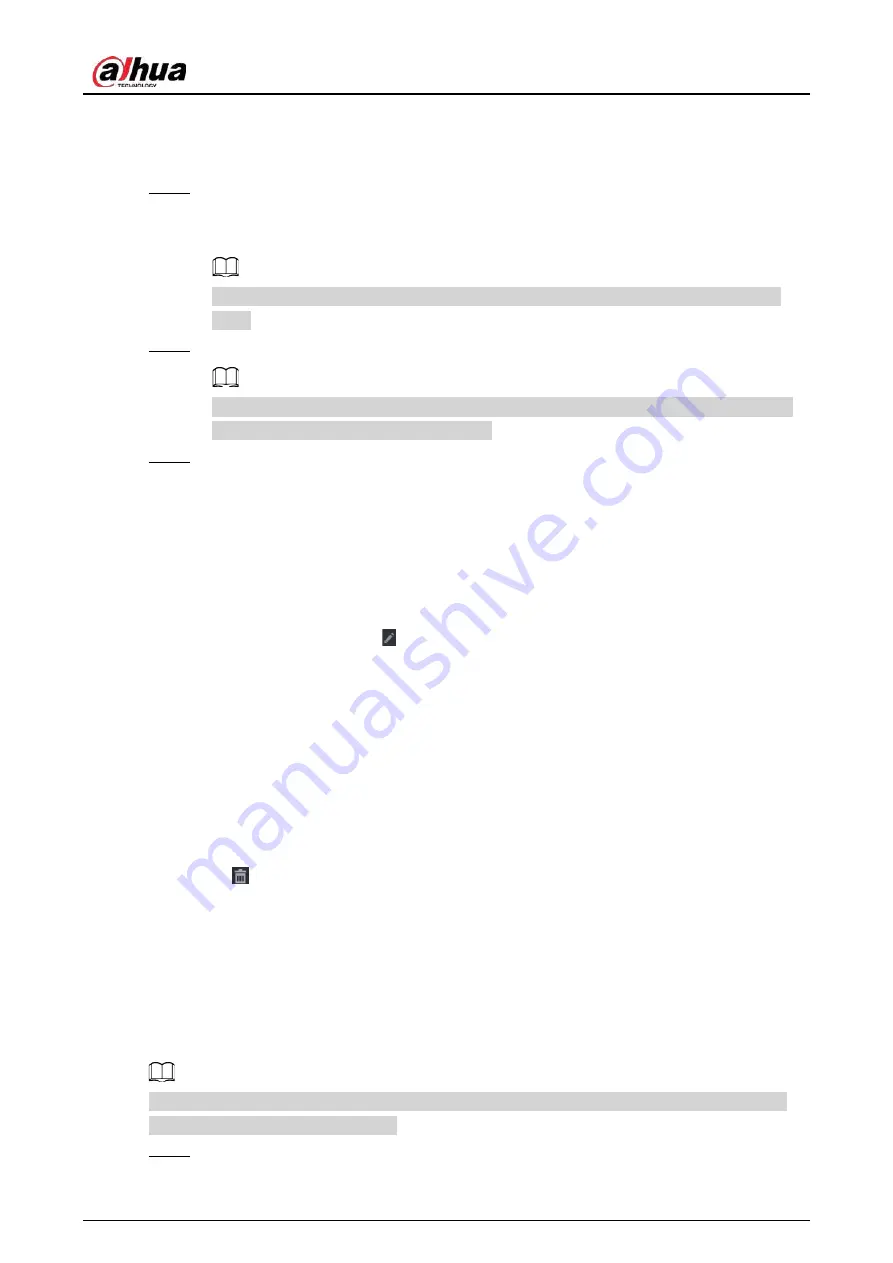
User's Manual
142
●
To view all remote devices added through plug and play, you can click the
Not Auto
Connected
tab. You can remove devices added through plug and play, and they can
be automatically added again after plug and play is enabled.
Step 3
(Optional) Enable
Plug and Play
.
When
Plug and Play
is enabled, the NVR automatically adds remote devices on the same
subnet.
For uninitialized remote devices, the NVR automatically initializes them before adding
them.
Step 4
(Optional) Enable
H.265 Auto Switch
.
When
H.265 Auto Switch
is enabled, the video compression standard of added remote
devices is switched to H.265 automatically.
Step 5
Double-click a remote device, or select a remote device and then click
Add
to register it to
the
Added Device
list.
Related Operations
●
Change camera login password.
Select an added camera, and then click
Change Camera Login Password
to change the
password.
●
Edit camera information.
On the
Added Device
list, click to change the IP address, username, password and other
information.
●
Import and export cameras.
You can export the information of the connected cameras and import camera information to the
system to add cameras in batches. For details, see "5.7.2.3 Importing Cameras".
●
View linked information.
If the remote device has multiple channels, you can click the
Camera Linked Info
to view linked
information of the remote device.
●
Delete cameras.
◇
Delete one by one.
Click
to delete the corresponding camera.
◇
Delete in batches.
Select one or more cameras, and then click
Delete
.
5.7.2.2 Adding Cameras Manually
Configure the IP address, username, password and other information of the remote device manually
to add to the NVR.
We recommend this method when you want to add only a few remote devices and know their IP
addresses, usernames and passwords.
Step 1
Select
Main Menu
>
CAMERA
>
Camera List
>
Camera List
.
Summary of Contents for JRC-27F
Page 1: ...Network Video Recorder User s Manual ZHEJIANG DAHUA VISION TECHNOLOGY CO LTD V2 3 0...
Page 107: ...User s Manual 89 4KS2 L NVR48 4KS2 I NVR48 16P 4KS2 I Series Figure 3 56 Typical connection...
Page 120: ...User s Manual 102 Figure 5 9 Unlock pattern login...
Page 133: ...User s Manual 115 Figure 5 23 Shortcut menu 1...
Page 335: ...User s Manual 317 Figure 5 230 Pattern login...
Page 415: ...User s Manual...






























