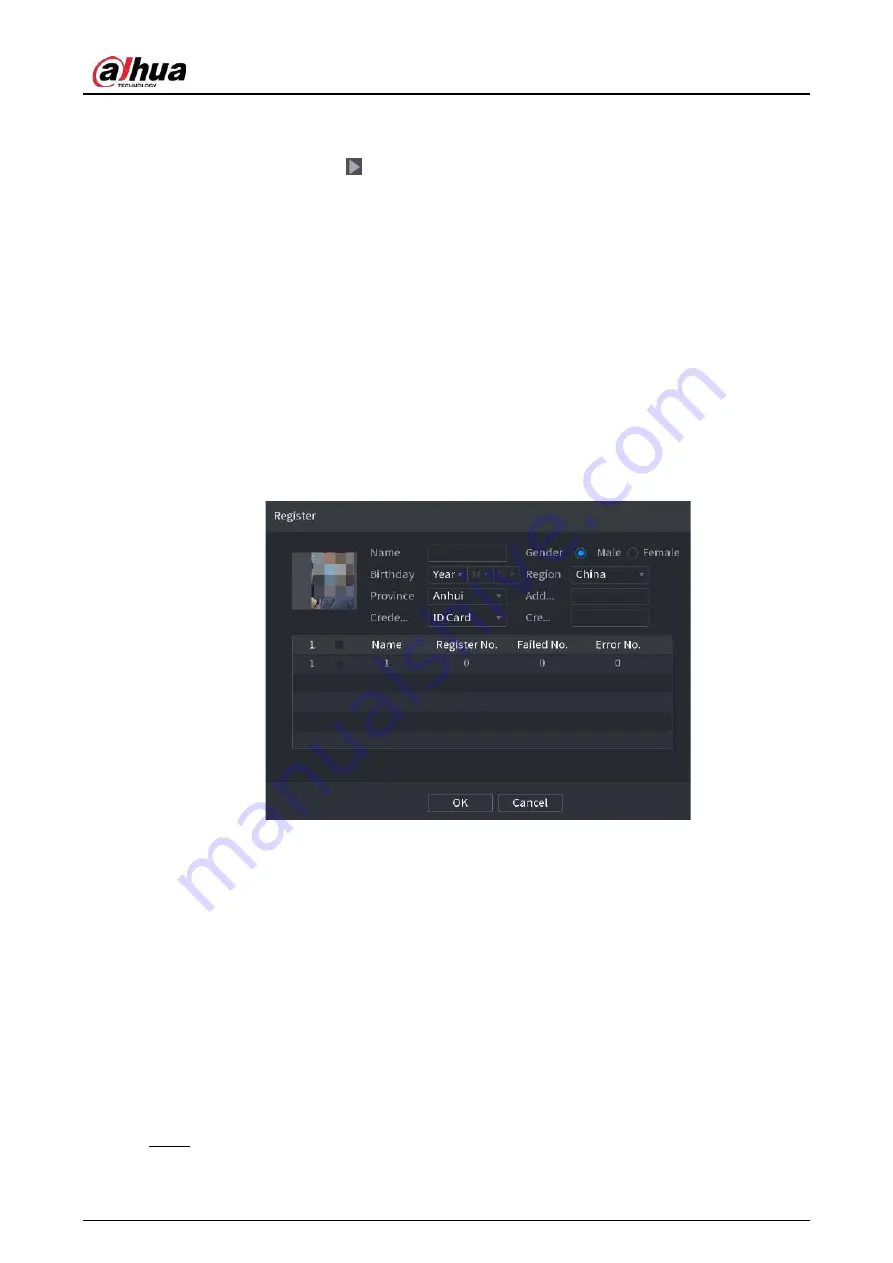
User's Manual
178
Related Operations
●
Play related video.
Click a face and then click
. The system plays back the video around the snapshot time.
●
Export.
Click
Export
to export results in Excel format.
●
Back up.
Select one or more images, click
Backup
, select the storage path and file type, and then click
Start
to back up the selected files to an external storage device.
●
Lock.
Select one or more images and then click
Lock
. The locked files will not be overwritten.
●
Add tags.
Select one or more images and then click
Add Tag
.
●
Add to face database.
Click
Add to Face Database
, enter corresponding information, and then add the image to the
face database.
Figure 5-90 Add face image to database
5.9.4 Face & Body Detection
After enabling face & body detection, you can view the face and body snapshots and related
attributes on the live page.
5.9.4.1 Enabling Smart Plan
To use AI by camera, you need to enable the smart plan first. For details, see "5.9.2 Smart Plan".
5.9.4.2 Configuring Face & Body Detection
Configure alarm rules for face and body detection.
Step 1
Select
Main Menu
>
AI
>
Parameters
>
Face Detection
.
Summary of Contents for JRC-27F
Page 1: ...Network Video Recorder User s Manual ZHEJIANG DAHUA VISION TECHNOLOGY CO LTD V2 3 0...
Page 107: ...User s Manual 89 4KS2 L NVR48 4KS2 I NVR48 16P 4KS2 I Series Figure 3 56 Typical connection...
Page 120: ...User s Manual 102 Figure 5 9 Unlock pattern login...
Page 133: ...User s Manual 115 Figure 5 23 Shortcut menu 1...
Page 335: ...User s Manual 317 Figure 5 230 Pattern login...
Page 415: ...User s Manual...






























