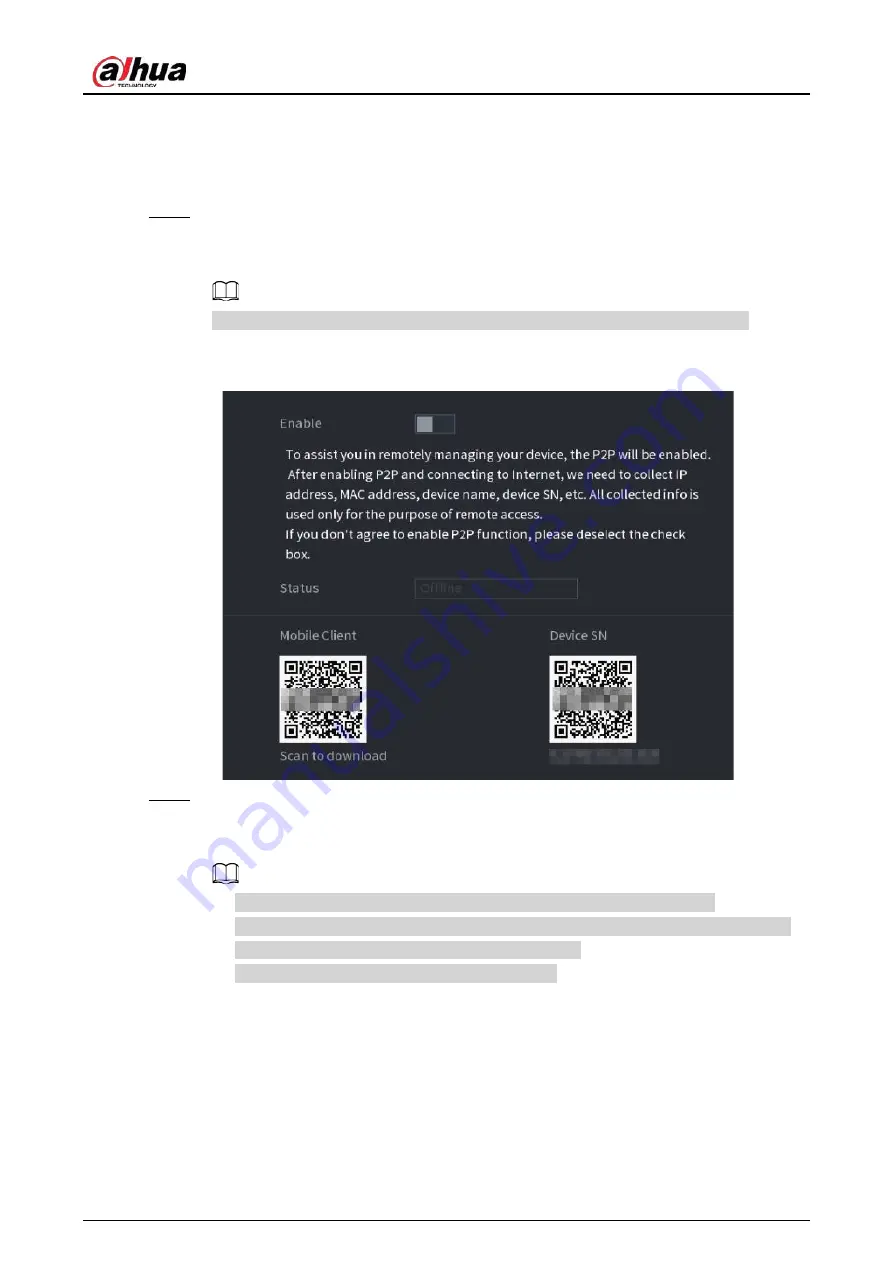
User's Manual
99
●
Enter DNS server address: Select
IP Version
, and then configure the preferred DNS
server and alternate DNS server.
4) On the
Default Card
drop-down list, select the default NIC.
5) Click
Next
.
Step 3
Enable
P2P
, and then click
Next
.
Scan the QR code on the actual interface to download the app. Register an account and
then you can add the Device to the app.
Before using the P2P function, make sure that the NVR has connected to the WAN.
The
Status
becomes
Online
after you successfully configure P2P.
Figure 5-6 P2P
Step 4
Add cameras according to the actual situation.
After adding cameras, you can view the video images transmitted from the cameras, and
change camera configuration.
●
The number of cameras that can be added to the NVR varies with models.
●
The system supports adding camera through searching, manual add and batch add.
This section uses adding by searching as an example.
●
Initialize the camera before adding to the Device.
1) Click
Search Device
.
The devices found are displayed at the upper pane, excluding devices already added.
Summary of Contents for JRC-27F
Page 1: ...Network Video Recorder User s Manual ZHEJIANG DAHUA VISION TECHNOLOGY CO LTD V2 3 0...
Page 107: ...User s Manual 89 4KS2 L NVR48 4KS2 I NVR48 16P 4KS2 I Series Figure 3 56 Typical connection...
Page 120: ...User s Manual 102 Figure 5 9 Unlock pattern login...
Page 133: ...User s Manual 115 Figure 5 23 Shortcut menu 1...
Page 335: ...User s Manual 317 Figure 5 230 Pattern login...
Page 415: ...User s Manual...






























