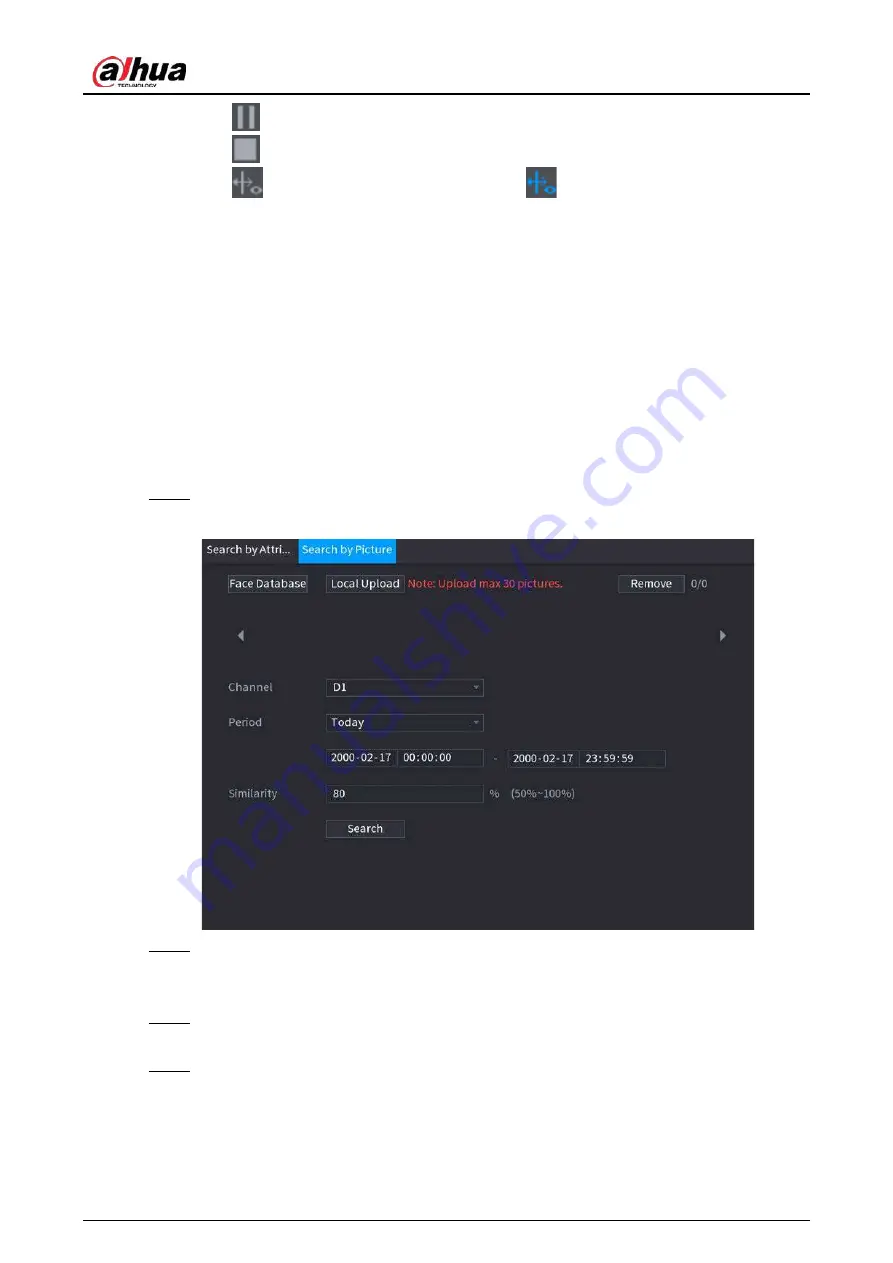
User's Manual
190
◇
Click
to pause.
◇
Click
to stop.
◇
Click
to display AI rule. The icon changes to
.
●
Add tags.
Select one or more images, and then click
Add Tag
.
●
Lock.
Select one or more images, and then click
Lock
. The locked files will not be overwritten.
●
Export.
Select one or more images, and then click
Export
to export selected search results in excel.
●
Back up.
Select one or more images, click
Backup
, select the storage path and file type, and then click
Start
to export files to external storage device.
5.9.5.5.2 Search by Image
Step 1
Select
Main Menu
>
AI
>
AI Search
>
Face Recognition
>
Search by Picture
.
Figure 5-104 Search by image
Step 2
Upload face images.
●
Face Database
: Upload face images from database.
●
Local Upload
: Upload face images from external storage device.
Step 3
Select the image used to search and then set the parameters including channel, start time,
end time, gender, age, glasses, beard, mask, and similarity.
Step 4
Click
Search
.
The search results are displayed.
Related Operations
●
Play back video.
Summary of Contents for JRC-27F
Page 1: ...Network Video Recorder User s Manual ZHEJIANG DAHUA VISION TECHNOLOGY CO LTD V2 3 0...
Page 107: ...User s Manual 89 4KS2 L NVR48 4KS2 I NVR48 16P 4KS2 I Series Figure 3 56 Typical connection...
Page 120: ...User s Manual 102 Figure 5 9 Unlock pattern login...
Page 133: ...User s Manual 115 Figure 5 23 Shortcut menu 1...
Page 335: ...User s Manual 317 Figure 5 230 Pattern login...
Page 415: ...User s Manual...






























