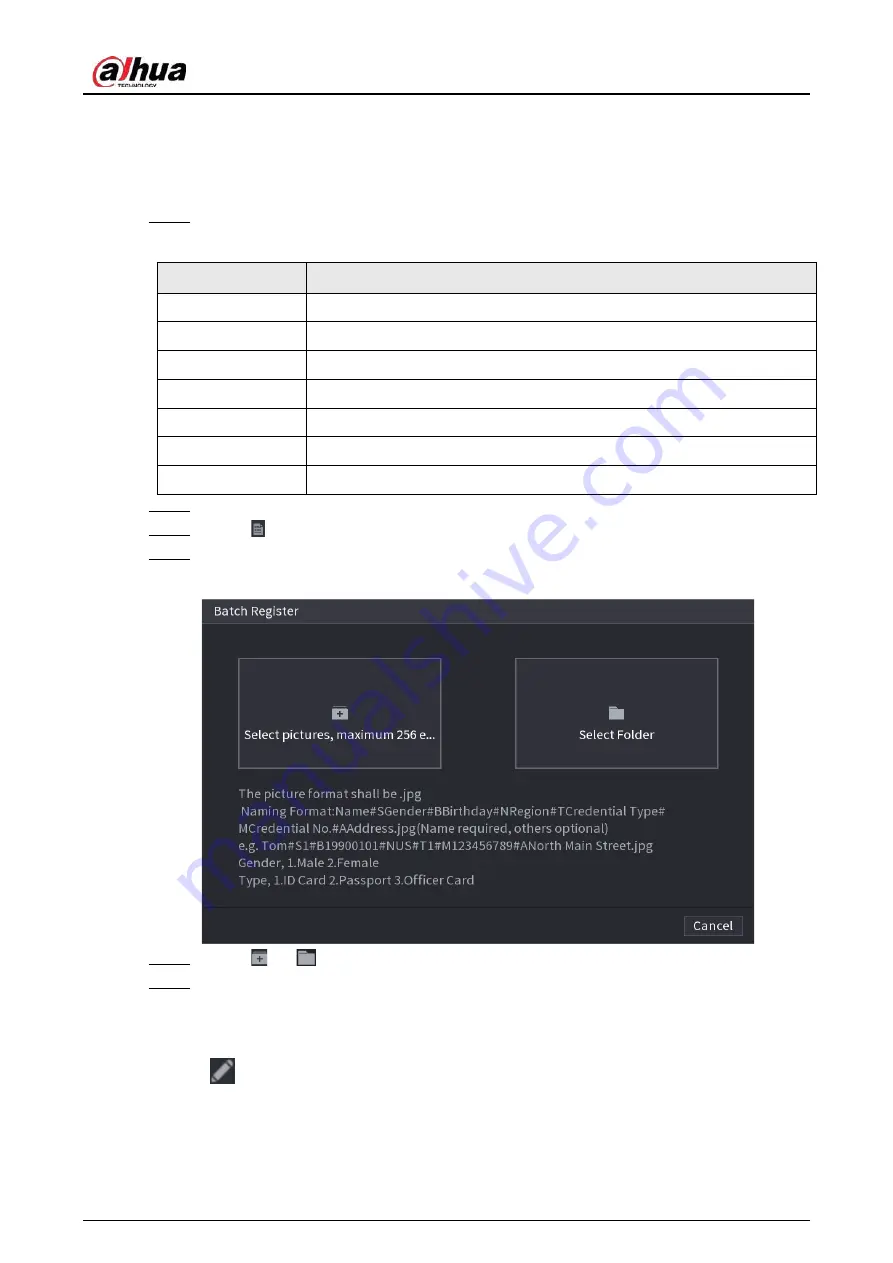
User's Manual
185
5.9.5.3.2 Adding Face Images in Batches
The system supports batch add if you want to import several human face image at the same time.
Procedure
Step 1
Give a name to the face picture by referring to the following table.
Table 5-27 Naming rule
Naming format
Description
Name
Enter the name.
Gender
Enter 1 or 2. 1 represents male, and 2 represents female.
Birthday
Enter numbers in the format of yyyy-mm-dd.
Region
Enter the abbreviation of region. For example, CN for China.
Credential Type
1 represents ID card; 2 represents passport; 3 represents officer card.
Credential No.
Enter the credential number.
Address
Enter the address.
Step 2
Select
Main Menu
>
AI
>
Database
>
Face Database Config
.
Step 3
Click of the database that you want to configure.
Step 4
Click
Batch Register
.
Figure 5-98 Batch register
Step 5
Click
or
to import face images.
Step 6
Click
OK
.
Related Operations
●
Edit registration information.
Click
to modify the registration information.
●
Model face images.
The face images are modeled automatically after added to face database. You can also model
face images manually.
Summary of Contents for JRC-27F
Page 1: ...Network Video Recorder User s Manual ZHEJIANG DAHUA VISION TECHNOLOGY CO LTD V2 3 0...
Page 107: ...User s Manual 89 4KS2 L NVR48 4KS2 I NVR48 16P 4KS2 I Series Figure 3 56 Typical connection...
Page 120: ...User s Manual 102 Figure 5 9 Unlock pattern login...
Page 133: ...User s Manual 115 Figure 5 23 Shortcut menu 1...
Page 335: ...User s Manual 317 Figure 5 230 Pattern login...
Page 415: ...User s Manual...






























