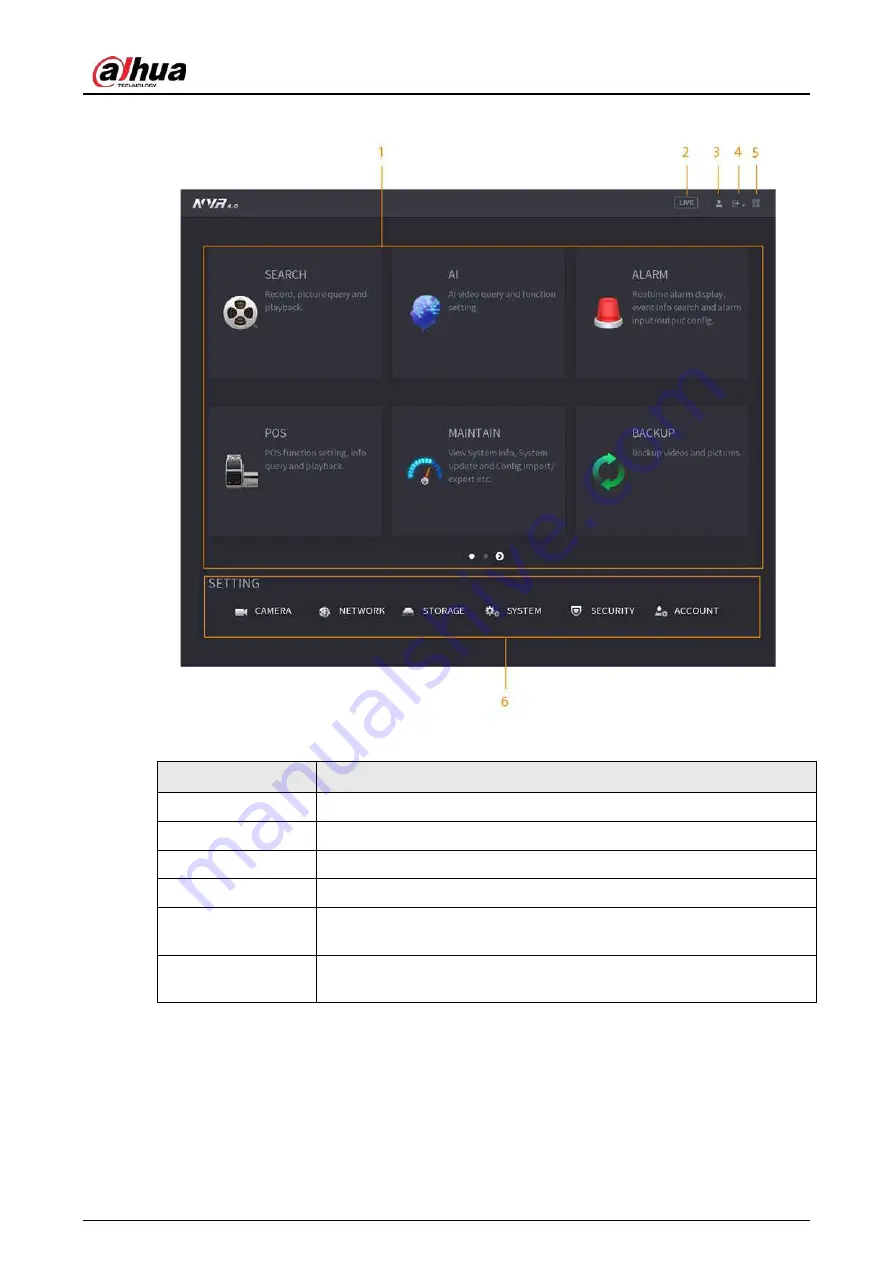
User's Manual
104
Figure 5-11 Main menu
Table 5-4 Main menu description
No.
Description
1
Click each tile to open the corresponding configuration page.
2
Go back to live view.
3
Point to the icon to view the current username.
4
Log out of, restart, or shut down the Device.
5
Click the icon to get the QR codes of mobile client and device SN. You
can add the Device to the mobile client for remote management.
6
Configure the settings of camera, network, storage, system, security and
account.
5.5 Quick Operation Bar
You can click the icons on the main menu to go to the corresponding configuration page. After that,
you can go to other function tiles or setting item through the quick operation bar.
This section uses
ALARM
and
CAMERA
as examples to show how to quickly access other modules.
Summary of Contents for JRC-27F
Page 1: ...Network Video Recorder User s Manual ZHEJIANG DAHUA VISION TECHNOLOGY CO LTD V2 3 0...
Page 107: ...User s Manual 89 4KS2 L NVR48 4KS2 I NVR48 16P 4KS2 I Series Figure 3 56 Typical connection...
Page 120: ...User s Manual 102 Figure 5 9 Unlock pattern login...
Page 133: ...User s Manual 115 Figure 5 23 Shortcut menu 1...
Page 335: ...User s Manual 317 Figure 5 230 Pattern login...
Page 415: ...User s Manual...






























