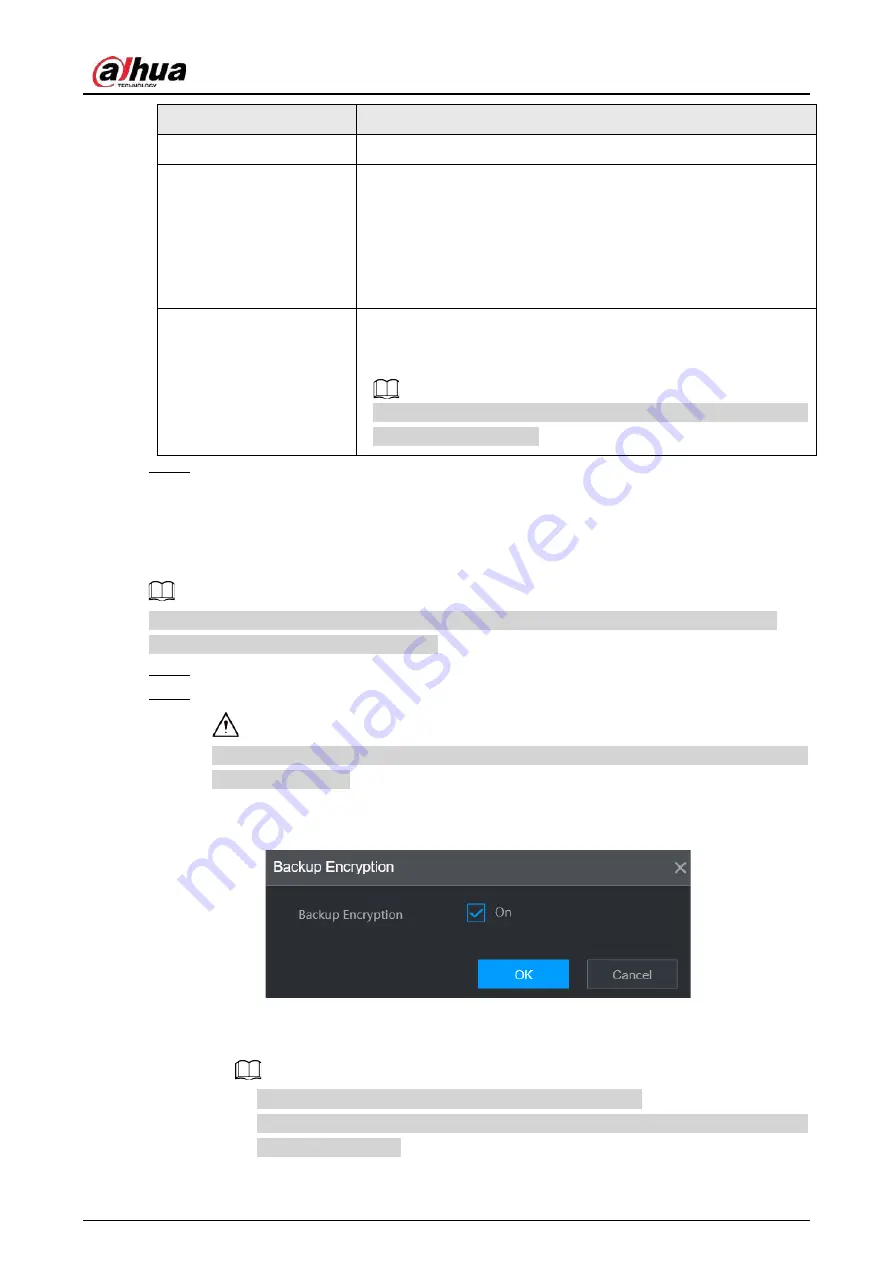
User's Manual
144
Parameter
Description
Decode Strategy
Select
Default
,
Realtime
, or
Fluent
.
Protocol Type
●
If the remote device is added through private protocol, the
default type is
TCP
.
●
If the remote device is added through ONVIF protocol, the
system supports
Auto
,
TCP
,
UDP
, or
MULTICAST
.
●
If the remote device is added through other manufacturers,
the system supports
TCP
and
UDP
.
Encryption
If the remote device is added through ONVIF protocol, select the
Encrypt
checkbox and then the system will provide encryption
protection to the data being transmitted.
To use this function, make sure that the HTTPS function is enabled
for the remote IP camera.
Step 5
Click
OK
.
5.7.2.3 Importing Cameras
You can import remote devices in batches.
We recommend this method when you want to add lots of remote devices whose IP addresses,
usernames and passwords are not the same.
Step 1
Select
Main Menu
>
CAMERA
>
Camera List
>
Camera List
.
Step 2
Export the template.
The exported template includes the information of the added remote device. Pay attention
to your data security.
1) Click
Export
.
Figure 5-57 Backup encryption
2) Cancel the selection of the
On
checkbox to disable backup encryption, and then click
OK
.
●
If
Backup Encryption
is enabled, the file format is .backup.
●
If
Backup Encryption
is disabled, the file format is .csv. Keep unencrypted files well
to avoid data leakage.
Summary of Contents for JRC-27F
Page 1: ...Network Video Recorder User s Manual ZHEJIANG DAHUA VISION TECHNOLOGY CO LTD V2 3 0...
Page 107: ...User s Manual 89 4KS2 L NVR48 4KS2 I NVR48 16P 4KS2 I Series Figure 3 56 Typical connection...
Page 120: ...User s Manual 102 Figure 5 9 Unlock pattern login...
Page 133: ...User s Manual 115 Figure 5 23 Shortcut menu 1...
Page 335: ...User s Manual 317 Figure 5 230 Pattern login...
Page 415: ...User s Manual...






























