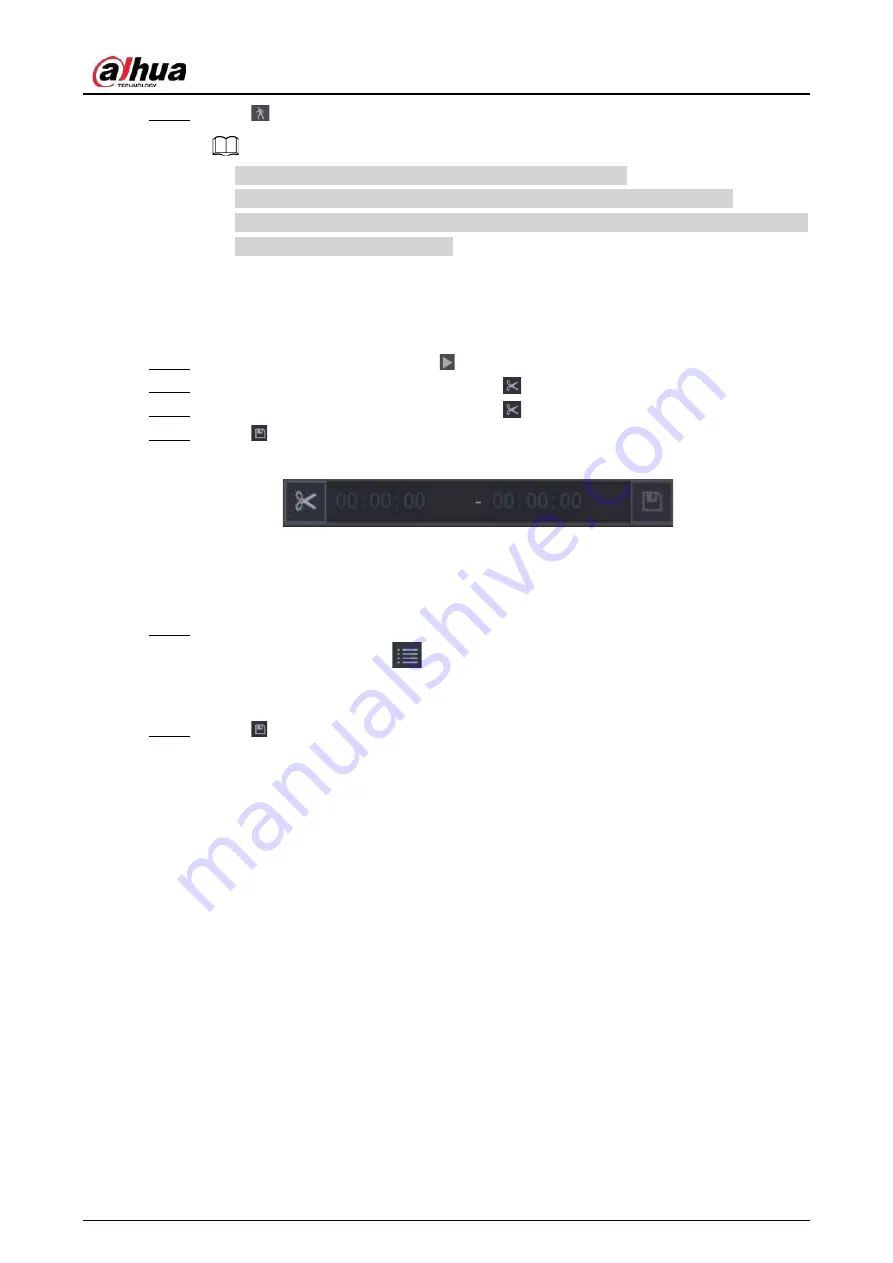
User's Manual
170
Step 4
Click
again to stop smart search.
●
The motion detection region cannot be the full screen zone.
●
The motion detection region adopts the current whole play pane by default.
●
The time bar unit switch, rewinding, frame by frame are not available when the system
is playing a motion detection file.
5.8.2.4 Clipping Videos
You can clip some footage from recorded videos to a new file and then save to the USB device.
Step 1
Select a record first and then click to play back.
Step 2
Select a time on the time bar and then click
to start clip.
Step 3
Select a time on the time bar and then click
to stop clip.
Step 4
Click
, the system pops up dialogue box to save the clip file.
Figure 5-81 Clip
5.8.2.5 Backing Up
You can back up recorded videos, images, or video clips to a USB storage device.
Step 1
Select the files that you want to back up.
●
Videos or images. Click
at the lower-right corner of the search page, and then on
the file list, select the files for backup.
●
Video clips. See "5.8.2.4 Clipping Videos".
Step 2
Click
.
Summary of Contents for JRC-27F
Page 1: ...Network Video Recorder User s Manual ZHEJIANG DAHUA VISION TECHNOLOGY CO LTD V2 3 0...
Page 107: ...User s Manual 89 4KS2 L NVR48 4KS2 I NVR48 16P 4KS2 I Series Figure 3 56 Typical connection...
Page 120: ...User s Manual 102 Figure 5 9 Unlock pattern login...
Page 133: ...User s Manual 115 Figure 5 23 Shortcut menu 1...
Page 335: ...User s Manual 317 Figure 5 230 Pattern login...
Page 415: ...User s Manual...






























