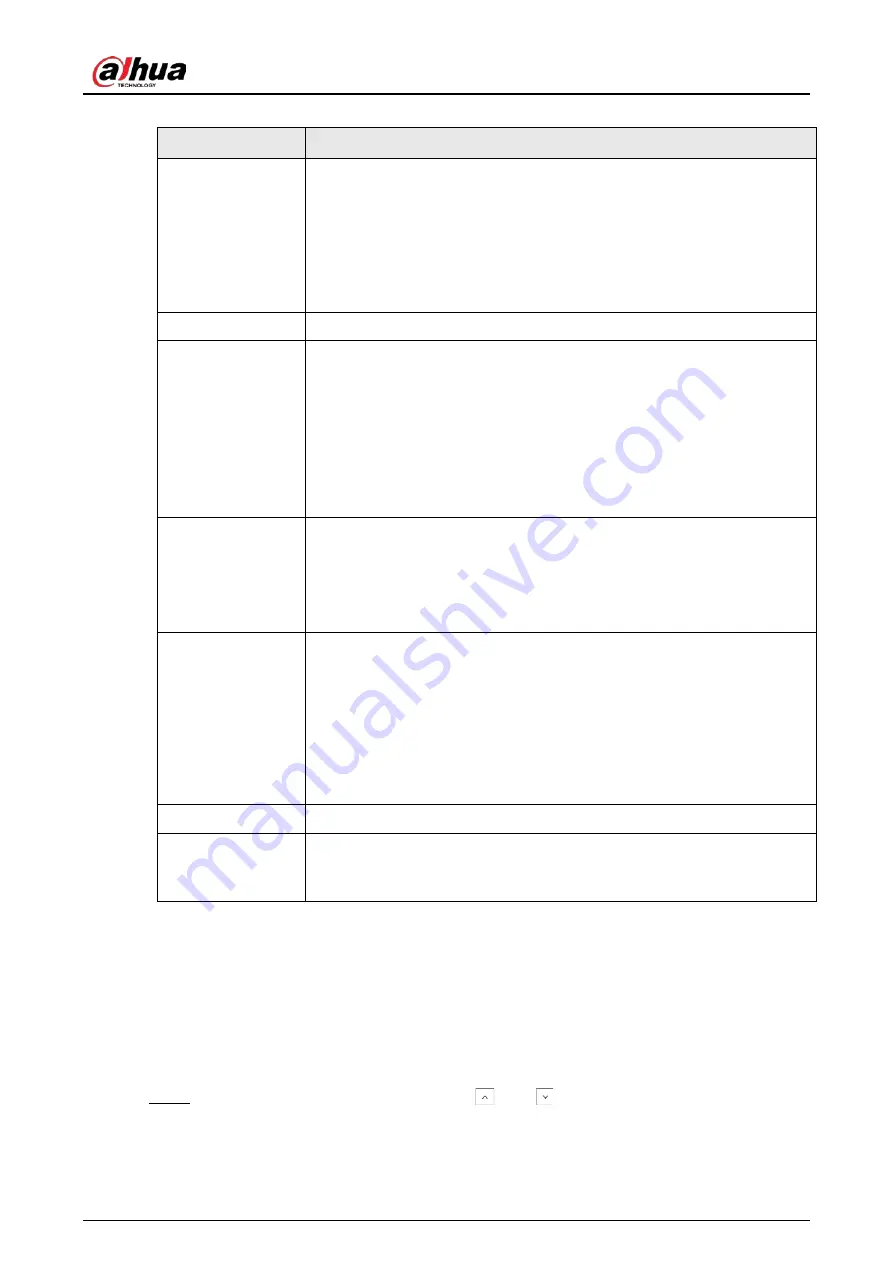
User’s Manual
85
Table 7-28 RFID card parameter descriptions
Submenu
Descriptions
STATE
Set the card to an operating or non-operating status.
●
A
: Active.
The RFID card is in normal condition
●
I
: Isolate.
The RFID card cannot be used, and can be activated again after
switched to
ACTIVE
state.
AREAS
Set one or multiple areas where the RFID card can be used.
ARMING
Set the arming status.
●
IMMEDIATE
The area is immediately armed.
●
DELAYED
The area is armed after the exit delay time, which can be set by the
installer. For details on the exit delay time, see the relevant installer's
manual
FORCED ARM
Set whether the area can be armed when alarm detectors are in a not
ready status. For example, the window is open or in case of defective
sensors.
●
YES
●
NO
ARMING METHOD
Set the arming method by swiping the card only or using the combination
of card and password.
●
CARD
Swipe the card to arm the selected area.
●
CARD + PWD
Swipe the card, and then enter the set password within 30 s to arm the
selected area.
PASSWORD
If you select
CARD + PWD
, set a password with 4–6 digits.
PLEASE SWIPE
When the system prompts
Please swipe
, swipe the card on the card
reader to register the card number, and the number will be displayed on
the keypad LCD screen.
7.28 Expansion Modules
The expansion module consists of 8 input modules and 8 output modules. Input modules can be
connected to detectors to input alarm signals to the controller. Output modules can be connected
to a siren (for example) to output alarm signals. You can modify the module name and set trouble
alarm for the module.
Step 1
After entering the installer menu, press
and
to scroll up and down until you reach
the
EXPANSION MODULE
menu.
Summary of Contents for DHI-ARC3008C
Page 1: ...Alarm Controller User s Manual ZHEJIANG DAHUA VISION TECHNOLOGY CO LTD V2 0 1...
Page 25: ...User s Manual 14 2 4 Wiring Figure 2 6 Wiring Figure 2 7 Wiring of detectors...
Page 31: ...User s Manual 20 4 3 Wiring Figure 4 3 keypad connection...
Page 41: ...User s Manual 30 5 2 Wiring Figure 5 2 Wiring of detectors...
Page 45: ...User s Manual 34 Figure 6 2 Remove plugs Step 2 Attach the thermal pad to the 4G module...
Page 137: ...User s Manual...
















































