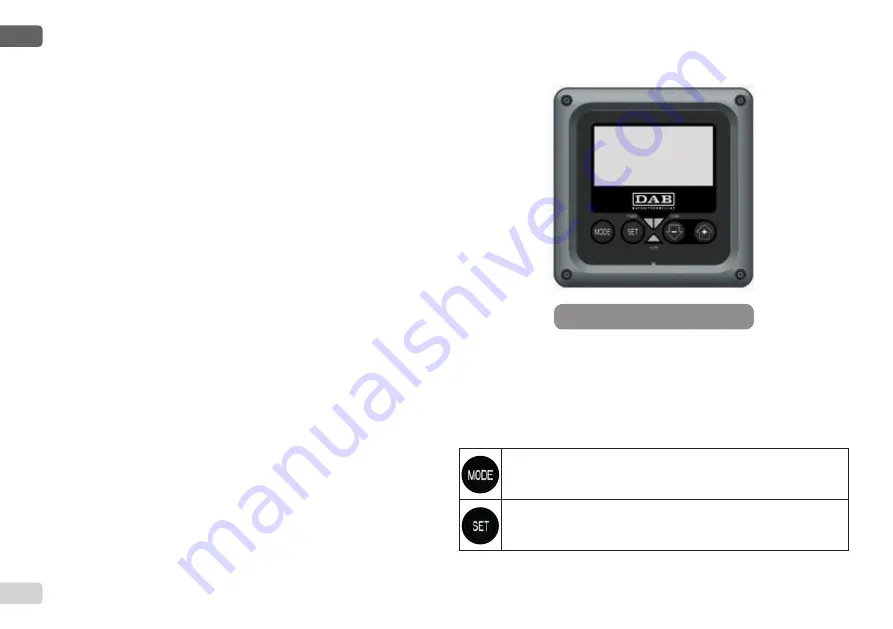
ENGLISH
GB
75
5.1.4 - Control unit function setup
The default value of all the inputs and the remote pressure sensor is DISA
-
BLE, so before they can be used, they must be activated by the user; see
point 7.6.15 - Setup of auxiliary digital inputs IN1, IN2, IN3, IN4, pressure
sensor point 7.5.6 - PR: Remote pressure sensor.
The outputs are enabled by default, see output functions point 7.6.16 -
Setup of outputs OUT1, OUT2.
If no control unit has been associated, the input, output and remote pres
-
sure sensor functions are ignored and have no effect, regardless of their
setups.
The control unit parameters (inputs, outputs and pressure sensors) can be
set even if the connection is down or even not made.
If the control unit is associated (it is included in the e.sybox’s wireless
network) but is not present or not visible due to problems, when the param
-
eters related to these functions are set at a value other than disable they
blink to indicate that they will not be able to fulfil their functions.
5.1.5 - Association and disassociation of e.sybox and control unit
The procedure for associating a control unit to an e.sybox is the same as
for associating an e.sybox:
locate the AS page of the installer menu and hold down the “+” key for 5
sec., until the blue LED blinks (whether the e.sybox is stand-alone or in a
group). After this, press the ► key for 5 sec. until the blue communication
LED starts to blink. As soon as the connection has been established, the
LED becomes steady and the e.sylink symbol appears on the AS page of
the e.sybox.
The procedure for disassociating the e.sylink is the same as for the e.sy
-
box: locate the AS page of the installer menu and hold down the “-” key for
5 sec; this will eliminate all the wireless connections present.
6 - THE KEYPAD AND THE DISPLAY
The user interface is composed of a keypad with 128x240 pixel LCD dis
-
play and with POWER, COMM, ALARM warning leds as can be seen in
Figure 12.
The display shows the values and the statuses of the device, with indica
-
tions on the functionality of the various parameters.
The functions of the keys are summed up in Table 6.
The MODE key allows you to move on to the next items in the same
menu. Holding it down for at least 1 sec allows you to skip to previous
menu item.
The SET key allows you to leave the current menu.
Figure 12: Aspect of the user interface
Summary of Contents for E.sybox 30
Page 6: ......
Page 59: ...ITALIANO IT 56 ...
Page 62: ......
Page 116: ......
Page 172: ......
Page 228: ......
Page 284: ......
Page 340: ......
Page 394: ......
Page 448: ......
Page 501: ...ROMÂNĂ RO 498 ...
Page 504: ......
Page 560: ......
Page 616: ......
Page 669: ...TÜRKÇE TR 666 ...
Page 672: ......
Page 728: ......
Page 781: ...ČESKY CZ 778 ...
Page 784: ......
Page 838: ......
Page 889: ......
Page 906: ...903 فارسی ...






























