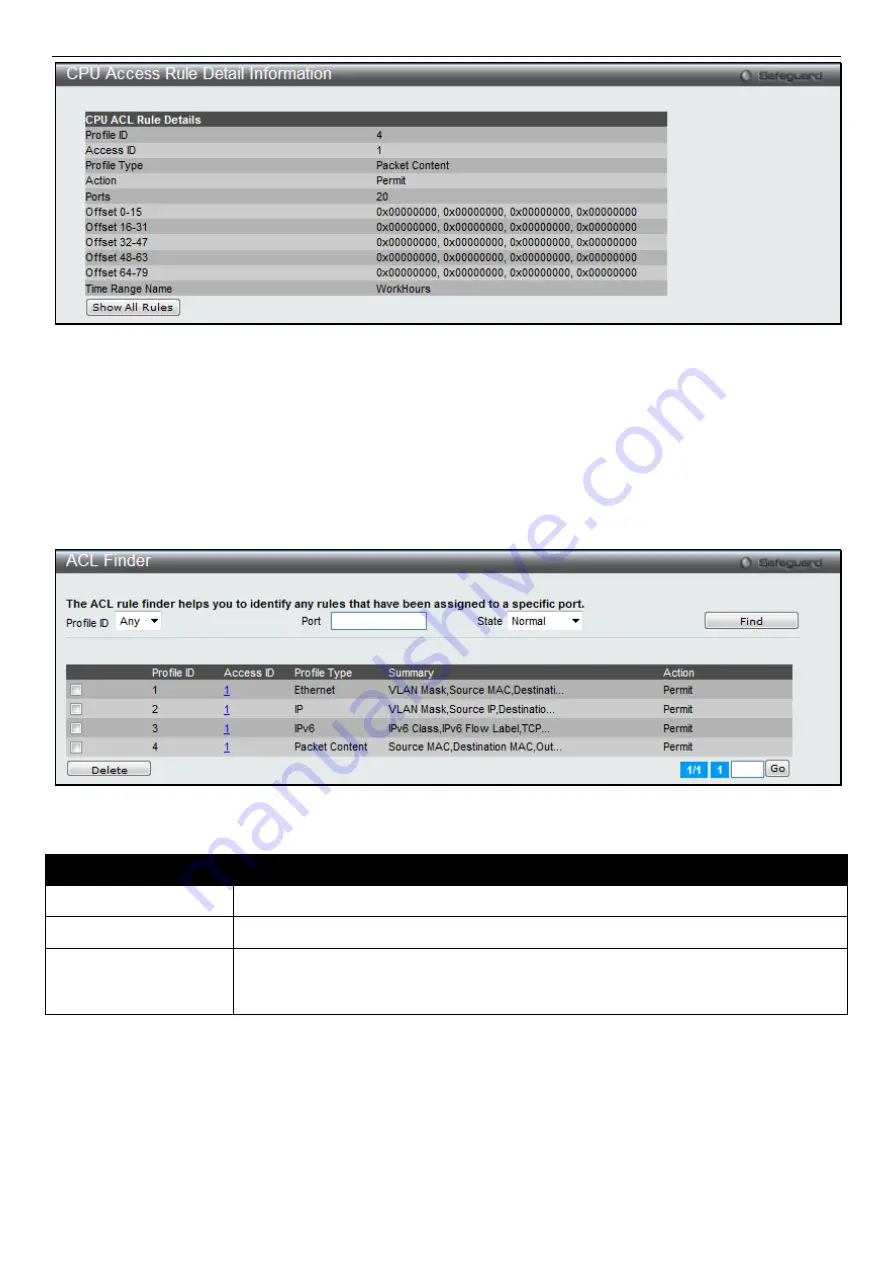
xStack
®
DES-3810 Series Layer 3 Managed Ethernet Switch Web UI Reference Guide
271
Figure 8-43 CPU Access Rule Detail Information window (Packet Content ACL)
Click the
Show All Rules
button to navigate back to the CPU Access Rule List.
ACL Finder
The ACL rule finder helps you to identify any rules that have been assigned to a specific port and edit existing rules
quickly.
To view the following window, click
ACL > ACL Finder
, as shown below:
Figure 8-44 ACL Finder window
The fields that can be configured are described below:
Parameter
Description
Profile ID
Here the user can select the Profile ID for the ACL rule finder to identify the rule.
Port
Here the user can enter the port number for the ACL rule finder to identify the rule.
State
Here the user can select the state. If the state is set to
Normal
then it will allows the user
to find normal ACL rules. If the state is set to
CPU
then it allows the user to find CPU ACL
rules. If the state is set to Egress then it will allow the user to find Egress ACL rules.
Click the
Find
button to locate a specific entry based on the information entered.
Click the
Delete
button to remove the specific entry selected.
Enter a page number and click the
Go
button to navigate to a specific page when multiple pages exist.
ACL Flow Meter
Before configuring the ACL Flow Meter, here is a list of acronyms and terms users will need to know.
Summary of Contents for xStack DES-3810
Page 1: ......






























