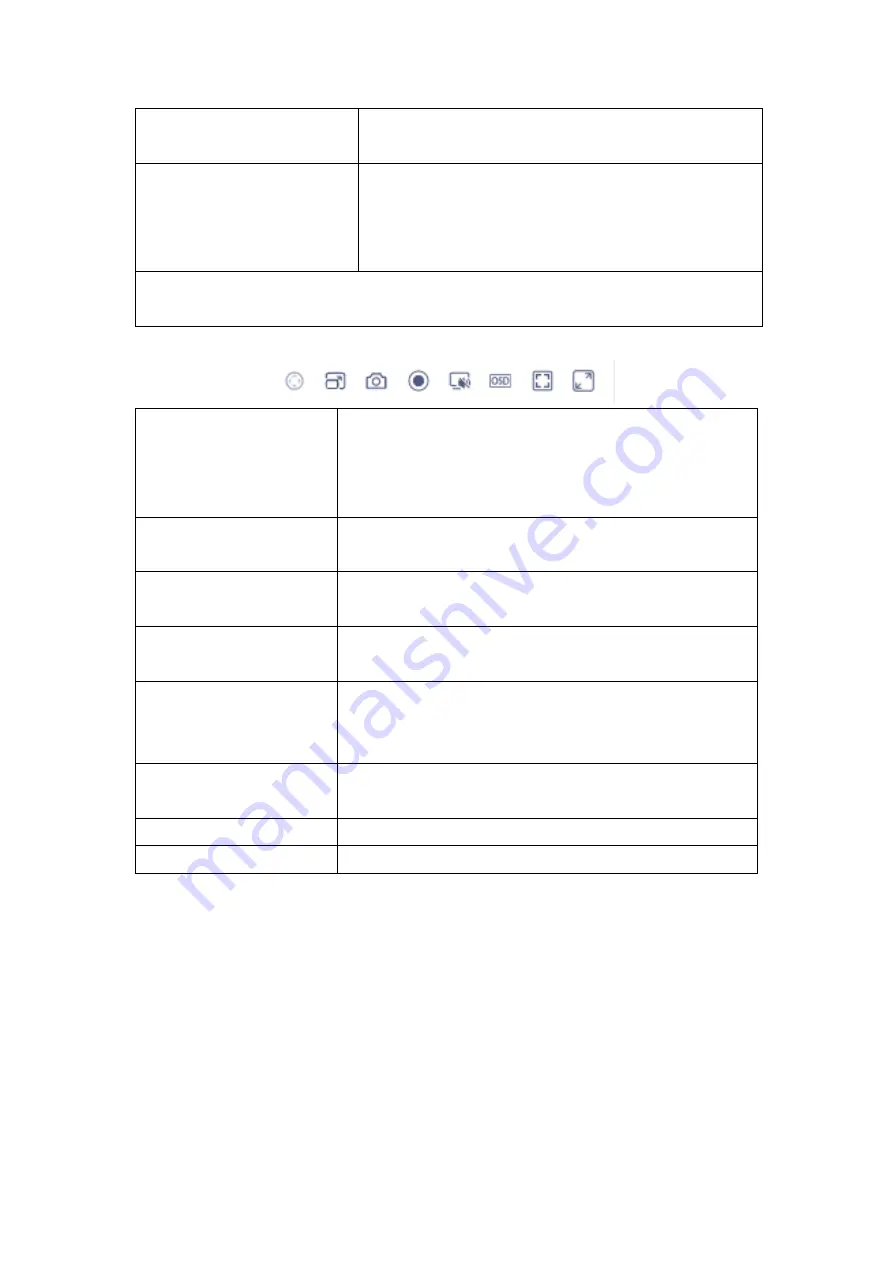
Nuclias Connect Hub Plus User Manual
Camera Surveillance
93
Select Night Mode to display image in black and white.
Select Day Mode to display image in color.
WDR
This technology improves image visibility when both a
high brightness area and a relatively low-brightness area
exist on the same screen. Turn on this function if such
condition exists on the image.
Note:
The availability of image settings varies depending on the support of the camera
model.
Mouse over the live view screen for available actions:
PTZ
Control the movement of the camera lens if the camera
supports this function. Use onscreen pan, tilt, and zoom
control to move the camera’s lens with the desired
direction.
Video Quality
Choose different video quality: low or high. The streaming
quality can be found by referring to the
Video
tab.
Snapshot
Take a snapshot. The snapshot will be saved in your
browser’s download directory in PNG format.
Browser Speaker
Receive sound via the camera’s microphone with the
application’s (browser) support.
Manual Recording
Start/Stop recording of the camera’s video. If the camera is
currently recording, it will display a red dot in the upper-
right corner of the live view window.
OSD (On-Screen Display)
Display selected information on the screen. Refer to
System
>
Display Settings
>
OSD Settings
for more information.
Standard Size
Enable standard or actual size display.
Full Screen
Enable full screen display.















































