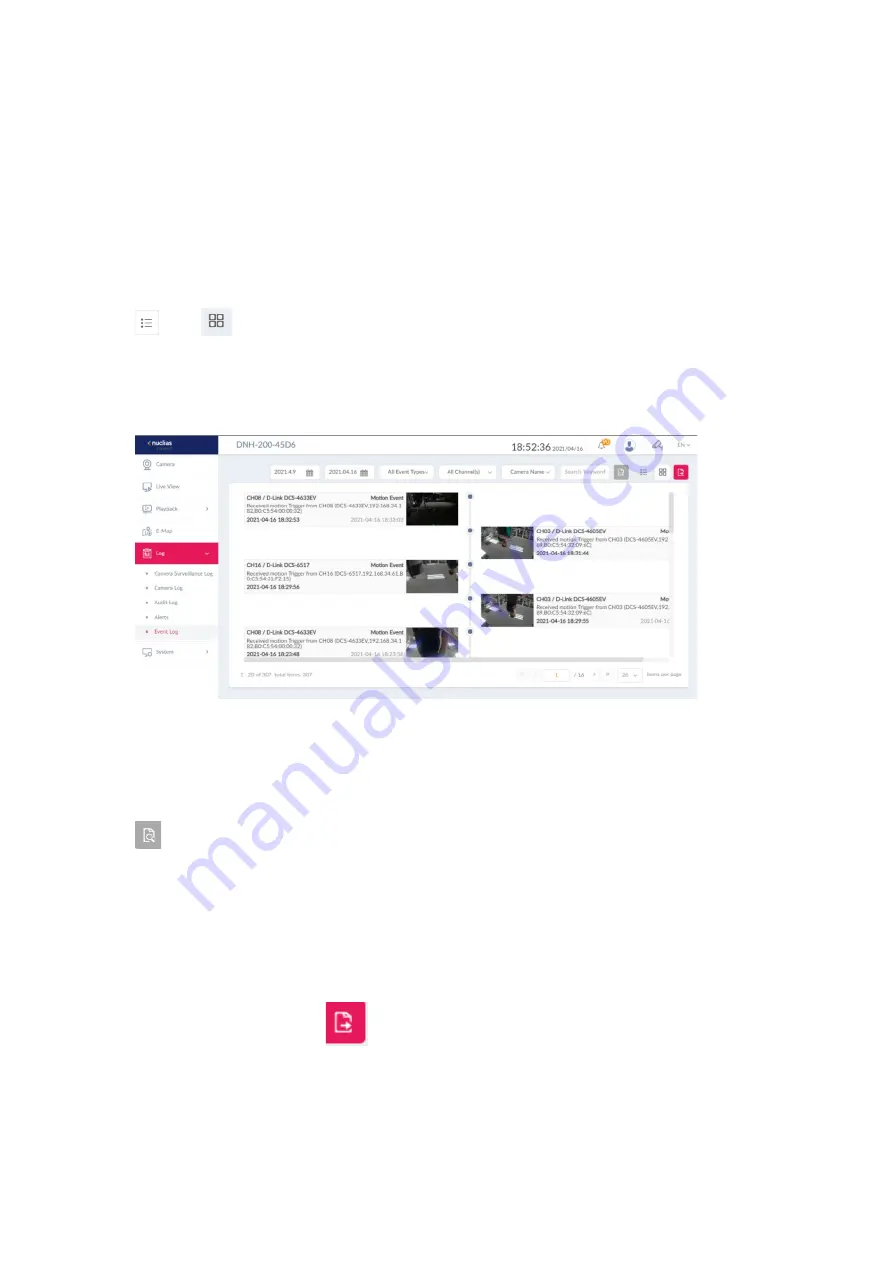
Nuclias Connect Hub Plus User Manual
Camera Surveillance
107
Event Log
This type of log records events, i.e., Motion Event and Digital Input Event.
For Event Log, you can filter the entries by channel number, even type (motion or digital
input), and camera name or message content. To switch between list and graphic mode, click
and
respectively. The graphic mode will present the events centered on a vertical
timeline with the thumbnails of the events to help you track and spot a particular event
especially if you have multiple cameras on the scene. Mouseover the event thumbnail to
view it in a bigger picture.
Filter Logs
Filtering logs helps you extract logs of your interest especially from a large number of log
entries. To filter log entries, select the start and end time for the search time period and click
the filtering options specific for a log type, enter the keyword for the selected field, then click
to start your search. To order the list of entries by field, click the field name at the top
of the list and click it again to reverse the order.
Export logs
Exporting logs helps you save log entries beyond the system’s log retention period. Up to
100,000 log entries can be saved in the system. The exported log will be in excel format with
a name: Camera_Surveillance_Log Type_YYYY_MMDD_HHMMSS.
To export a log, simply click
in each log window. The exported file will be saved in
your browser’s download directory.
Note:
Only users with administrative roles can perform log export, i.e.,
System Admin, Root
Admin
and
Local Admin
.






























