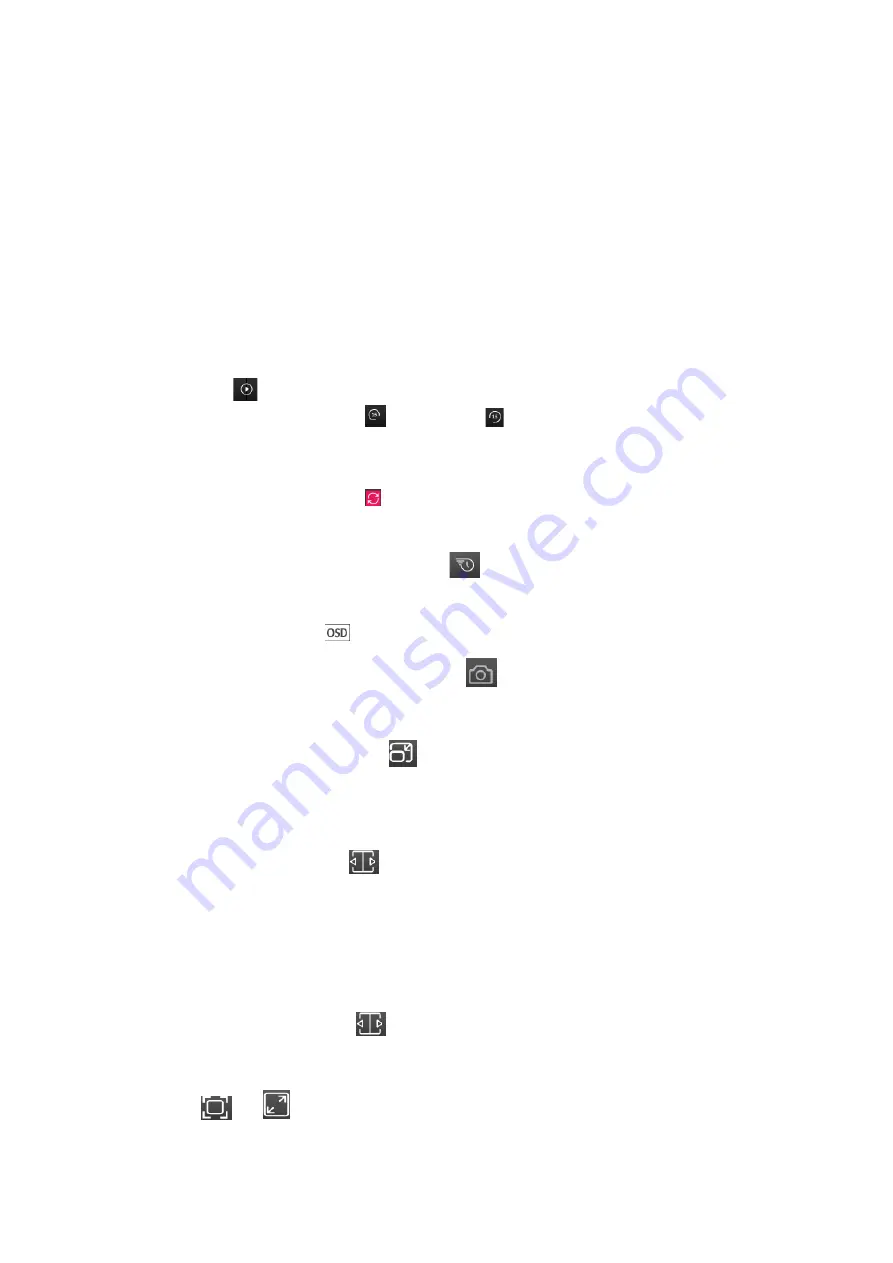
Nuclias Connect Hub Plus User Manual
Camera Surveillance
99
The
Select Date Time Add Channel
screen appears. Select the interested channel on the left.
The dates having recordings can be selected on the calendar in the right-hand side. Specify
the time below or click
Now
to fill in the current time automatically. You can also specify the
time in the visualized timeline by dragging the red line across to the desired hour (0-24) and
minute (in unit of 3 minutes). Select the option box to distinguish the type of event
recording:
Motion Event
,
Digital Input Event
and regular
Recording
in the displayed
timeslot. Then click
OK
to save your settings and return to the playback screen.
The available recordings of the selected channels will be displayed in the timeline.
To control the playback of the selected recording and channel:
1.
Click
Play
on the control bar to start playing back the video.
2.
You can also skip 15s forward
or backward to move forward or backward the
playback timeline in the unit of 15 seconds.
3.
On the timeline, click
+
to increase the granularity of timespan or – to decrease the
granularity of timespan. Click to refresh the current playback screen. You can also
drag the timeline to play a recording indicated across the timeline.
4.
To control the speed of the playback, click
and select the speed: 1 (slowest), or 2
(fastest).
5.
Click On-screen Display
to show or hide camera information.
6.
To take a snapshot during the playback, click
. The snapshot will be saved as a png
file in your browser’s download directory.
7.
To change the video quality, click
. The exact resolution and relevant streaming
parameters depend on the support of the camera. Refer to
Video Profile
settings in the
Camera
tab for video parameters and values.
8.
To export a recording, click
and select
Export
. Click
Download
and select whether
to export the video with the OSD displayed information as well as the video quality. Click
OK
to save your settings. The recording will be saved as an MP4 file in your browser’s
download directory. Note the default duration of the recording to be saved is 3 minutes,
to lengthen it, drag the left or right arrow further on the timeline.
9.
To remove a recording, click
and select
Remove
. The recording with the specified
time frame with duration will be deleted.
10.
Click
or
to switch between standard or actual size display.






























