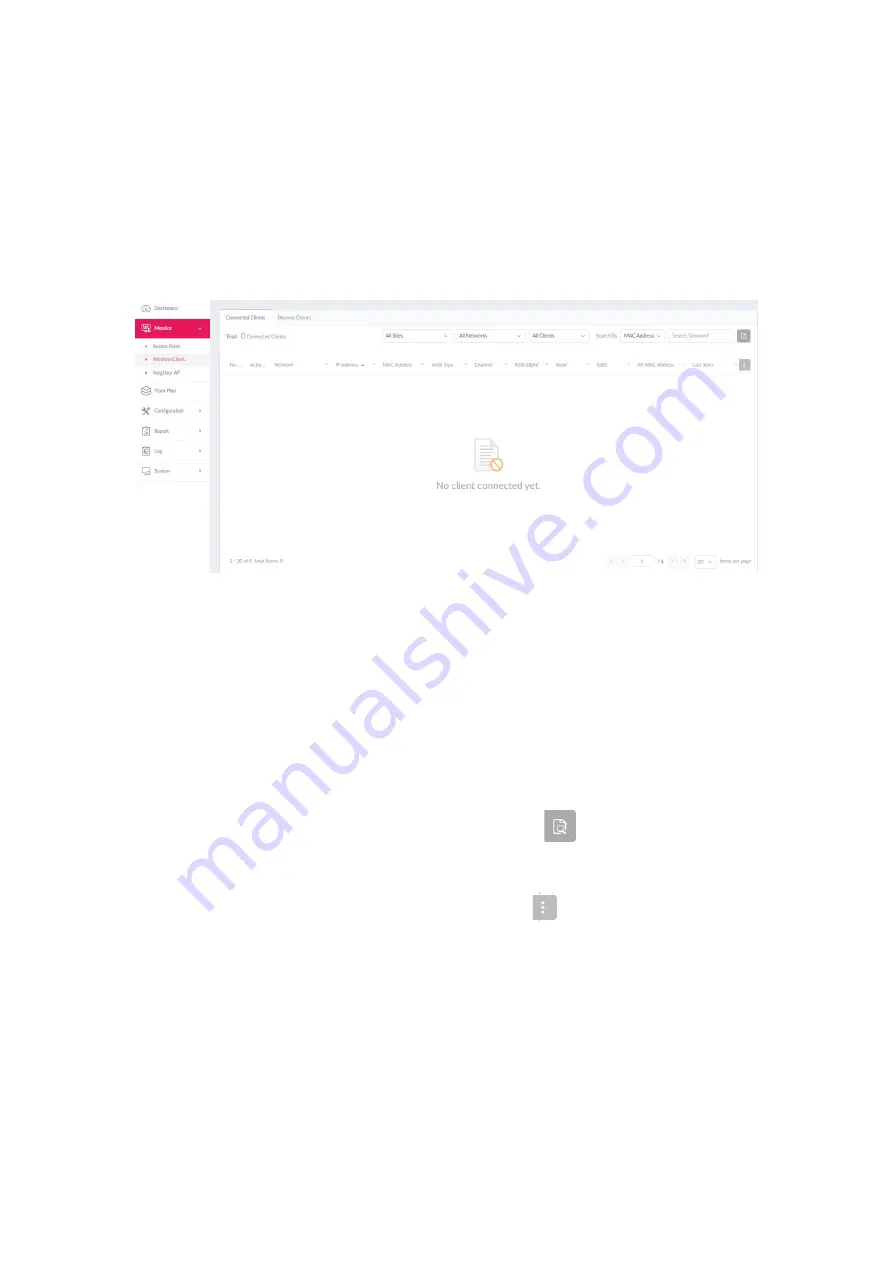
Nuclias Connect Hub Plus User Manual
AP Network
47
Wireless Client
The
Wireless Client
page allows you to view reports of all connected clients managed by the
application. The statistics can be shown based on
Site
,
Network
, and
Clients
. Navigate to
Monitor > Wireless Client
.
Three reports can be generated based on
Site
,
Network
, and
Clients
. To generate a report for
a site or all sites, select a specific site or
All Sites
from the menu, then select
All Networks
in
the second menu. To generate a report for a network or all networks, select the site that the
network belongs to, then select a specific network or
All Networks
. To generate a report for
captive portal clients or all clients, select the site that the network belongs to, select a
specific network that the clients belong to, and then select
Captive Portal Clients
or
All
Clients
. In the
Search By
field, select an attribute (
IP Address
or
MAC Address
) to search by
that field and enter a keyword in the
Search
field. Then click
to start your search. The
results will be displayed below.
You can also customize the fields of the report by clicking
. The following fields are
available:
Network, IP Address, IPv6 Address, MAC Address, Auth Type, OS, Upload,
Download, Channel, RSSI (dBm), SNR (dB), Band, SSID, AP MAC Address, Traffic Usage,
Traffic Usage (%), Last Seen,
and
Uptime.
Blocked Clients
The
Blocked Clients
page allows you to view a report of all blocked clients on the network.
This report can be generated based on
Site
and
Network
.






























