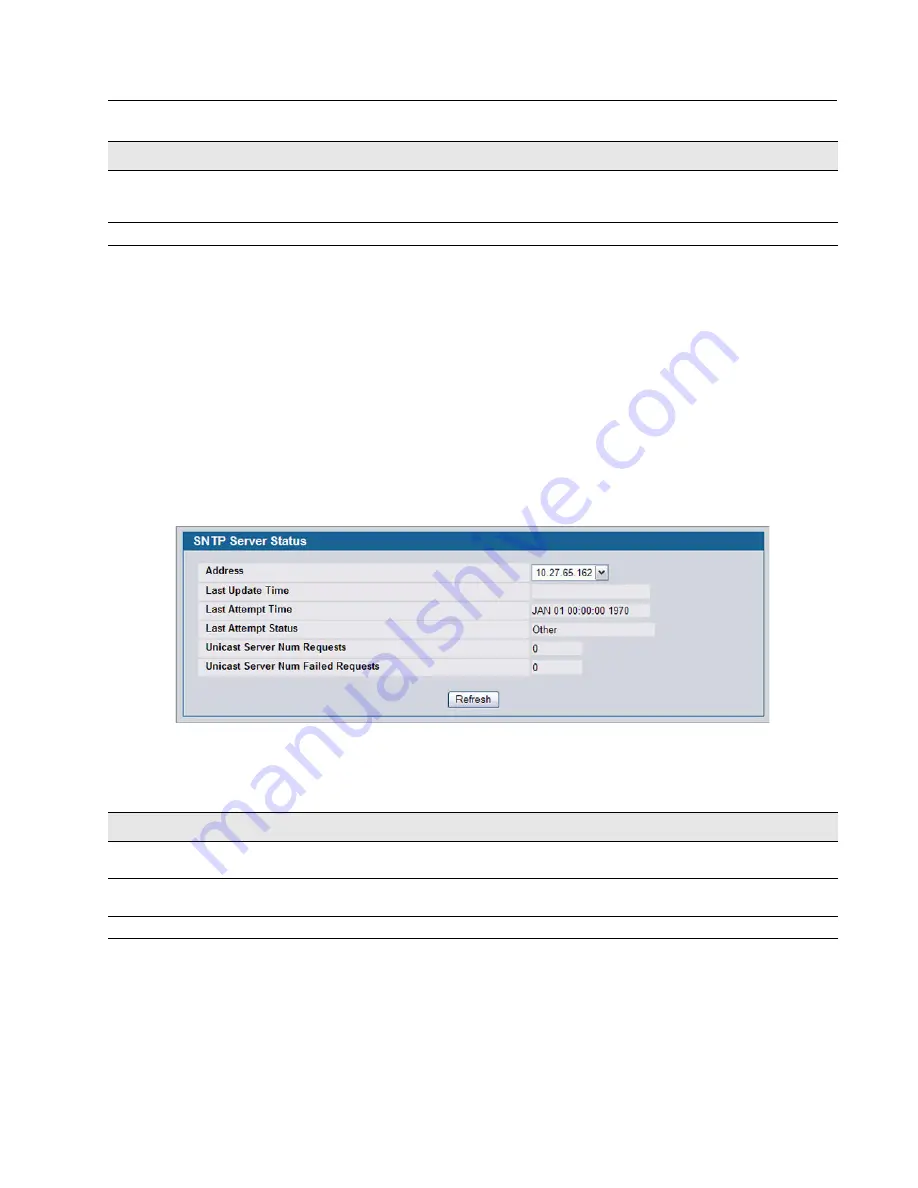
Software User Manual
D-Link Unified Access System
12/10/09
Document
34CSFP6XXUWS-SWUM100-D7
Configuring SNTP Settings
Page 99
•
To add an SNTP server, select
Create
from the
Server
list, complete the remaining fields as desired, and click
Submit
.
The SNTP server is added, and is now reflected in the Server list. You must perform a save to retain your changes over
a power cycle.
•
To removing an SNTP server, select the IP address of the server to remove from the
Server
list, and then click
Delete
.
The entry is removed, and the device is updated.
SNTP S
ERVER
S
TATUS
The SNTP Server Status page displays status information about the SNTP servers configured on your switch.
To access the SNTP Server Status page, click
LAN > Monitoring > SNTP Summary > Server Status
in the navigation
menu.
Figure 45: SNTP Server Status
Priority
Specifies the priority of this server entry in determining the sequence of servers to
which SNTP requests are sent. Values are 1 to 3, and the default is 1. Servers with
lowest numbers have priority
Version
Enter the protocol version number. Values are 1 to 4, and the default is 4.
Table 35: SNTP Server Status Fields
Field
Description
Address
Specifies all the existing Server Addresses. If no Server configuration exists, a
message saying “No SNTP server exists” flashes on the screen.
Last Update Time
Specifies the local date and time (UTC) that the response from this server was used
to update the system clock.
Last Attempt Time
Specifies the local date and time (UTC) that this SNTP server was last queried.
Table 34: SNTP Server Configuration Fields (Cont.)
Field
Description
















































