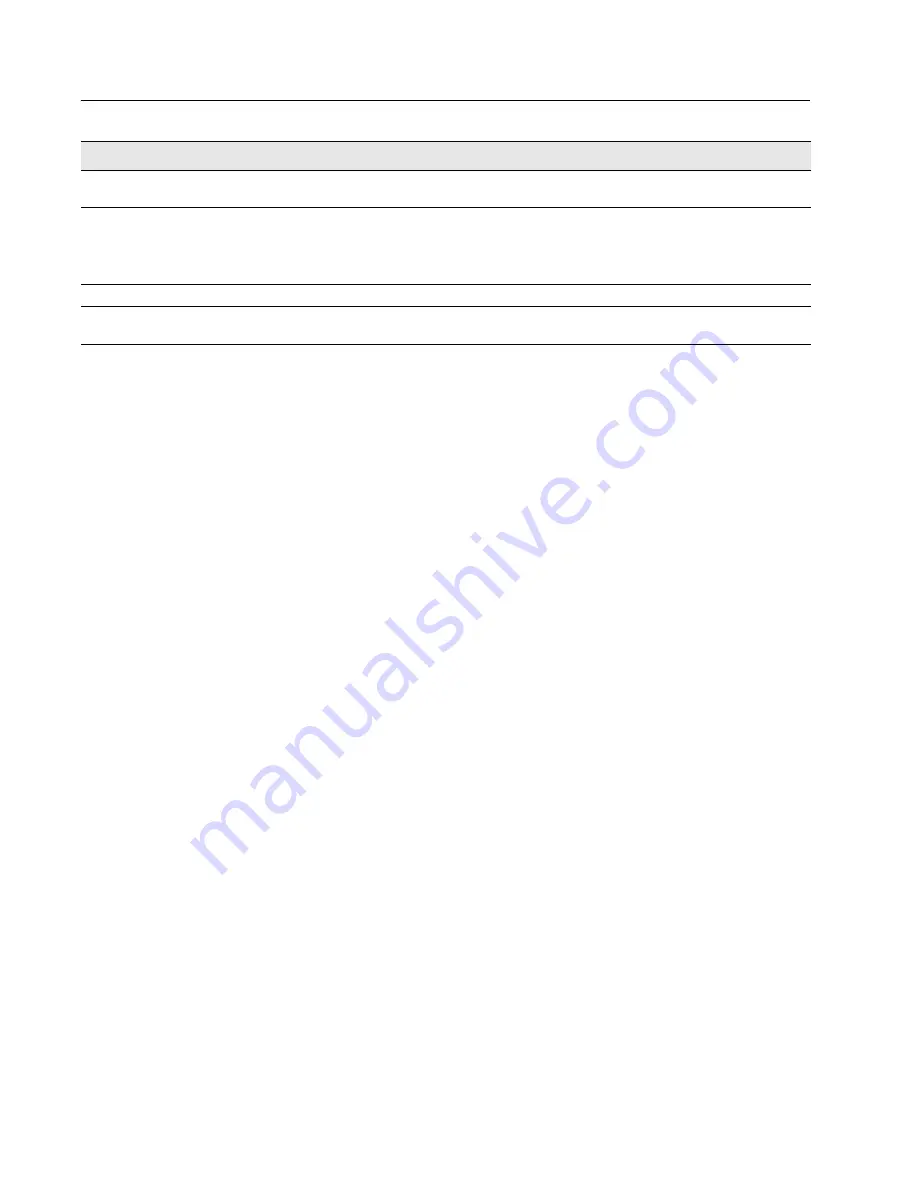
D-Link Unified Access System
Software User Manual
12/10/09
Page 314
Virtual Router Redundancy Protocol (VRRP)
Document
34CSFP6XXUWS-SWUM100-D7
•
Click
Submit
to apply the new configuration and cause the change to take effect. These changes will not be retained
across a power cycle unless a Save configuration is performed.
•
Click
Secondary IP Address
to proceed to the Secondary IP Address configuration page.
•
Click
Delete
to delete the selected Virtual Router. Note that the router cannot be deleted if there are secondary
addresses configured.
•
Click
Track Interface
to proceed to the VRRP Track Interface configuration page.
•
Click
Track Route
to proceed to the VRRP Track Route configuration page.
Configuring a Secondary VRRP Address
To configure a secondary VRRP address, first configure one IP address (the primary address) for the VR. Then, you can
add multiple secondary addresses to that interface.
•
Click
Submit
to apply the new configuration and cause the change to take effect. These changes will not be retained
across a power cycle unless a Save configuration is performed.
•
Click
Delete
to delete the selected secondary IP address.
•
Click
Cancel
to return to the Virtual Router Configuration page.
Creating a New Virtual Router
1
From the
Virtual Router Configuration
page, select
Create
from the VRID and Slot/Port menu.
2
Specify the VRID, the virtual router address, and the interface for the new virtual router.
3
Define the remaining fields as needed.
4
Click
Create
to apply the changes to the system.
The new virtual router is saved, and the device is updated.
Modifying a Virtual Router
To modify the settings for an existing virtual router, select its ID from the VRID and Slot/Port menu and change the fields as
needed. Click
Submit
to apply the changes to the system.
IP Address
Enter the IP Address associated with the Virtual Router. The default is 0.0.0.0, which
you must change prior to clicking
Create
.
Authentication Type
Select the type of Authentication for the Virtual Router from the dropdown menu. The
default is None. The choices are:
• 0-None
: No authentication is performed.
• 1-Simple
: Authentication is performed using a text password.
Authentication Data
If you selected simple authentication, enter the password.
Status
Select active or inactive from the dropdown menu to start or stop the operation of the
Virtual Router. The default is inactive.
Table 197: Virtual Router Configuration Fields (Cont.)
Field
Description
















































