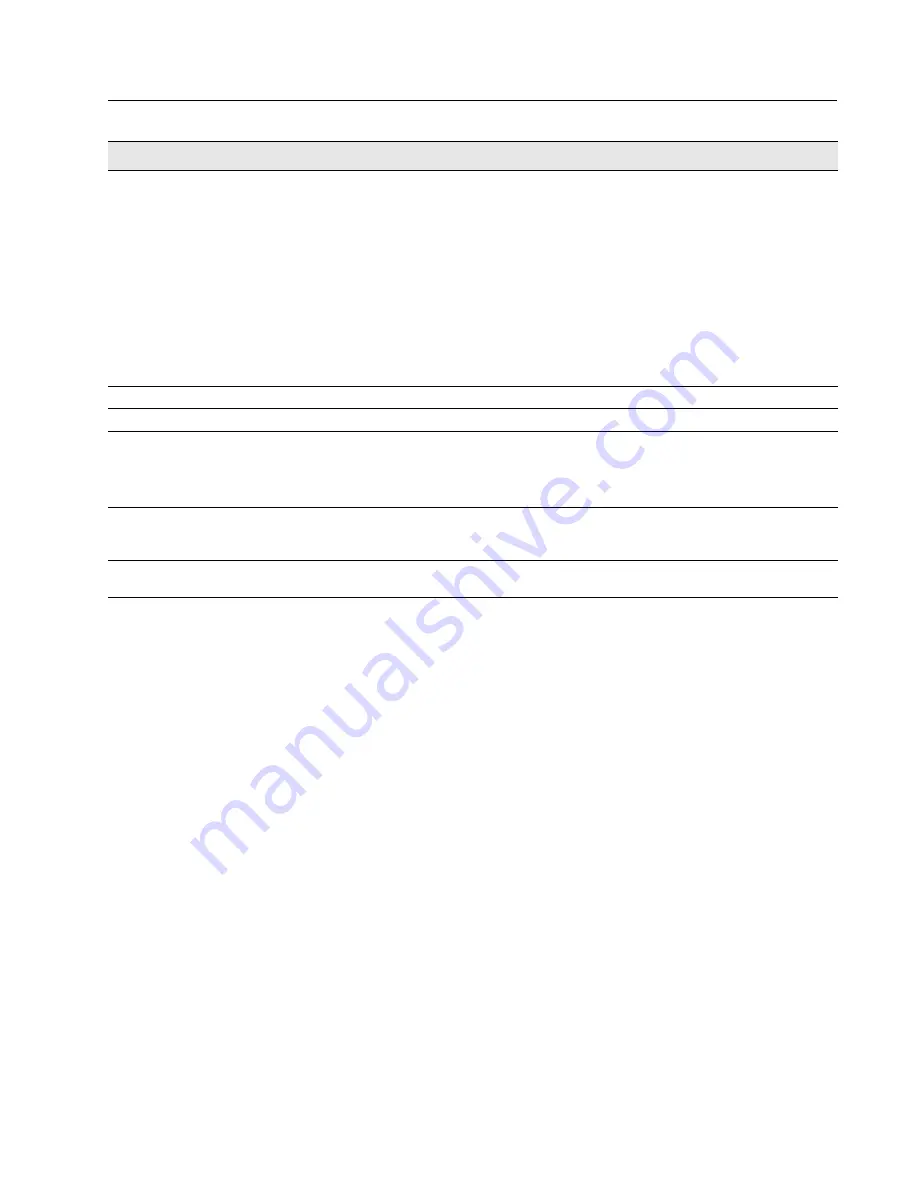
Software User Manual
D-Link Unified Access System
12/10/09
Document
34CSFP6XXUWS-SWUM100-D7
Configuring and Viewing Device Port Information
Page 111
•
If you make any changes to the page, click
Submit
to apply the changes to the system.
Physical Mode
Use the pulldown menu to select the port's speed and duplex mode. If the Slot/Port
field is set to
All
and you apply a physical mode other than
Auto
, the mode is applied
to all applicable interfaces only:
• Auto
: The duplex mode and speed will be set by the auto-negotiation process. The
port's maximum capability (full duplex and 100 Mbps) will be advertised.
• <Speed> Half Duplex
: The port speeds available from the menu depend on the
platform on which the D-Link software is running and which port you select. In half-
duplex mode, the transmissions are one-way. In other words, the port does not send
and receive traffic at the same time.
• <Speed> Full Duplex
: The port speeds available from the menu depend on the
platform on which the D-Link software is running and which port you select. In half-
duplex mode, the transmissions are two-way. In other words, the port can send and
receive traffic at the same time.
Physical Status
Indicates the port speed and duplex mode.
Link Status
Indicates whether the Link is up or down.
Link Trap
This object determines whether or not to send a trap when link status changes. The
factory default is enabled:
• Enable
: Specifies that the system sends a trap when the link status changes.
• Disable
: Specifies that the system does not send a trap when the link status changes.
Maximum Frame Size
Indicates the maximum Ethernet frame size the interface supports or is configured to
support. The frame size includes the Ethernet header, CRC, and payload. (1518 to
9216). The default maximum frame size is 1518.
ifIndex
The ifIndex of the interface table entry associated with this port. If the Slot/Port field is
set to
All
, this field is blank.
Table 43: Port Configuration Fields (Cont.)
Field
Description
















































