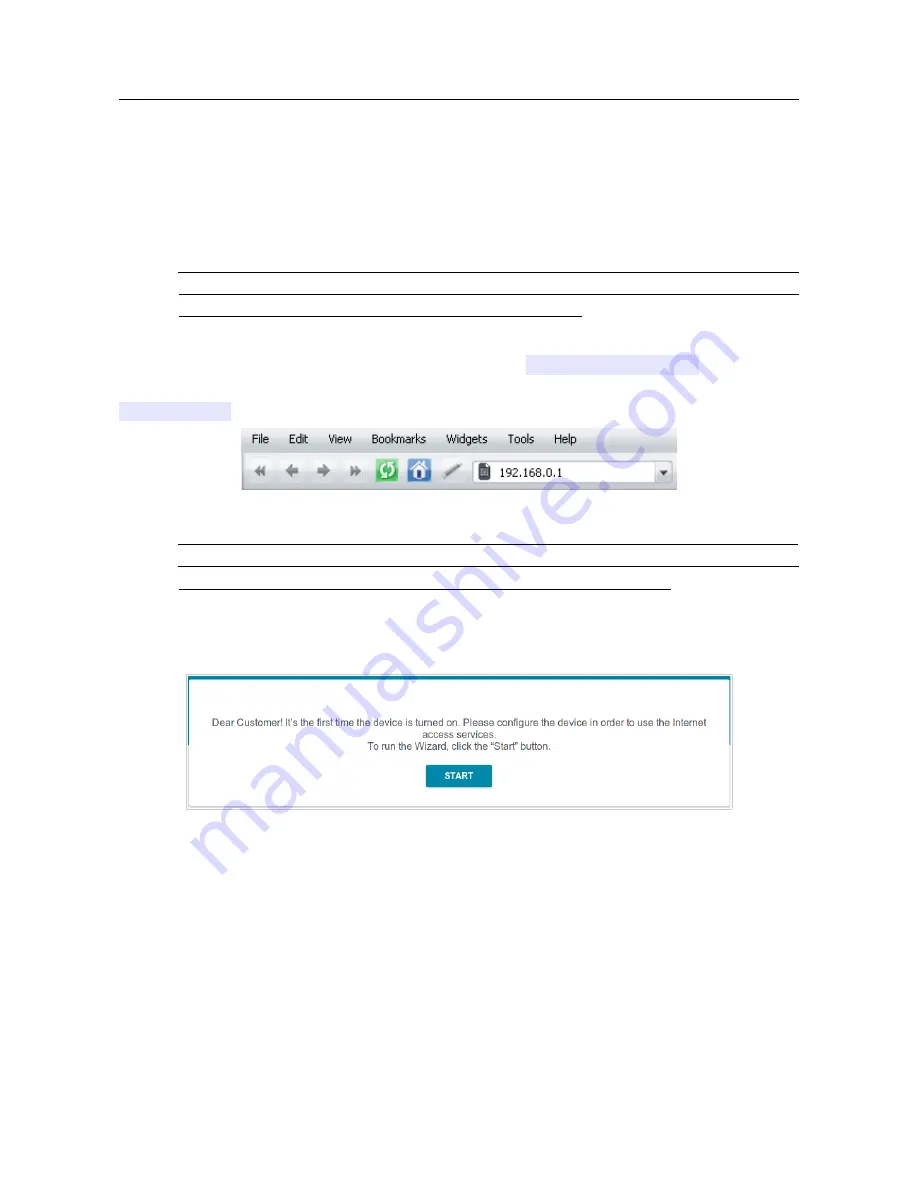
DIR-853
AC1300 MU-MIMO Wi-Fi Gigabit Router
with 3G/LTE Support and USB Port 3.0
User Manual
Installation and Connection
Connecting to Web-based Interface
When you have configured your computer, you can access the web-based interface and configure
needed parameters (create a WAN connection, change the parameters of the wireless network,
specify the settings of the firewall, etc.).
!
For security reasons,
DIR-853
with default settings cannot connect to the Internet. To get
started, please set your own password used to access the web-based interface and, if
needed, configure other settings recommended by your ISP.
Start a web browser (see the
Before You Begin
section, page 19). In the address bar of the web
browser, enter the domain name of the router (by default,
dlinkrouter.local
) with a dot at
the end and press the
Enter
key. Also you can enter the IP address of the device (by default,
192.168.0.1
).
Figure 12. Connecting to the web-based interface of the DIR-853 device.
!
If the error “
The page cannot be displayed
” (or “
Unable to display the page
”/“
Could not
connect to remote server
”) occurs upon connecting to the web-based interface of the router,
make sure that you have properly connected the router to your computer.
If the device has not been configured previously or the default settings have been restored, after
access to the web-based interface the Initial Configuration Wizard opens (see the
Initial
Configuration Wizard
section, page 38).
Figure 13. The page for running the Initial Configuration Wizard.
Page
31
of 228
















































