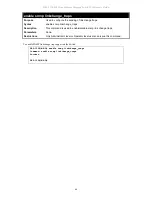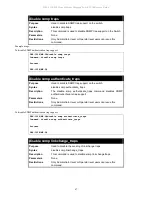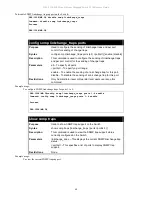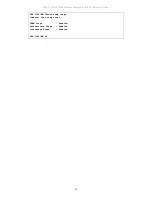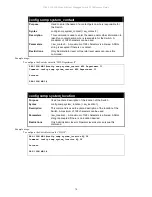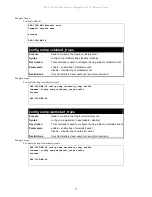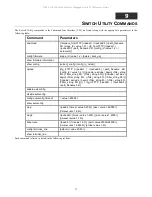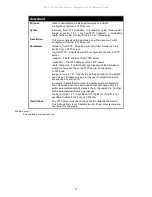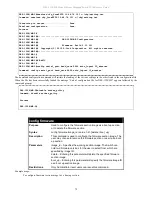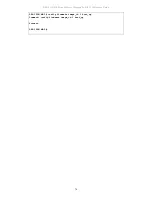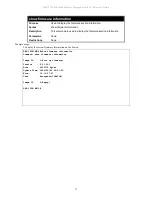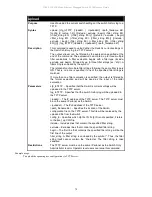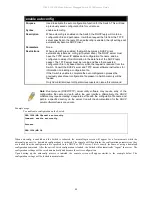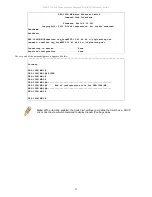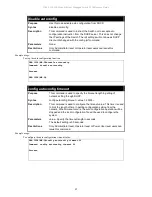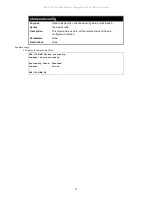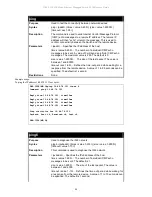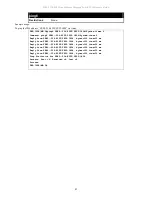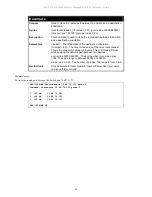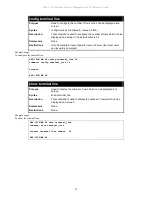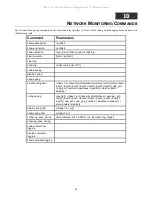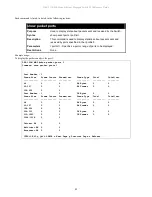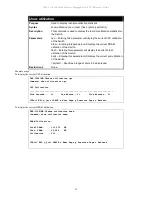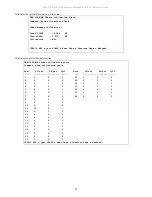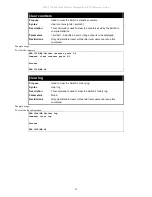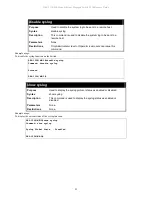DES-1228/ME Metro Ethernet Managed Switch CLI Reference Guide
80
enable autoconfig
Purpose
Used to activate the auto configuration function for the Switch. This will load
a previously saved configuration file for current use.
Syntax
enable autoconfig
Description
When autoconfig is enabled on the Switch, the DHCP reply will contain a
configuration file and path name. It will then request the file from the TFTP
server specified in the reply. When autoconfig is enabled, the ipif settings will
automatically become DHCP client.
Parameters
None.
Restrictions
When autoconfig is enabled, the Switch becomes a DHCP client
automatically (same as: config ipif System dhcp). The DHCP server must
have the TFTP server IP address and configuration file name, and be
configured to deliver this information in the data field of the DHCP reply
packet. The TFTP server must be running and have the requested
configuration file in its base directory when the request is received from the
Switch. Consult the DHCP server and TFTP server software instructions for
information on loading a configuration file.
If the Switch is unable to complete the auto configuration process the
previously saved local configuration file present in Switch memory will be
loaded.
Only Administrator level or Operator level users can issue this command
Example usage:
To enable auto configuration on the Switch:
DES-1228/ME:5#enable autoconfig
Command: enable autoconfig
Success.
DES-1228/ME:5#
When autoconfig is enabled and the Switch is rebooted, the normal login screen will appear for a few moments while the
autoconfig request (i.e. download configuration) is initiated. The console will then display the configuration parameters as they
are loaded from the configuration file specified in the DHCP or TFTP server. This is exactly the same as using a download
configuration command. After the entire Switch configuration is loaded, the Switch will automatically “logout” the server. The
configuration settings will be saved automatically and become the active configuration.
Upon booting up the autoconfig process is initiated, the console screen will appear similar to the example below. The
configuration settings will be loaded in normal order.
Note: Dual-purpose (DHCP/TFTP) server utility software may require entry of the
configuration file name and path within the user interface. Alternatively, the DHCP
software may require creating a separate ext file with the configuration file name and
path in a specific directory on the server. Consult the documentation for the DHCP
server software if users are unsure.