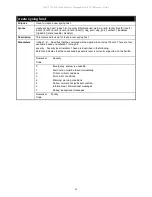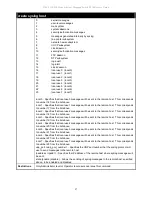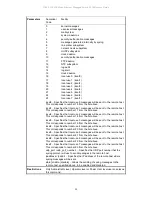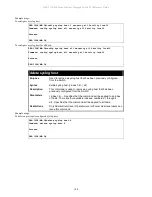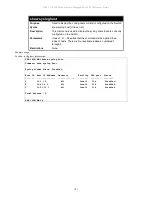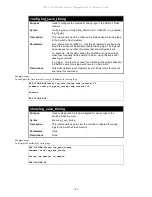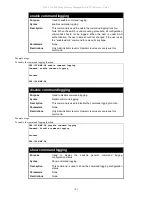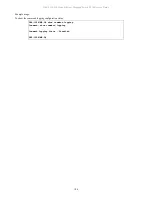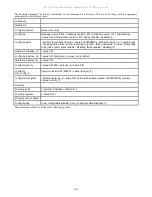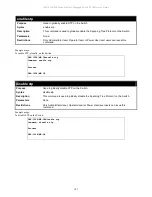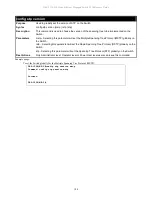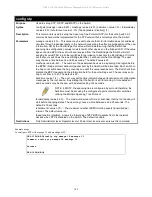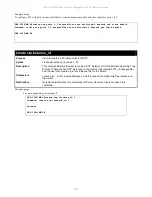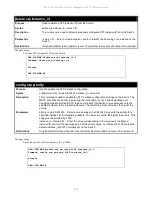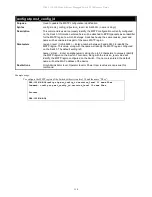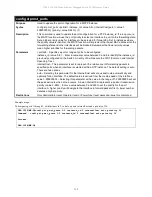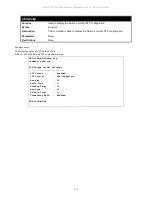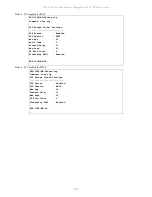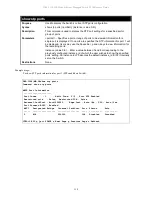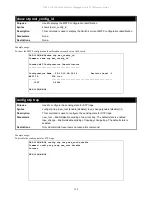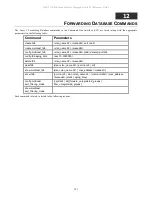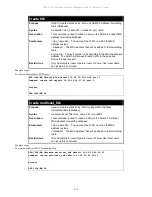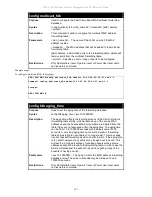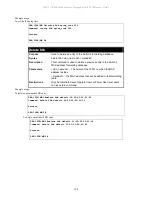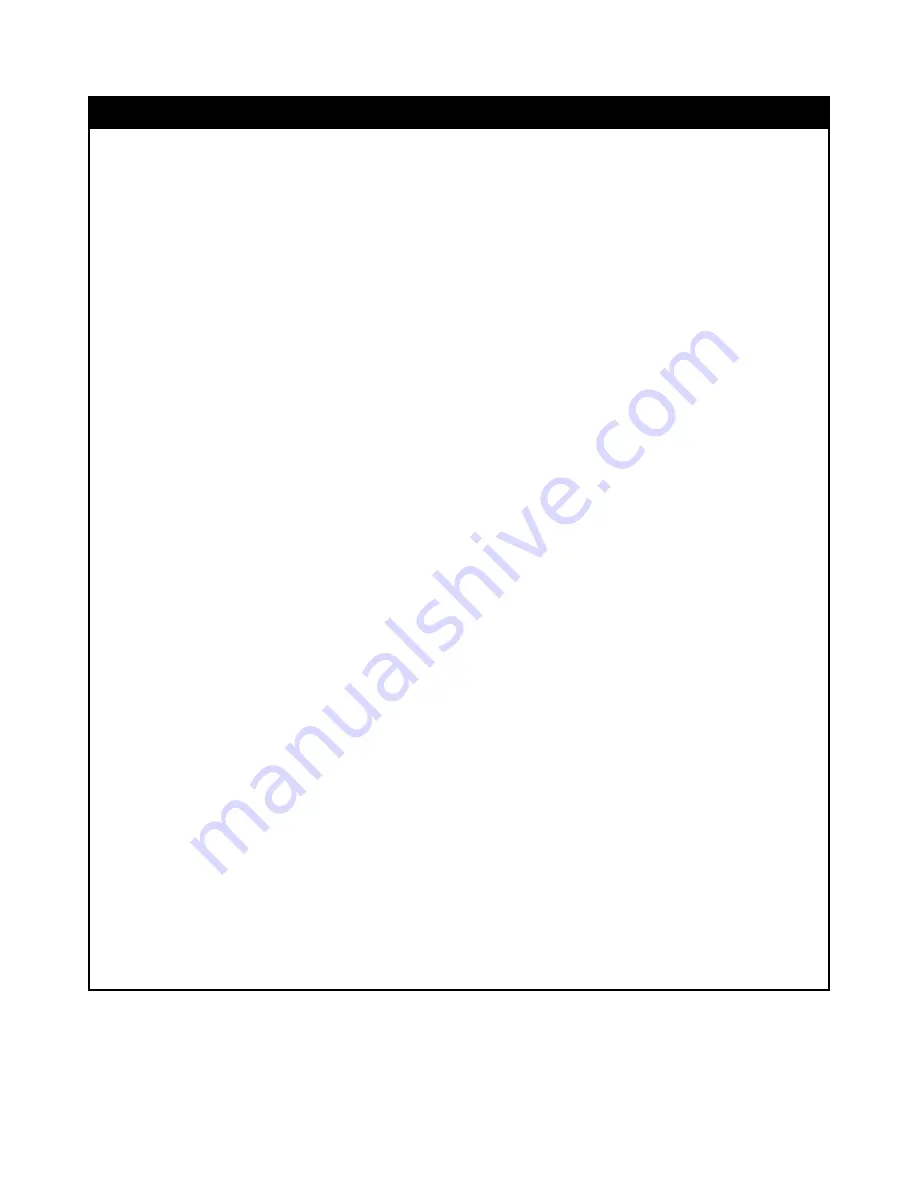
DES-1228/ME Metro Ethernet Managed Switch CLI Reference Guide
110
config stp ports
Purpose
Used to set up STP on the port level.
Syntax
config stp ports <portlist> {externalCost [ auto | <value 1-200000000> ] | hellotime <value 1-2>
|migrate [ yes | no ] |edge [ true | false | auto ] | restricted_role [ true | false ] |restricted_tcn [ true |
false ]|p2p [ true | false | auto ] |state [ enable | disable ] |fbpdu [ enable | disable ] } (1)
Description
This command is used to create and configure STP for a group of ports.
Parameters
<portlist>
−
Specifies a range of ports to be configured.
externalCost
−
This defines a metric that indicates the relative cost of forwarding packets to the
specified port list. Port cost can be set automatically or as a metric value. The default value is
auto.
auto – Setting this parameter for the external cost will automatically set the speed for forwarding
packets to the specified port(s) in the list for optimal efficiency. Default port cost: 100Mbps port =
200000. Gigabit port = 20000.
<value 1-200000000>
−
Define a value between 1 and 200000000 to determine the external cost.
The lower the number, the greater the probability the port will be chosen to forward packets.
hellotime <value 1-2>
−
The time interval between transmission of configuration messages by the
designated port, to other devices on the bridged LAN, thus stating that the Switch is still
functioning. The user may choose a time between 1 and 2 seconds. The default is 2 seconds.
migrate [yes | no] – Setting this parameter as “yes” will set the ports to send out BDPU packets to
other bridges, requesting information on their STP setting If the Switch is configured for RSTP, the
port will be capable to migrate from 802.1D STP to 802.1w RSTP. If the Switch is configured for
MSTP, the port is capable of migrating from 802.1D STP to 802.1s MSTP. RSTP and MSTP can
coexist with standard STP, however the benefits of RSTP and MSTP are not realized on a port
where an 802.1D network connects to an 802.1w or 802.1s enabled network. Migration should be
set as yes on ports connected to network stations or segments that are capable of being upgraded
to 802.1w RSTP or 802.1s MSTP on all or some portion of the segment.
edge [true | false | auto] – true designates the port as an edge port. Edge ports cannot create
loops, however an edge port can lose edge port status if a topology change creates a potential for
a loop. An edge port normally should not receive BPDU packets. If a BPDU packet is received it
automatically loses edge port status. false indicates that the port does not have edge port status.
p2p [true | false | auto] – true indicates a point-to-point (P2P) shared link. P2P ports are similar to
edge ports however they are restricted in that a P2P port must operate in full-duplex. Like edge
ports, P2P ports transition to a forwarding state rapidly thus benefiting from RSTP. A p2p value of
false indicates that the port cannot have p2p status. Auto allows the port to have p2p status
whenever possible and operate as if the p2p status were true. If the port cannot maintain this
status (for example if the port is forced to half-duplex operation) the p2p status changes to operate
as if the p2p value were false. The default setting for this parameter is auto.
state [enable | disable]
−
Allows STP to be enabled or disabled for the ports specified in the port
list. The default is enable.
restricted_role
−
To decide if this is to be selected as the Root Port. The default value is false.
restricted_tcn
−
To decide if this port is to propagate topology change. The default value is false.
fbpdu [enable | disable]
−
When enabled, this allows the forwarding of STP BPDU packets from
other network devices when STP is disabled in the specified ports. If users want to enable
Forwarding BPDU on a per port basis, the following settings must first be in effect: 1. STP must be
globally disabled and 2. Forwarding BPDU must be globally enabled. To globally disable STP, use
the disable stp command, to globally enable fbpdu, use the config stp command. The default is
enable.
Restrictions
Only Administrator level, Operator level or Power User level users can issue this command.