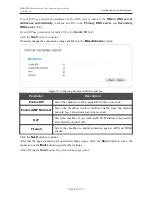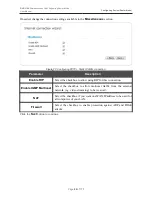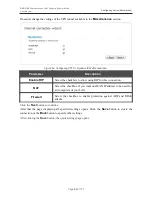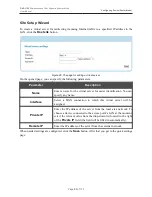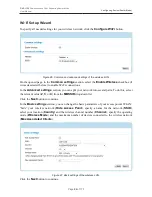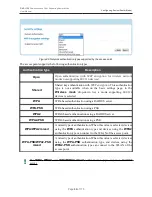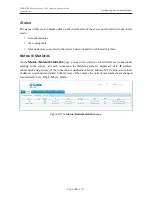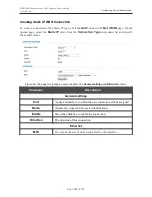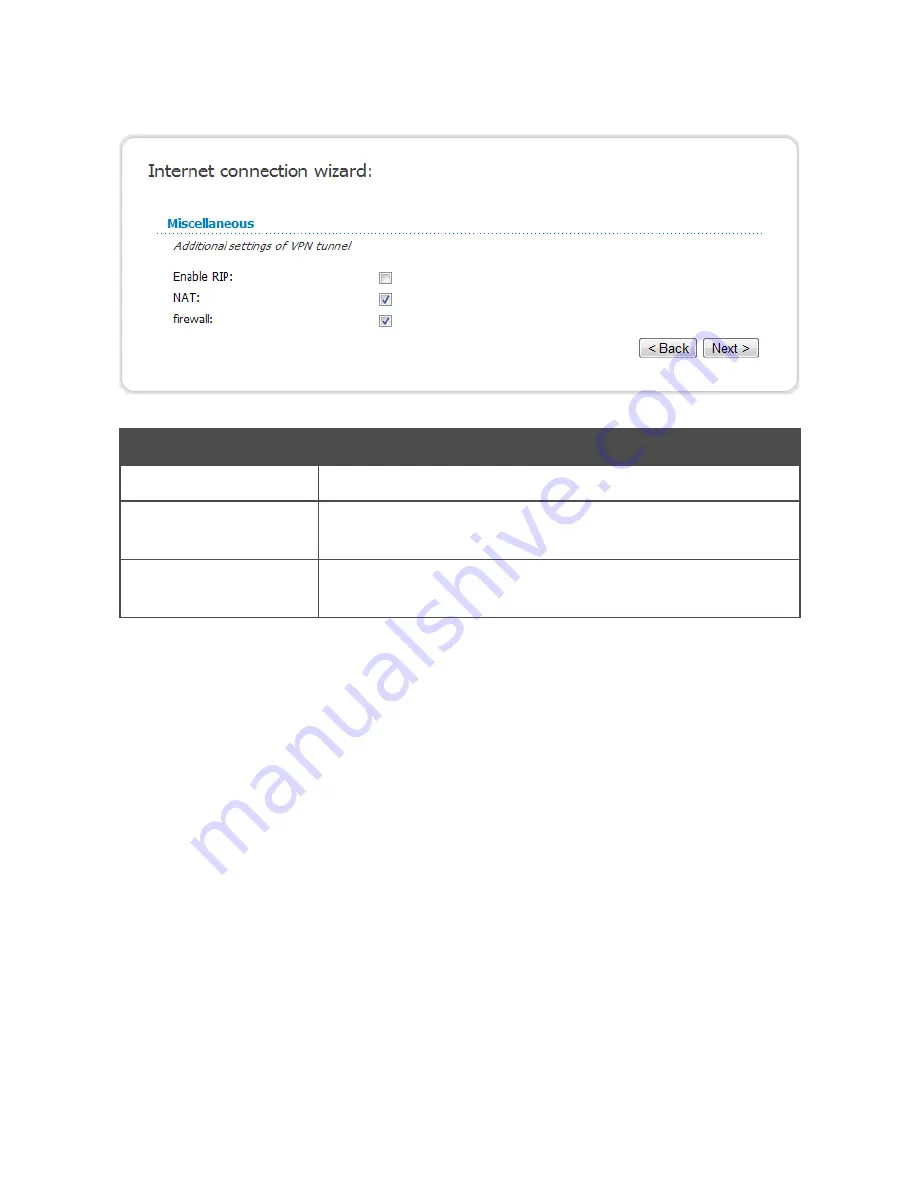
DAP-1150
Wireless Access Point Supporting Router Mode
User Manual
Configuring Device (Router Mode)
If needed, change the settings of the VPN tunnel available in the
Miscellaneous
section.
Figure 84. Configuring PPTP + Dynamic IP WAN connection.
Parameter
Description
Enable RIP
Select the checkbox to allow using RIP for this connection.
NAT
Select the checkbox if you want one WAN IP address to be used for
all computers of your LAN.
Firewall
Select the checkbox to enable protection against ARP and DDoS
attacks.
Click the
Next
button to continue.
After that the page displaying all specified settings opens. Click the
Save
button to create the
connection or the
Back
button to specify other settings.
After clicking the
Save
button, the quick settings page opens.
Page
92
of 175